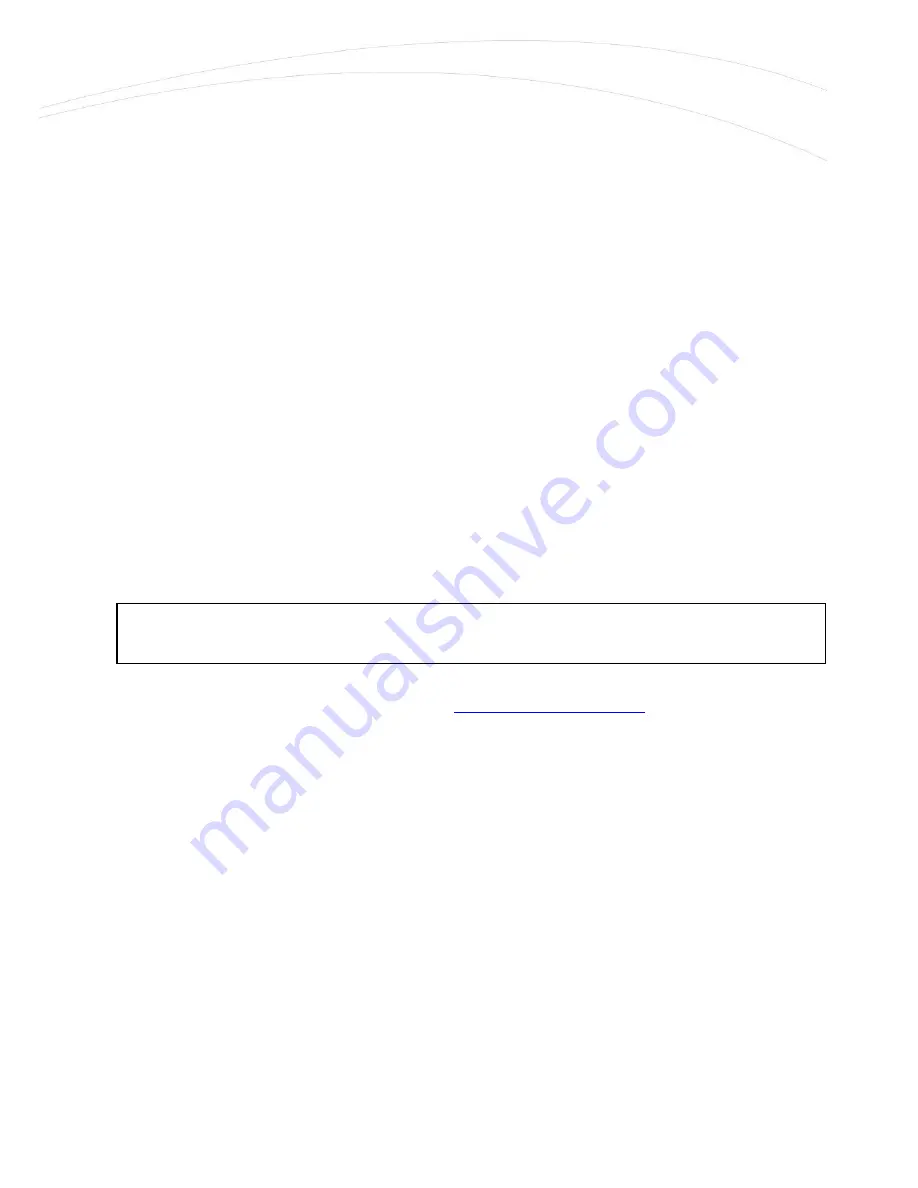
If the device was under power supply the LED1 will light continuously (which means that the
system booting is in progress).
3.
The system starting then takes about 1-2 minutes while it will be ready for usage. Then you
can login to the web user interface.
4.
The module and the mobile network availability is signed by the LED2. When the SIM card
network registration was successfully performed, the LED lights continuously.
5.
The LED3 signs the wireless modem and mobile network availability. When the modem
successfully registered the SIM card to the network, the LED will light continuously.
6.
As soon as you can, configure the internet settings of the wireless module (SIM and
APN) for connecting to the 2G/3G/LTE network – in other case the router will be
restarting in every 10 minutes!
7.
If you notice any failure or unusual LED flashing, then go to the Troubleshooting chapter.
1.3
Web user interface of the router
1.
Then now you can connect to the router’s local web interface (LuCi) through the
Ethernet interface – on its default address.
Default web user interface (LuCi) address is:
https://192.168.127.1:8888
The login data are the following:
Username:
root
Password:
wmrpwd
then push to the Login button.
Attention!
For accessing the web user interface we offer the Mozilla Firefox web.










