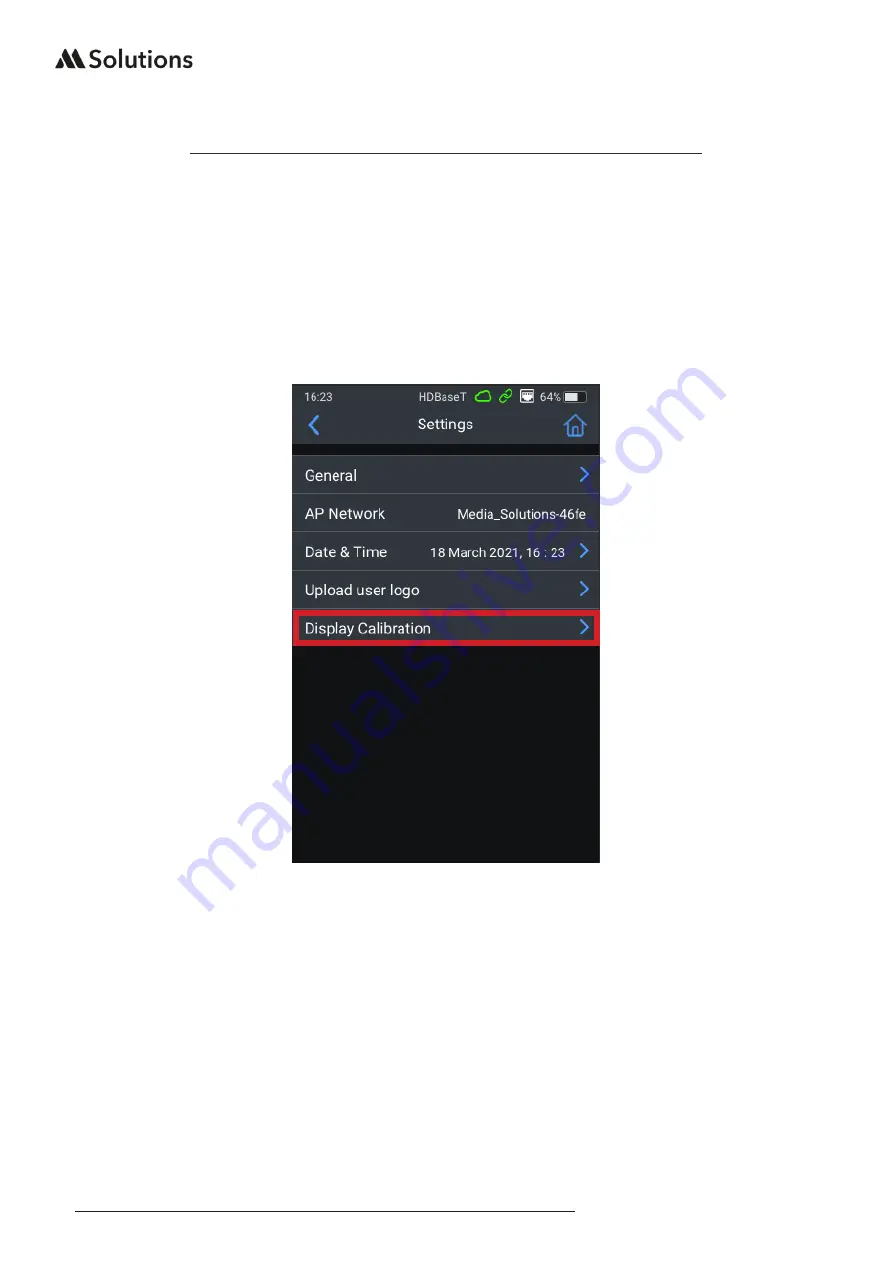
10
|
www.m4sol.com
MS-TestPro USER GUIDE
GUI - Display Calibration
Due to the size of the display included on the MS-TestPro there are certain menus and
options that require a precise press of the screen when usig the supplied stylus. It is
recommended to calibrate the display on furst use, then periodically depending on use.
To calibrate the display, click on the Settings menu in the top right of ther Home Page and
select Display Calibration:
Follow the instructions on screen, pressing the tip of the stylus on the red cross-hairs at the
given points on the screen. Once a calibration point has been confirmed, it will turn white,
and a new cross-hair will appear. A count-down timer will appear in the centre of the screen
between presses. Please complete the stylus press within the countdown period.
The MS-TestPro will need to be rebooted for the new calibration to complete. Reboot by
using the Power/Reboot sequence in the Actions Menu.
If, during normal use, it is apparent that button presses on the screen are not precise, please
re-run the display calibration.
IMPORTANT: It is recommended to always use the supplied stylus. Do not use a finger or
other ‘blunt’ instrument to calibrate the screen. Doing so may result in non-precise actions
during use. Likewise, do not use pens, or sharp objects to press on the screen, this may
inadvertantly damage the screen.

























