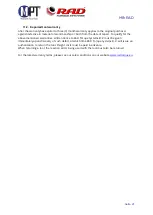MB-RAD
Seite 15
6.
Datalogger PC software
6.1.
Adding the torque wrench with Bluetooth in Windows
•
Install the Bluetooth stick (supplied).
•
Activate the data connection on your torque wrench. To do this, go to
→
Extended
→
Data logging
→
Settings
→
Data transfer in the torque wrench
’
s menu.
•
Select ‘Devices and printers’ in the PC’s configuration menu.
•
Select ‘Add device’.
•
Select the torque wrench’s serial number (e.g. M123456).
•
Click on ‘Next’.
•
When the torque wrench has be
en successfully added, click on ‘Close’.
•
In the ‘Devices and printers’ window, click on the torque wrench’s serial number
with the right-hand button.
•
Select ‘Properties’.
•
Select the ‘Hardware’ tab.
•
Select standard serial connection from Bluetooth.
•
Select properties and you will find the corresponding COM port in the name
designation of the
Bluetooth connection (e.g. ‘COM11’).
•
Close all windows.
6.2.
Installing the software in Windows
•
Install the software by starting the file
‘setup.exe’
.
•
Confirm the terms of th
e licence by click on ‘I agree’.
•
Click on ‘Next’.
•
Select an installation location and click on ‘Next’.
•
Click on ‘Next’.
•
When the installation is complete, click on ‘Close’.
•
End data connection on your torque wrench by clicking on ‘Back’.
6.3.
Configuring the software
•
Open the ‘Datalogger’ software by clicking on the link on your desktop.
•
Under ‘Select port’, select the COM port that you identified in 4.1.10 (e.g ‘COM11’).
6.4.
Download data from torque wrench
•
Activate the data connection on your torque wrench. To do this, go to
→
Extended
→
Data logging
→
Settings
→
Data transfer in the torque wrench
’
s menu.
•
Click on ‘Load data’.
•
If selecting the torque wrench for the first time, name the torque wrench with the
serial number of the torque wrench.
•
Confirm with ‘Save’.
•
If loading a new file, enter a name (optional).
•
Confirm with ‘Save’.
•
The progress of the download is shown at the bottom left of the screen. Around 3
data sets are downloaded per second.
•
Once the download is complete, the torque wrench and the file can be selected at
the top left.
•
The name of the torque wrench and the file, as well as a data table, appear on the
screen.