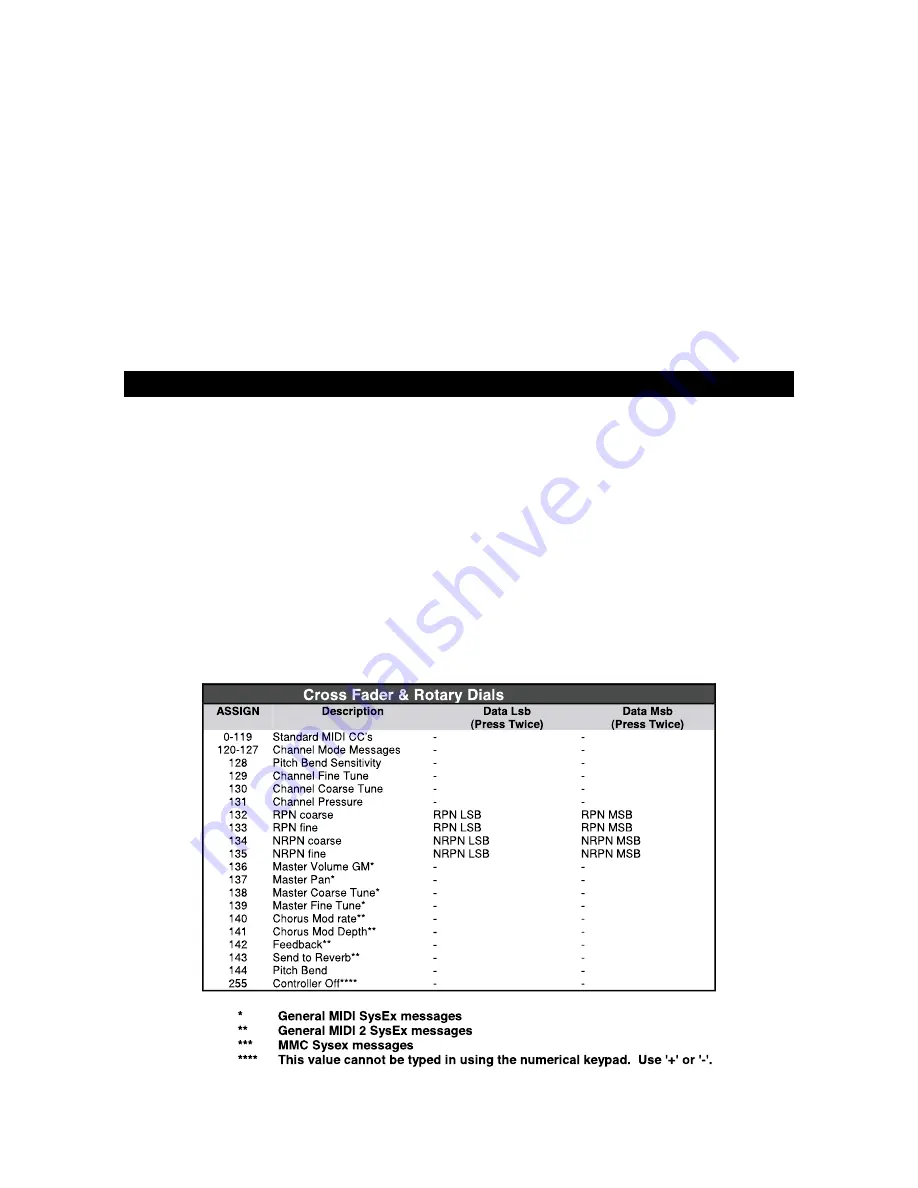
4
When you first press the CTR MUTE buttons, you will see the LCD display ’OFF’. Changing the position of a controller with controller mute engaged,
the LCD will always display OFF to indicate no data is being sent out by the X-Session. To cancel the controller mute function, simply press a
function key (or keys) or one of the assignable buttons.
This is a very useful feature if you are switching between presets on the X-Session With the controllers out of position. You will be able to move
the controller to a position relative to the software’s controller value, rather than causing the software’s controller value to jump.
You can also use this feature for creative mixing and interesting DJ type control. If for instance you use the X-Session as a conventional volume
mixer, try engaging the controller mute function, change the volume up or down of various channels and press the SNAP SHOT buttons. This
form of mixing is very dynamic and can not be done using a conventional mixer.
About the Cross Fader
The cross Fader can be assigned to two MIDI CC values, by editing F17 and F18. When it is moved, both F17 and F18 will be sent out. F17 will
increment from left to right, while F18 will increment from right to left. So, F17 and F18 work against each other.
As an example, this has been put to practice in the Rebirth preset:
F17 controls the volume of the top drum module, while F18 controls the volume of the bottom drum module. This means you can flick between
the two modules by flicking the fader far left or right, since when F17 is 0, F18 is 127, and when F18 is 0 F17 is 127.
To select F18 for programming, you need to use the CONTROL SELECT Buttons. F17 can be selected for editing by moving the cross fader.
Programming and Editing the X-Session
Introduction To X-Session Programming Options
Each of the X-Session’s 28 controllers can send MIDI CC, RPN/NRPN, GM 1&2 SysEx and even be assigned to individual MIDI channels.
MIDI CC (continuous controller) numbers are part of the standard MIDI specifications and are typically used to control the real-time changing of
parameters in musical equipment.
For a complete list of standard MIDI controller numbers from 0 to 131, please see Appendix E on page 17.
Any of the 28 real-time controllers on the X-Session can be assigned to a MIDI CC number however the 10 assignable buttons have slightly
different options from the cross fader or 16 rotary controllers.
The following 2 charts show all the transmit messages you can program for each of the 18 fader/controllers and 10 assignable MIDI buttons
respectively. We show you this already at this stage, so you can follow the principle of programming the X Session controllers in the following
instructions and examples. Please pay extra attention to the differences between how you program the cross fader or controllers and how you
program the buttons.
• Programming and Editing the X-Session
Содержание X-Session
Страница 1: ......
Страница 12: ...13 English Appendices Appendix A MIDI Implementation Chart Appendices...
Страница 15: ...16 Appendix C Hexadecimal Conversion Chart Hexadecimal to Decimal Conversion Chart Appendices...
Страница 17: ...18 Appendices Appendix E Standard MIDI Controller numbers MIDI CC s...
Страница 20: ...050103_XSession_UG_01...




































