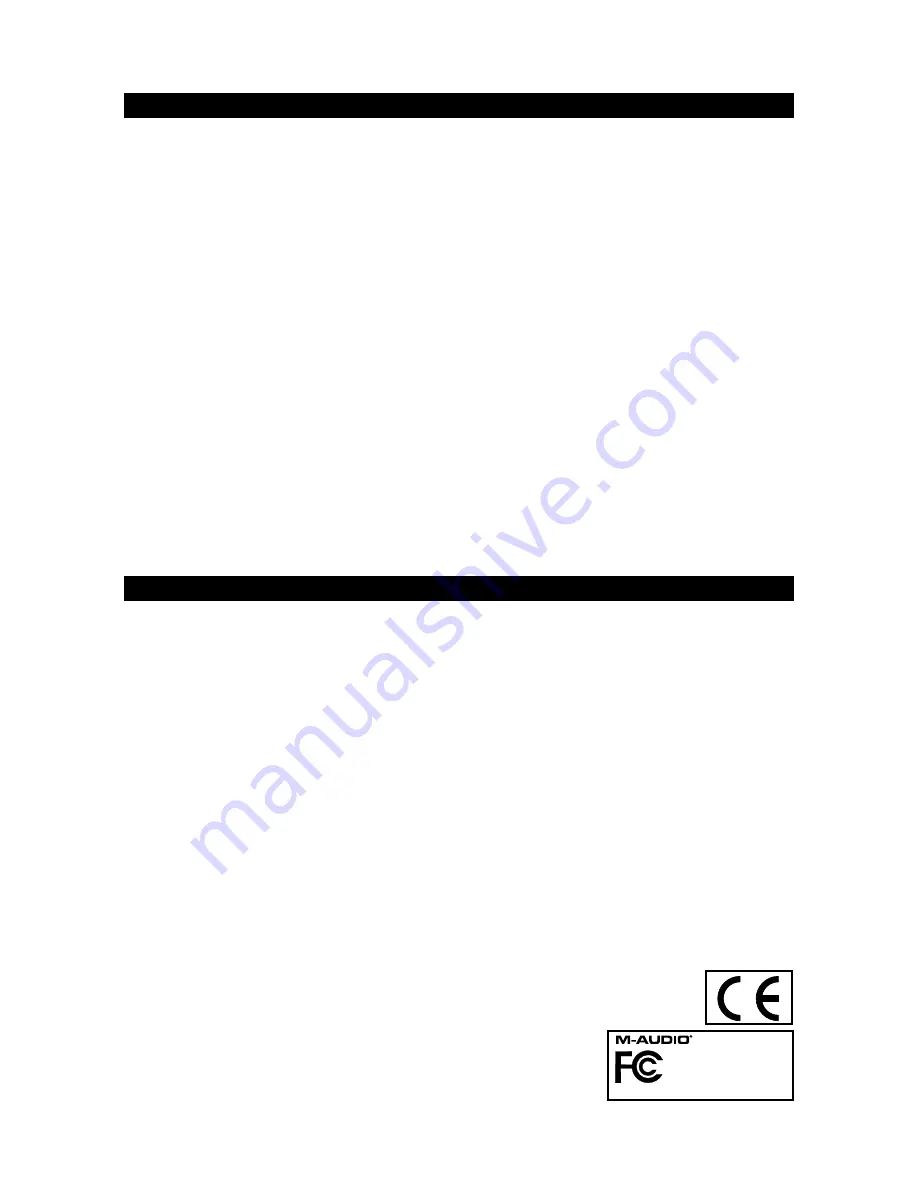
12
Trouble-Shooting
My Evolution hardware suddenly stopped working after having performed fine since installation.
<
Switch off the unit and leave for 10 seconds. Then restart your computer and try again. If the problem persist you may have to re-install
drivers for the unit.
My drivers are listed in the Device Manager and are said to be working OK, but the keyboard is not recognised in any
software.
<
Win2000 and XP have a limitation to how many MIDI device drivers you can have installed at any one time.
There is no indication that you are using the maximum number of drivers—the drivers will install as if there is not a
problem.
<
To fix this problem: Go to http://www.evolution.co.uk/support/faq/index.html and locate the above question. You will find a link to an exe
file that will solve this problem for you.
When I move a controller, there is a delay before I hear it affecting the sound.
<
This delay is known as latency. Latency with MIDI signals is due to the soft-synth you are using. MIDI data is simply control data. The MIDI
is read by the soft-synth. The soft-synth then completes a large number of complex calculations, in order to produce the sound you hear.
All this takes time. We recommend getting a proper soundcard. You can get a decent one these days for under £30. If you already have
an adequate sound card, try re-installing the latest drivers for the sound card, or try reducing the buffer sizes of the audio drivers. You
can do this in the Sound Studio II and Sound Studio Pro II programs by going to ‘Audio’ – ‘Audio system settings’ where you can reduce
the buffer sizes of the MME or ASIO drives.
I can’t get any sound from my Evolution Software.
<
In your software go to Options|Devices. Here you will see a list of MIDI Inputs and MIDI outputs. If you have MIDI inputs available, if no driver
names appear in the Output column, you need to re-install your soundcard or update the soundcard drivers. The output column allows
you to choose which output driver you want for generating the MIDI sounds. Most soundcards will have an option such as “FM synth” or
“SBLive Synth”. Click on these driver names to use the sounds of your soundcard for playback of MIDI data. If you just have a sound chip,
the software synth to select may be like “Microsoft SW synth”. Click on the driver name of your choice.
Rule of Thumb:
If you have numerous output drivers enabled (highlighted in blue) and cannot hear any output, de-select all but one of them
and try again. Repeat this process until you hear some sounds.
Technical Info
Modifications not authorized by the manufacturer may void users authority to operate this device.
Note:
This equipment has been tested and found to comply with the limits for a Class B digital device, pursuant to Part 15 of the
FCC Rules. These limits are designed to provide reasonable protection against harmful interference in a residential installation.
This equipment generates, uses and can radiate radio frequency energy and, if not installed and used in accordance with the
instructions, may cause harmful interference to radio communications. However, there is no guarantee that interference will not
occur in a particular installation. If this equipment does cause harmful interference to radio or television reception, which can be
determined by turning the equipment off and on, the user is encouraged to try to correct the interference by one or more of the
following measures:
• Reorient or relocate the receiving antenna.
• Increase the separation between the equipment and receiver.
• Connect the equipment into an outlet on a circuit different from that to which the receiver is connected.
• Consult the dealer or an experienced radio/TV technician for help.
VST
is a trademark of Steinberg Soft– und Hardware GmbH
ASIO is a trademark of Steinberg Soft– und Hardware GmbH
DirectX is copyright 2002 Microsoft
Sound Studio II, PictureBoard and Music Teacher are copyright 2003 Evolution Electronics Ltd
All rights reserved
• Trouble-Shooting
X-Session
Tested to comply with
FCC standards
FOR HOME OR STUDIO USE
ESD and Fast Transient may cause the unit to temporarily malfunction.
Switch off and on again to restore normal operation.
Содержание X-Session
Страница 1: ......
Страница 12: ...13 English Appendices Appendix A MIDI Implementation Chart Appendices...
Страница 15: ...16 Appendix C Hexadecimal Conversion Chart Hexadecimal to Decimal Conversion Chart Appendices...
Страница 17: ...18 Appendices Appendix E Standard MIDI Controller numbers MIDI CC s...
Страница 20: ...050103_XSession_UG_01...






































