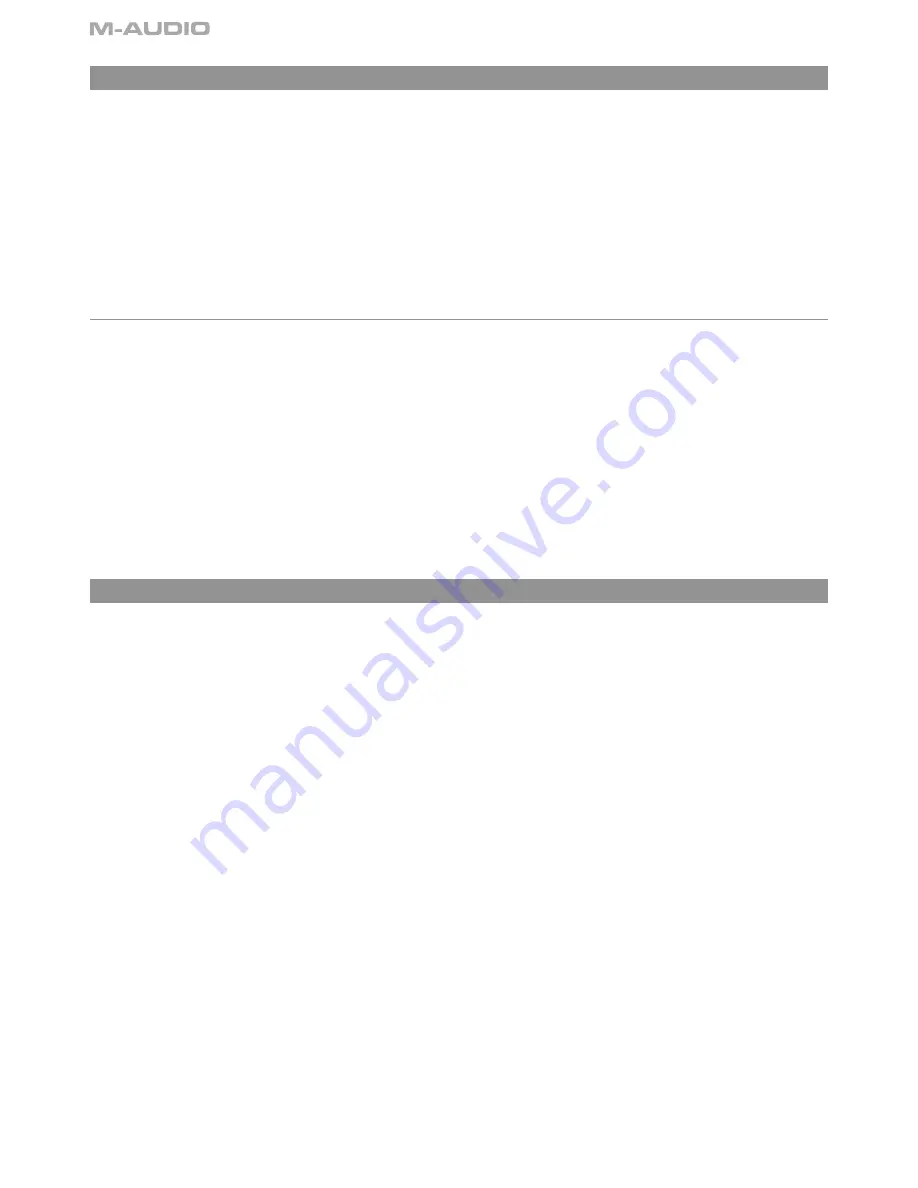
16
The Control Surface
While the ProjectMix I/O looks and functions much the same as a typical mixing console, it is important to note that it is most definitely not a
mixing console. Although it is equipped with audio inputs and outputs, it will not handle any audio unless it is connected to a host computer.
In addition, its control surface does not perform any actual mixing functions itself; rather, it simply communicates commands to your DAW
software (and receives communication back from the software as well). All functions – mixing, automation, EQ, effects, etc. – are performed
within your DAW software.
This is an important concept to understand, because it determines a lot about the way the ProjectMix I/O will function in your studio. Since
every DAW application's function and feature set is a bit different, the ProjectMix I/O will operate differently depending on what program it is
interfacing with.
Many functions will translate universally across all DAW programs such as the channel faders, but many others will not. For example, in some
programs (e.g., Pro Tools, Cubase, etc.) the REW and FF transport buttons allow you to rewind or fast-forward through your project. Some other
programs do not support the fast-forward and rewind commands; therefore these buttons will not operate in those programs. Refer to the
Application Notes section describing your audio software for details.
Control Surface Modes and Setup
Nearly every audio software company has created some method for controlling their application from an external controller. The difference,
though, is in how these companies have implemented external control in their programs. One of the main differentiators for external control
is the supported protocol.
For years, standard MIDI protocol has been used to communicate between software applications and external hardware devices and
indeed, this method has proven extremely powerful. With the constant development and improvement in computer software however, MIDI
is sometimes not enough for controlling today's robust audio applications. Because of this, a few other protocols have been developed on
top of the original MIDI spec. Two of these, Mackie HUI and Mackie Control, have been implemented in the ProjectMix I/O. This means the
ProjectMix I/O will be compatible in some shape or form with many of the software applications available—the ProjectMix I/O can even work
using standard MIDI protocol if necessary.
ProjectMix I/O various control modes are accessed by holding down specific buttons while powering on the unit. This is detailed in the
sections to follow. The ProjectMix I/O will retain the last mode you used even if you turn the power off. You only need to perform these power-
up procedures when you want to change the mode you're using.
Pro Tools Mode
To enter Pro Tools mode
: Hold down the AUX 1 button while powering on the ProjectMix I/O. The mode will be confirmed in the LCD display
when the ProjectMix I/O has initialized.
Setup
: With the ProjectMix I/O in Pro Tools mode, launch Pro Tools and select Hardware Setup > Peripherals > MIDI Controllers. Under Type,
select HUI. Under Receive From, select ProjectMix I/O Control. Under Send To, select ProjectMix I/O Control.
NOTE
: ProjectMix I/O communicates with all Pro Tools systems (TDM, LE and M-Powered) using the Mackie HUI protocol. If you are using an
application other than Pro Tools that supports HUI protocol, you'll want to switch the ProjectMix I/O to this mode.
Please note that many of Pro Tools' features consist of multiple pages of editing parameters. To move between multiple pages, hold the ALT
button and press the
t
BANK
u
buttons.
(Regarding the use of multiple-page parameter controls specific to Pro Tools, in most cases we have attempted to document the full range
of editing parameters. However, many virtual instruments and plug-ins available in Pro Tools contain in excess of 50 pages of parameters.
This fact, combined with the sheer number of plug-ins and virtual instruments on the market, makes it nearly impossible to document them
all. We have therefore focused this manual on those control aspects specific to the Pro Tools program itself. )
Pro Tools On-Screen Dialog Warnings
Certain dialog messages that appear on-screen in Pro Tools will also appear in the ProjectMix I/O display. You must close these dialogs in Pro
Tools before continuing work with the ProjectMix I/O.
Pro Tools "Lost Communication" Message
If Pro Tools loses communication with the ProjectMix I/O, it will display "OFFLINE" in its Time Counter display. If this occurs, turn off power to
the ProjectMix I/O, wait a few seconds, and then turn on the ProjectMix I/O again. If communication problems persist, check connections to
the ProjectMix I/O.
If you are not using the ProjectMix I/O, deselect it in the "MIDI control surfaces" field in the Peripherals dialog.
Active in Background Message
In most setups, the Pro Tools Active in Background option should be selected in the Operations menu. If this option is not selected and another
application is brought to the foreground, a warning will appear in the ProjectMix I/O display. Select Operations > Active in Background, and
ProjectMix I/O activity will be restored.
The Control Surface • Pro Tools Mode






























