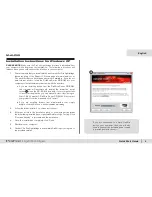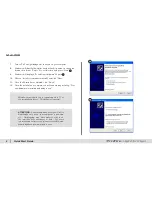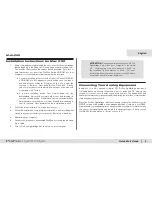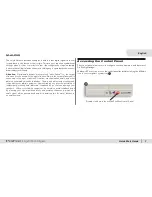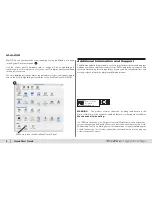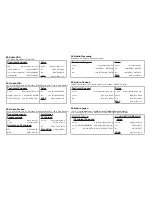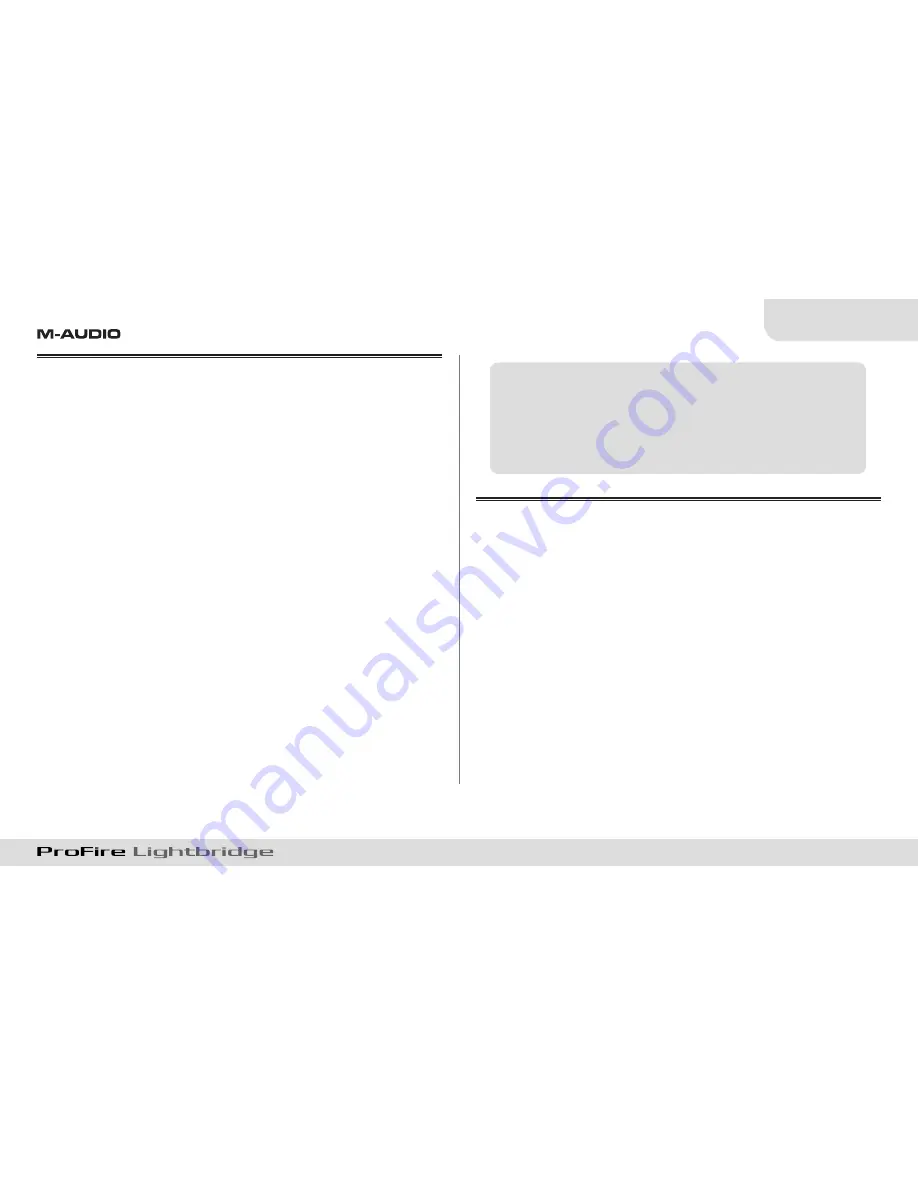
English
Quick Start Guide
|
5
Installation Instructions for Mac OS X
1.
We recommend that you download the most recent ProFire Lightbridge
drivers by going to the Support > Drivers page at www.m-audio.com.
This ensures that you have the newest drivers available. If you do not
have Internet access, insert the FireWire Series CD-ROM into your
computer to install the drivers that came with the interface.
a. If you are installing drivers from the FireWire Series CD-ROM,
a CD-ROM icon will appear on your desktop once the disc is
inserted into your computer. Double-click this icon to view the
contents of the disc. Next, double-click “Open Me.” Finally,
select your product from the drop-down menu on the welcome
screen and click “Install.”
b. If you are installing drivers from www.m-audio.com, the
downloaded file should automatically mount and display its
contents on the desktop. If this file does not mount automatically,
simply double-click the file once it has finished downloading to
view its contents. Next, double-click the installer application.
2.
Follow the driver installer’s on-screen instructions.
3.
When the installer has completed the installation, a prompt will appear
stating that you must restart your computer. Restart your machine.
4.
Shut down your computer.
5.
Connect the interface to an available FireWire port using the provided
6-pin cable.
6.
Turn on ProFire Lightbridge first, then turn on your computer.
ATTENTION
: Connect and disconnect your ProFire
Lightbridge only when your computer is powered
off. Hotplugging may have adverse effects on
the interface, your computer, or both. For more
information about this issue, please visit the M-Audio
knowledge base at www.m-audio.com.
Connecting Your Analog Equipment
In addition to its 34 channels of digital I/O, ProFire Lightbridge provides a
1/4” headphone monitoring output and a pair of balanced 1/4” analog line
outputs for connection to a mixer or powered monitors. The headphone and
line outputs always carry identical signals and bring the interface’s total number
of independent outputs to 36.
Since the ProFire Lightbridge interface’s analog outputs can either mirror the
S/PDIF outputs or be available as an independent pair of outputs in your DAW,
you may need to make appropriate changes within your audio software to make
sure the correct signals are being routed to the analog outputs. Please consult
your DAW’s documentation for instructions on this.