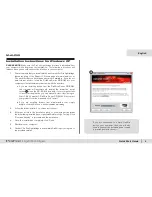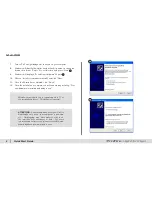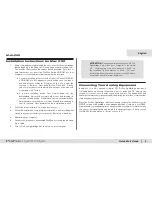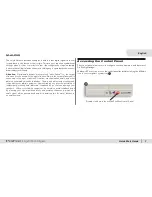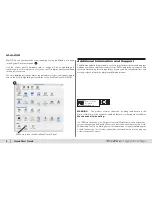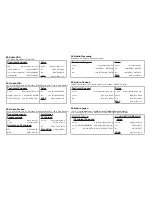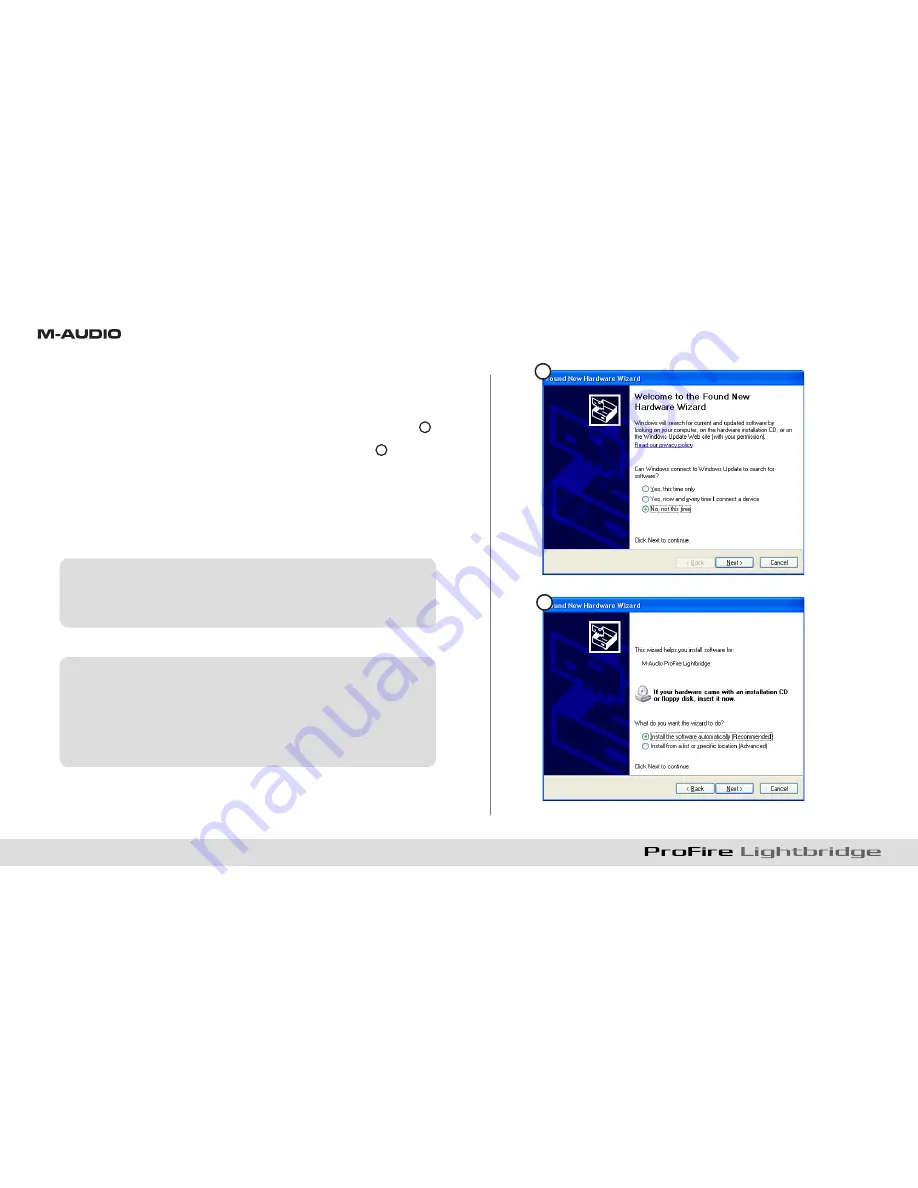
4
|
Quick Start Guide
7.
Turn on ProFire Lightbridge first, then turn on your computer.
8.
Windows will identify the interface and will ask if you want to search the
Internet for a driver. Select “No, not this time” and press “Next”
2
.
9.
Windows will display a “Found New Hardware” Wizard
3
.
10. Choose “Install software automatically” and click “Next.”
11. Once the Wizard has completed, click “Finish.”
12. Once the installation is complete, you will see a message stating, “Your
new hardware is installed and ready to use.”
Windows may require you to repeat steps 8 to 11 of
the installation process. This behavior is normal.
ATTENTION
: Connect and disconnect your ProFire
Lightbridge only when your computer is powered
off. Hotplugging may have adverse effects on
the interface, your computer, or both. For more
information about this issue, please visit the M-Audio
knowledge base at www.m-audio.com.
2
3