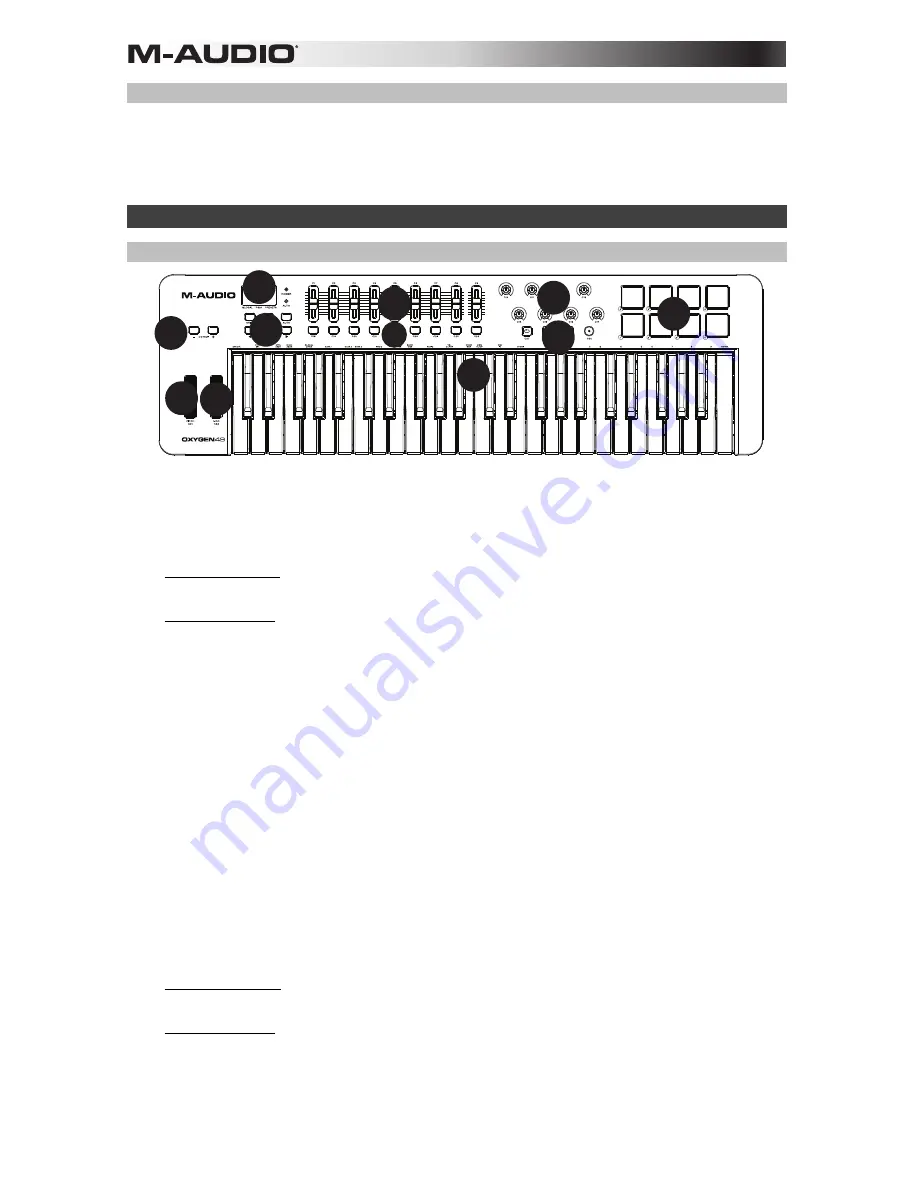
4
Getting Started
Connect the Oxygen 49 to your computer and then open your software. In your software’s
Preferences
,
Options
, or
Device Set-Up
menu, select
Oxygen 49
.
For further information about configuring your software to receive MIDI data from your Oxygen 49, and using software
instruments with the application, refer to the documentation provided with that product.
Features
Front Panel
1.
LED Screen:
The
Oxygen 49 features a 3-digit LED display providing visual information regarding current
operation, programing and controller status.
2.
Function Buttons:
The
Oxygen 49 features function buttons for programming, access to settings and
advanced features.
DirectLink Operation:
In Auto mode, < and > will scroll
through the tracks. See your specific DAW's DirectLink
documentation which can be downloaded at
m-audio.com/directlink
.
Standard Operation: The < and > buttons do not send MIDI. In performance mode they will cycle the currently
selected LCD parameter (Global Channel, Program, or Preset). In Edit Mode, they will cycle through the
currently selected editable control.
3.
Faders:
These
send different types of standard MIDI CC messages or advanced MIDI messages based on the
parameter they are assigned to or the active preset. The fader can be individually assigned to a different MIDI
parameter. For DirectLink operation, please see the DirectLink User Guide available at
m-audio.com/directlink
.
4.
Knobs:
These knobs
send different types of standard MIDI CC messages or advanced MIDI messages based
on the parameter they are assigned to or the active preset. Sends different types of standard MIDI CC
messages or advanced MIDI messages based on the assigned parameter or the active preset. Each knob can
be individually assigned to a different MIDI parameter. For DirectLink operation, please see the DirectLink User
Guide available at
m-audio.com/directlink
.
5.
Pads:
Press these velocity-sensitive pads to send Note On/Off and velocity data when performing.
To change
the pad octave assignment, hold down the Shift and the + or - octave button. These changes affect all eight
pads globally. To transpose from the default pad assignments, hold down the Shift and Select button and press
the + or - octave buttons. To reset the pads to the default factory assignments, hold down the Shift and both
octave buttons. The pads will only send on MIDI channel 10.
6.
Transport Buttons:
Sends standard MIDI CC, MIDI note, MMC (MIDI Machine Control) or other advanced
MIDI messages based on the parameter they are assigned to or the active preset. Each Transport Button can
be individually assigned to a different MIDI parameter.
DirectLink Operation: These buttons map to the Transport Buttons in supported DAW applications to control
playback, record, start/stop, as well as enabling (or disabling) of the loop function.
Standard Operation: These buttons send standard MIDI CC, MIDI note, MMC (MIDI Machine Control) or other
advanced MIDI messages based on the parameter they are assigned to, or the active preset. Each button can
be reassigned to control various parameters in your DAW, including the transport controls, by using your
recording application’s MIDI Learn function.
1 2 3
4
1
2
3
4
5
6
7
8
9
10
10
11
11



















