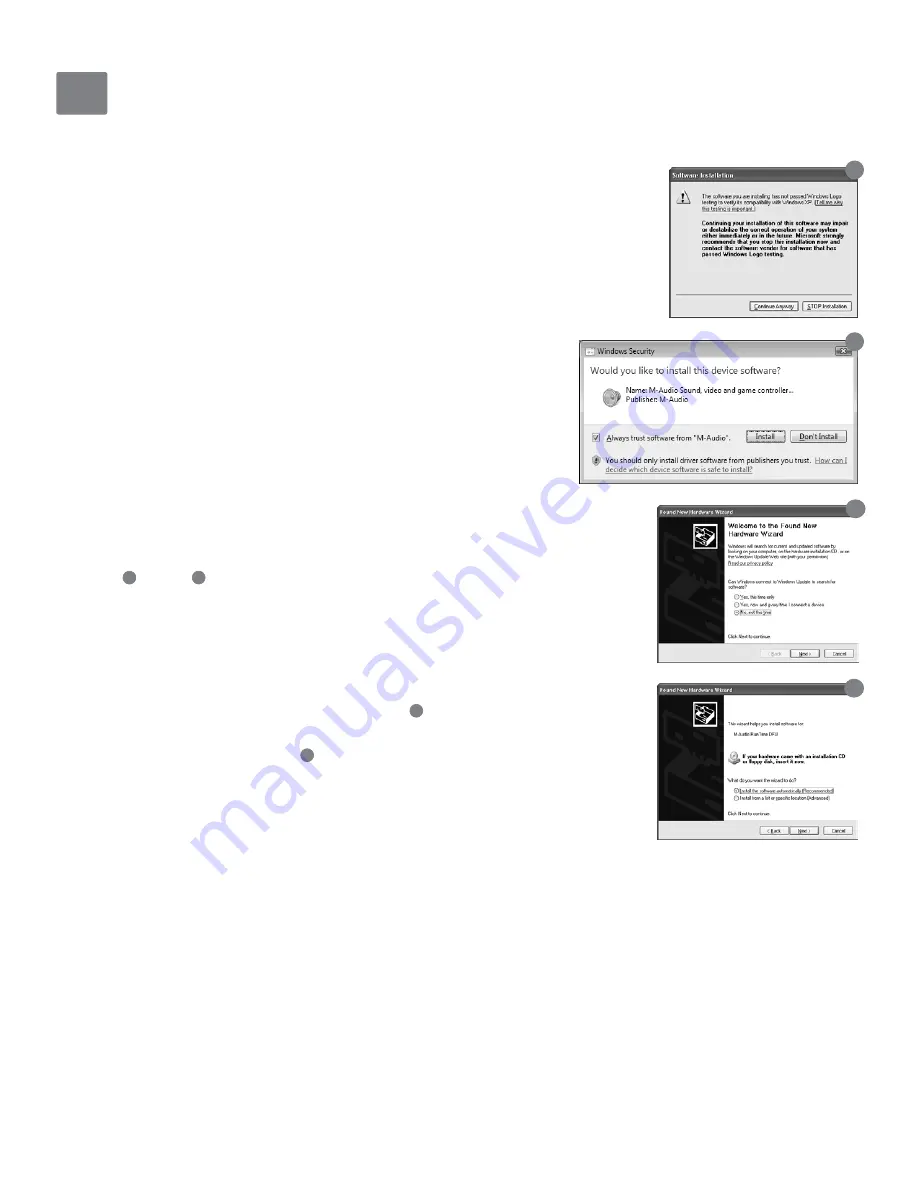
MIDISPORT Anniversary Edition 2x2
|
4x4
User Guide • 4
Windows XP and Vista Installation
Since the interface is class-compliant, it will work without the need to install additional drivers. However, using MIDISPORT as a
class-compliant device in Windows XP or Vista will only give you access to basic MIDI input and output features. You must install
the MIDISPORT drivers if you would like to access the more advanced features found within the interface. Installing the drivers
allows you to:
1. Use MIDISPORT with more than one application at the same time (i.e., multi-client
support)
2. Send or receive long SysEx (system exclusive) messages
3. Use multiple MIDISPORT interfaces and identify each interface via a clear device
number and port naming system.
Driver Installation for Windows XP
and Windows Vista Users
1. If you have already connected MIDISPORT to your computer, disconnect it
before beginning the driver installation.
2. Download the most recent MIDISPORT drivers by going to the
Support > Drivers page at www.m-audio.com.
3. Double-click the driver file once it has finished downloading.
4. Follow the driver installer’s on-screen instructions.
5. At various points in this installation process, you may be notified that the driver being
installed has not passed Windows Logo Testing (Windows XP), or asked whether the
program you wish to run is a trusted application (Windows Vista). Click Continue Anyway
1
or Install
2
to proceed with installation.
6. Once the installer has completed, click “Finish.”
7. Attach MIDISPORT to an available USB port. If you are using Windows Vista, your
MIDISPORT installation is now complete. If you are using Windows XP, proceed to
steps 8-11.
8. Windows will identify the new device and will ask if you want to search the Internet for a
driver. Select “No, not this time” and press “Next.”
3
9. Windows will display a “Found New Hardware” Wizard. Choose “Install software
automatically” and click “Next.”
4
10. Once the Wizard has completed, click “Finish.” You may be presented with a second
Found New Hardware Wizard. If so, then repeat steps 8-10.
11. Once the installation is complete, you will see a message stating, “Your new hardware is
installed and ready to use.”
Driver Installation for Mac OS X Users
MIDISPORT Anniversary Edition is class-compliant and all listed features are fully supported on Mac OS X without the need to install
additional drivers. Simply connect MIDISPORT to your Mac OS X computer and begin using it.
5
1
2
4
3

























