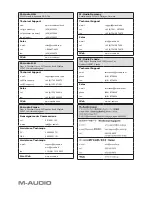2 » MidAir 25/37 Quick Start Guide
Linking the Keyboard and Receiver
Your MidAir keyboard and receiver are linked at the factory and should be ready to use right out of the box. In a small
number of cases, the keyboard and the receiver may not automatically connect when both are powered on for the
first time. If this happens, the Wireless Connection Status LED found on each of the two units will flash and eventually
turn off.
To resolve this issue, simply press the wireless connect buttons on the receiver and the keyboard and allow the two
units to connect wirelessly. Once a link is established, the Wireless Connect Status LEDs will stay illuminated, and
you’ll be ready to go.
Using MidAir in Host and Standalone Modes
Standalone Mode
When using the MidAir system in standalone mode (without a computer), you must make sure the receiver’s Standalone
Mode switch is set properly. The default setting “auto” works best for most purposes. However, you can manually
configure the receiver to use only the physical MIDI input jack or only the wireless MIDI port by setting the Standalone
Mode switch accordingly
Refer to the User Manual found on the MidAir Series CD-ROM for more information about using MidAir in standalone
mode.
Host Mode
When operating your MidAir system in host mode (with a computer), you’ll need to configure your audio software to
receive MIDI data from the MidAir receiver. Your software will detect two MidAir MIDI input ports:
<
The first port is the wireless MIDI input. Select this input to receive MIDI data from your MidAir keyboard.
<
The second port is the wired 5-pin MIDI input. Select this input to receive data from any MIDI device that is
connected to the receiver’s 5-pin MIDI input.
Note
that in host mode, the Standalone Mode switch does not affect the MidAir receiver’s operation in any way (the switch is
only active in standalone mode). For more detailed information about computer-based operation, refer to the User Manual found
on the MidAir Series CD-ROM.
Additional Information and Support
The M-Audio website (www.m-audio.com) contains the latest drivers as well as useful links to news stories, FAQs, and
technical support. We recommend checking this site regularly to ensure you have the latest drivers and most up-to-
date information about your M-Audio products.
© 2006 Avid Technology, Inc. All rights reserved. Product features, specifications, system requirements and availability are subject
to change without notice. Avid, M-Audio and MidAir 25/37 are either trademarks or registered trademarks of Avid Technology, Inc.
All other trademarks contained herein are the property of their respective owners.
Содержание MidAir 25
Страница 1: ...Quick Start Guide MIDAIR 25 37 English ...