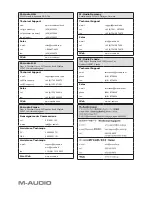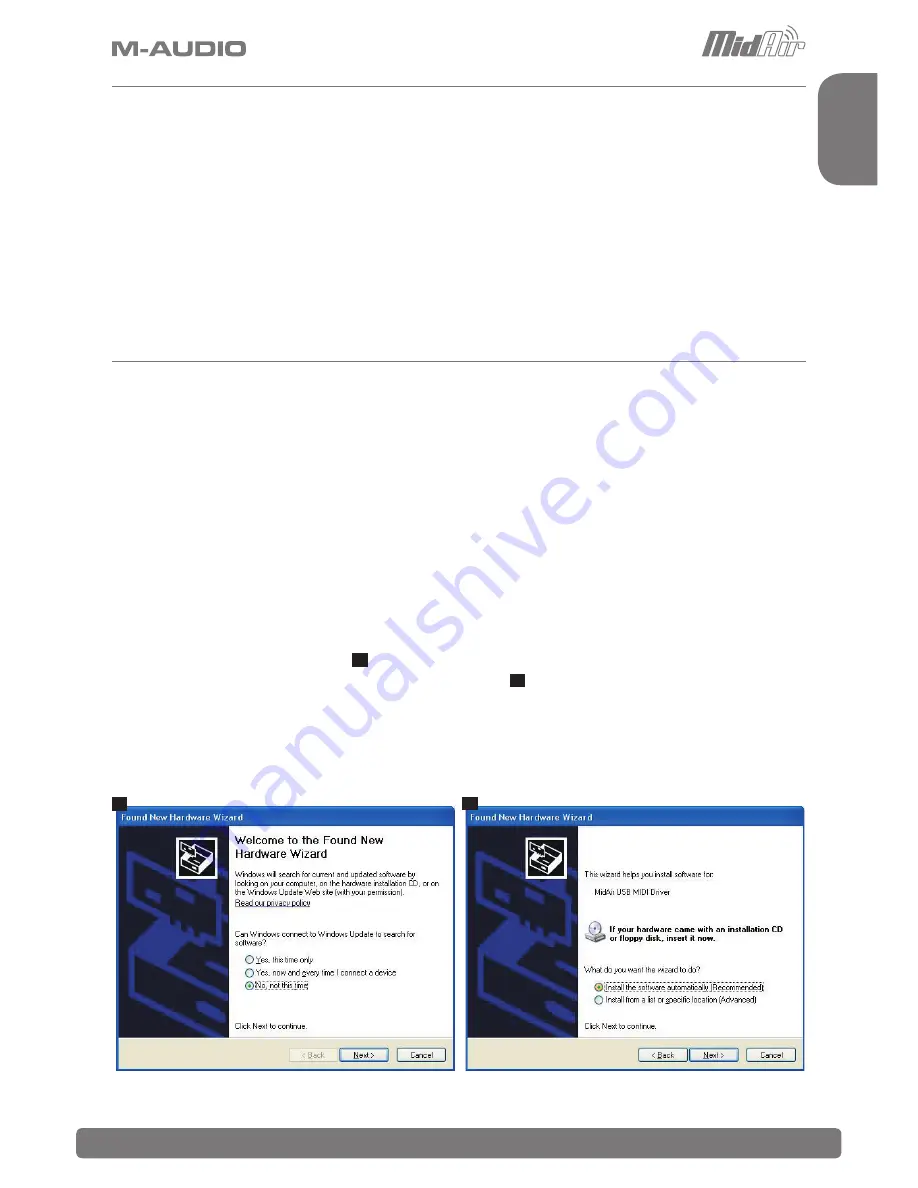
MidAir 25/37 Quick Start Guide » 1
English
Quick Installation - Windows XP / Mac OS X
Your M-Audio MidAir 25/37 wireless MIDI controller is class-compliant. This means that if
you are using Windows XP or Mac OS X, you can simply connect the MidAir receiver to
your computer, power up the computer and keyboard controller, and you’re ready to go—no
drivers required.
However, we recommend that Windows users install M-Audio drivers when they intend to:
(1) use MidAir 25/37 with more than one application at the same time, (2) use long SysEx
(system exclusive) commands, or (3) simultaneously use other class-compliant USB devices
with audio capabilities. These drivers can be downloaded from www.m-audio.com under the
Support > Drivers page.
Installation Instructions for Windows XP (optional)
PLEASE NOTE:
Make sure the MidAir receiver is disconnected from your computer when the M-Audio drivers are being
installed. The following instructions will indicate when you should connect the receiver to your computer.
1.
Download the latest Windows XP driver for MidAir 25/37 from www.m-audio.com under the
Support > Drivers page.
2.
Once the driver has finished downloading, double-click the file to run it.
3.
Follow the driver installer’s on-screen instructions.
4.
At various points in this installation process, you may be notified that the driver being installed has not passed
Windows Logo Testing. Click “Continue Anyway” to proceed with the installation.
5.
Click “Finish” once the installer has completed the installation.
6.
Connect your MidAir receiver to an available USB port using the supplied cable.
7.
Windows will identify the receiver and will ask if you want to search the Internet for a driver. Select “No, not
this time” and press “Next” (
1
).
8.
Windows will display a “Found New Hardware” Wizard (
2
).
9.
Choose “Install software automatically” and click “Next.”
10. Once the Wizard has completed, click “Finish.”
11. Once the installation is complete, you will see a message pop up stating, “Your new hardware is installed and
ready to use.”
1
2
Содержание MidAir 25
Страница 1: ...Quick Start Guide MIDAIR 25 37 English ...