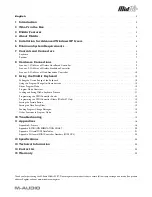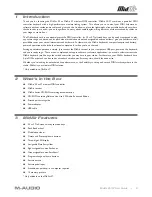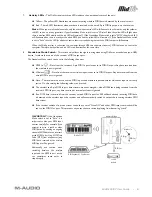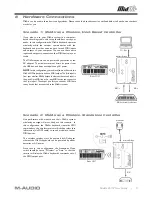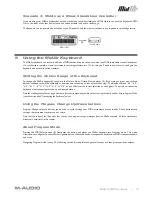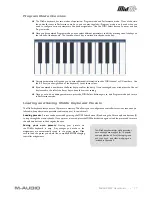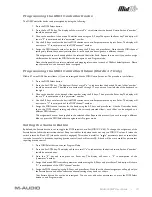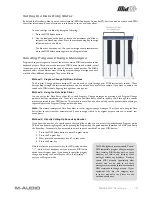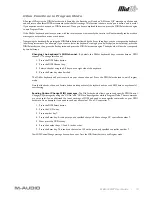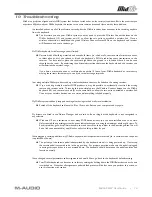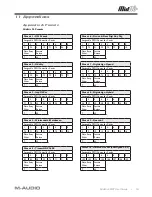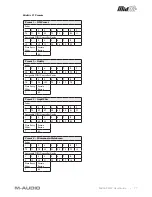MidAir 25/37 User Guide » 5
7 Controls and Connectors
Keyboard
The MidAir 25 and 37 keyboards are identical except that the MidAir 37 contains an addition octave of keys and 9 MIDI control
sliders. For identification purposes, the MidAir 37 keyboard is shown below:
1.
Pitch Bend Wheel (Pitch)
– This wheel lets you create expressive changes in your performances by raising and
lowering pitch. Rolling the Pitch Bend wheel upward will raise an instrument’s pitch whereas rolling it downward will
lower the pitch. The upper and lower pitch bend limit is determined by settings on your hardware or software synthesizer,
not by the Pitch Bend wheel on the MidAir keyboard. Typically, this can be either a half note or an octave up/down. This
wheel is spring-mounted and will return to the center detent position when released.
2.
Modulation Wheel (Modulation)
– This wheel is used to add expressivity to your performance by changing the
intensity of certain effects. By default, most synthesizers assign this wheel to control vibrato (change in intonation) or
tremolo (change in volume) although it is usually possible to reassign the function of this wheel through the instrument’s
control panel.
The MIDI data range of the Modulation wheel is 0 to 127, with 0 being the note-unchanged position. Like the Pitch Bend
wheel, the amount of actual modulation that takes place depends on your instrument’s settings.
3.
Sustain Button (Sustain)
– Performers who move around with the wireless keyboard may find it impractical to
attach a sustain pedal. Therefore, this button toggles the sustain parameter (MIDI controller #64) on and off, emulating a
sustain pedal.
The button is illuminated when the switch is engaged.
Note that this button can be reassigned to toggle any MIDI controllable parameter in Program mode. To learn how to do this,
see the section titled “Setting the Sustain Button” in chapter 9.