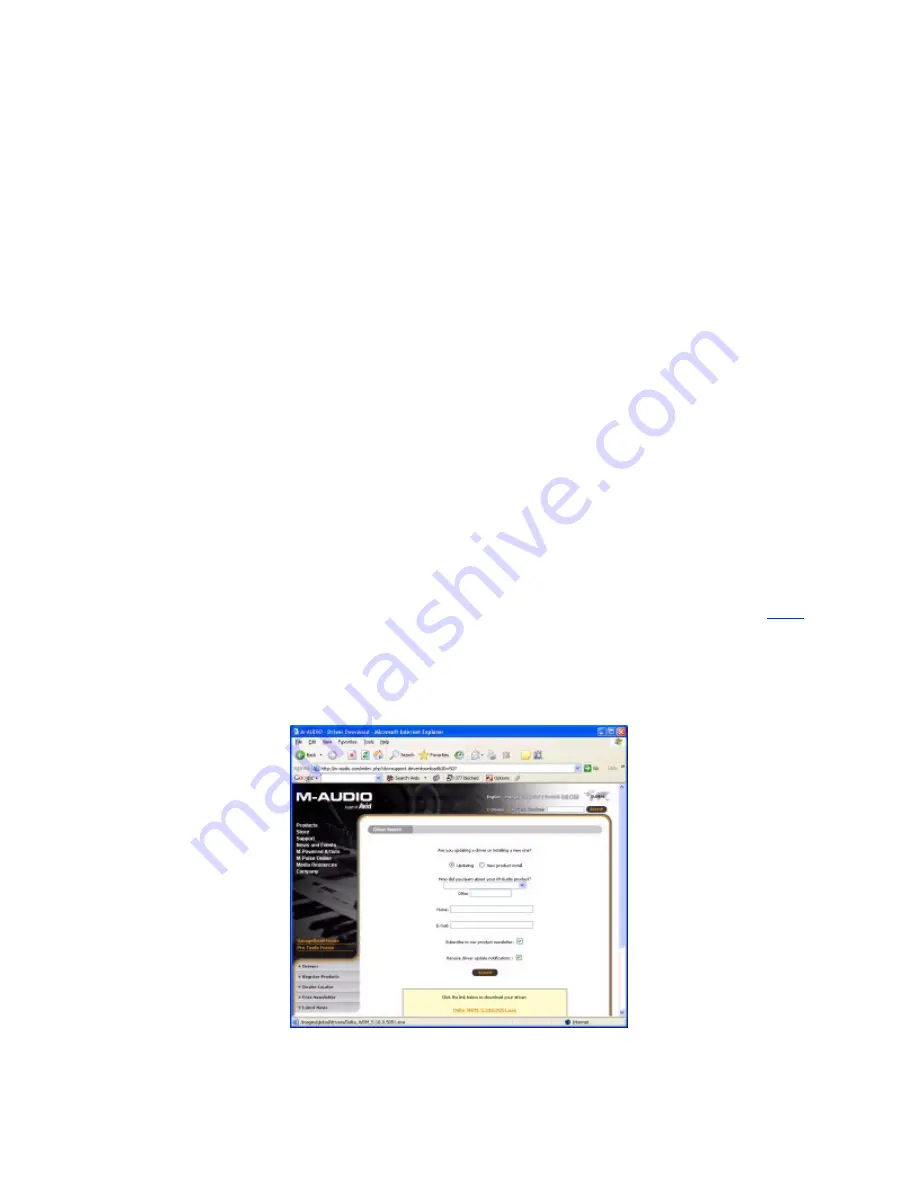
either powered speakers or headphones. It will work also with un powered speakers but don't expect -10dBV
to blow the doors off. We use headphones on this output with no problem. Windows sounds will play through
this output if you have the Delta 44 set as the default sound card in the Windows Control Panel. You will need
either a stereo coupler (barrel) or "Y" connector for this connection (provided in our Hosa Cable Set).
Out 3 & 4:
-10dBV I and Q modulated audio going to the transmitter, which must be connected to the jack on
the radio marked, "To Line Out." Failure to seat this connector properly will cause transmission of double
sideband signals. Note that the speaker jack on the back of the radio is in parallel with the transmitter I & Q
signals through a mute relay. This "SPKR" jack on the radio is ONLY to be used for consumer audio cards
that do not have the number of outputs supplied by the Delta 44. It should NOT be used with the Delta 44.
In 1 & 2:
+4dBU level I and Q from the down converted baseband receiver audio. This cable must be
connected to the jack marked, "To Line In." Failure to fully seat this connector will cause loss of image
rejection on the receiver.
In 3:
-10dBV nominal microphone/digital mode input port. For normal operation it should be connected to the
jack on the back of the radio which is just ABOVE the words, "To Mic In." The jack is a DIRECT connection to
the front panel 4-pin microphone connector. The wiring table can be seen in the Operating Manual in Chapter
3: Pinouts. We have used this with a Heil Pro series microphone with success. If preferred, you can connect
the microphone directly to Input 3, bypassing the front panel connector.
In 4:
This channel is not used.
Step 4: Download the drivers
Now that you have the sound card hardware installed, it is time to help the operating system understand how
to talk to it. Use the following link to get to the driver download page on the M-Audio website:
Link
Optionally
fill out the requested info (not necessary) and then click on the link in the yellow box to download the driver.
Once downloaded, run the file to install the drivers. It may be necessary to reboot after the installation is
complete.
Step 5: Setup the Delta 44 Control Panel
Once the driver has been installed, the Delta 44 Control Panel will show up in the taskbar (lower right hand
side of the screen). Click on the icon (shown below) to open the control panel and use the following
screenshots to setup the controls.
M-Audio Website







