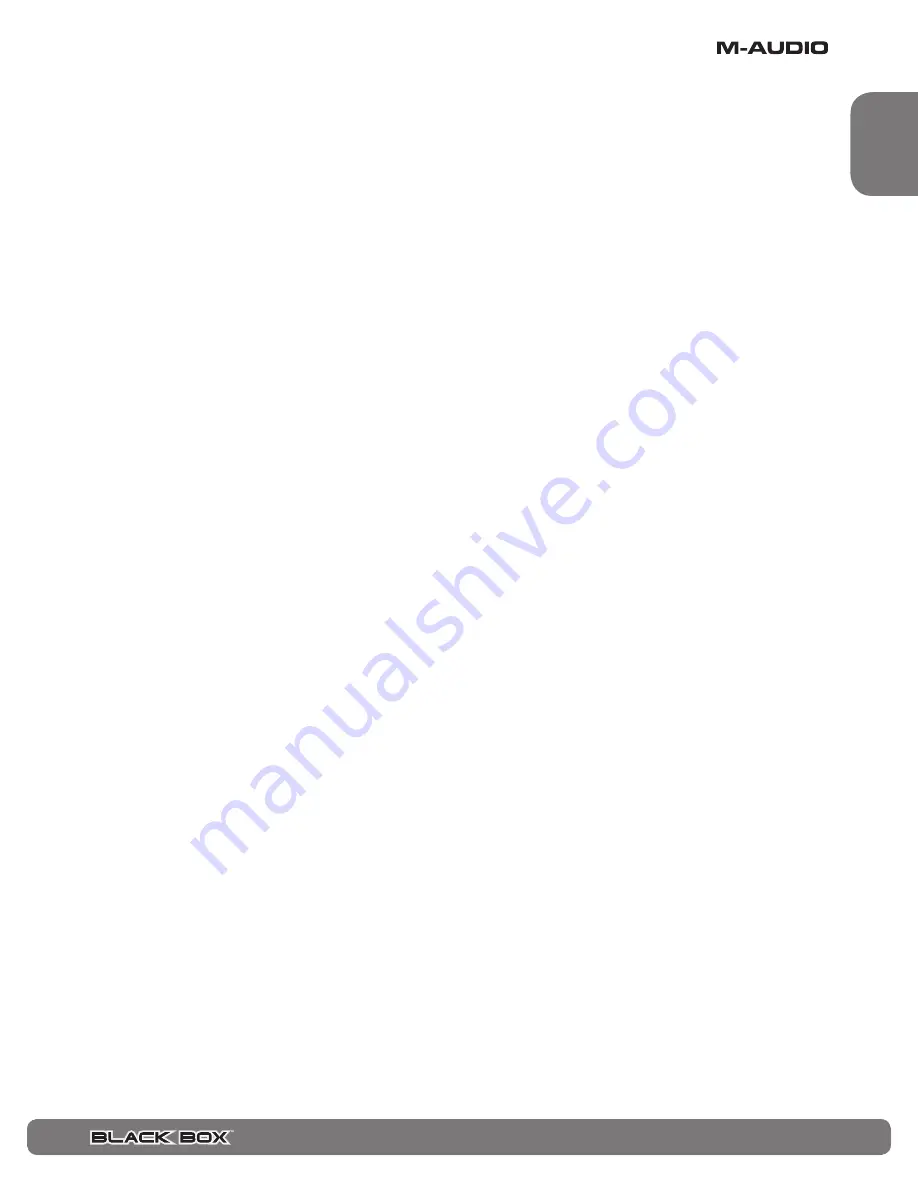
User Guide
♦
23
English
Noise Gate (Shift: Preset Volume)
Black Box includes a noise gate that will silence or reduce any background noise when you’re not playing. This is actually a dynamic
expander, gradually decreasing the background noise as you gradually decrease your playing level. In order to accommodate different
playing styles and levels of pickup/background noise, there are 9 gate thresholds:
<
GATE 0: Noise gate is disabled.
<
GATE 1: Noise gate is on at lowest threshold. Very sensitive to soft picking, OK when very little background noise and pickup
hum exists.
<
GATE 9: Noise gate is on at highest threshold. Least sensitive to soft picking, but best rejection of high background noise
and hum.
This is a Shift parameter. To view or adjust it:
1) Press the Utility button and select column 1.
2) Double-tap the Utility button to enter Shift mode
3) The screen will show the current Gate value. To change it, turn rotary control 1.
Guitar/Drums Balance
This controls the relative balance between the guitar and drum signals. This is a global parameter, meaning that it stays where you set
it even after you change presets. A setting of G50 will only provide guitar sound. A setting of D50 will only provide drum sounds. Any
setting in between will play a combination of both. A middle setting of EQU means that the output of the drums is equal in volume to
the output of the guitar effect. A setting of SEP means the drum signal will come out of one output, while the guitar effect signal will
come out of the other, which is useful if you wish to record both signals simultaneously, but have them each on one of two separate
(mono) tracks.
Link Drumbeat (Shift: Guitar/Drums Balance)
This setting permits each preset to have an assigned drumbeat. When the preset is selected, its assigned drumbeat is automatically
selected. Certain presets and drumbeats go together well and with this setting on, selecting a preset will automatically select a
drumbeat that goes well with it. This is a global parameter, meaning that it stays where you set it even after you change presets. This
parameter has two options:
<
LKDB N: When you select a new preset, the drumbeat won’t change (as in version 1 software).
<
LKDB Y: When you select a new preset, its assigned drumbeat is automatically selected.
This is a Shift parameter. To view or adjust it:
1) Press the Utility button and select column 2.
2) Double-tap the Utility button to enter Shift mode.
3) The screen will show the current Link Drumbeat value. To change it, turn rotary control 2.
Note
: To assign a specific drumbeat to a user preset, simply select the drumbeat and save the preset. The assigned drumbeat of factory
presets cannot be changed.






























