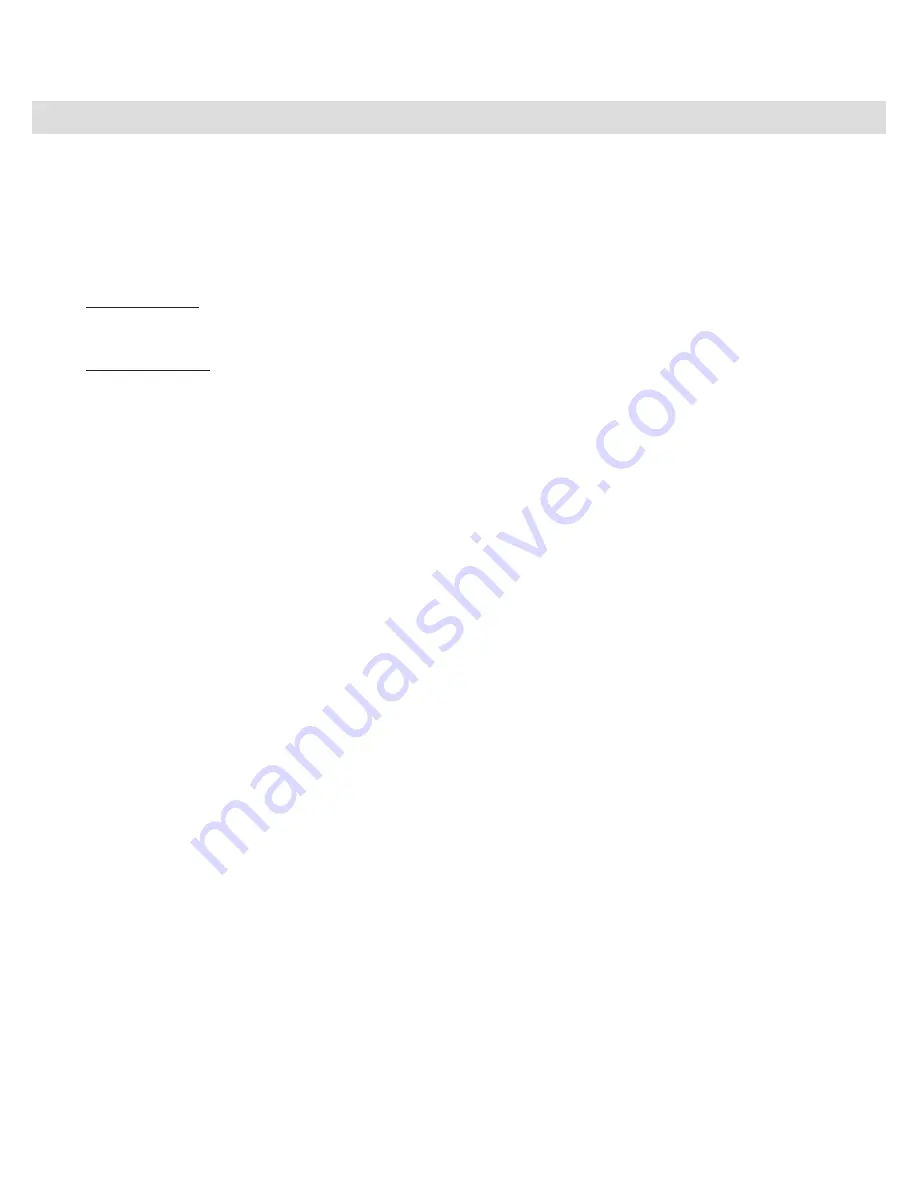
|
3
HyperControl for Pro Tools
|
Axiom Pro
HyperControl Installation
✓
NOTE:
If Pro Tools is running, close the application before beginning the HyperControl installation procedure. The
instructions below will indicate when Pro Tools should be launched.
1.
HyperControl technology requires an Axiom Pro “personality” file to be present in one of the Pro Tools sub-folders
Pro Tools 8 users:
Pro Tools version 8 0 and above already includes the personality files required by Axiom Pro Please
skip to the next step
Pro Tools 7.4 users:
To install this file, run the M-Audio Keyboard v7 4 Installer and follow the on-screen instructions
2.
Once the installation is complete, launch Pro Tools
3.
Select “Peripherals…” from the Setup menu
4.
Select the “MIDI Controllers” tab from the window that appears
5.
Click the first “Type” drop-down menu and select “M-Audio Keyboard ”
6.
Click the first “Receive From” drop-down menu and select the “Axiom Pro HyperControl In”
2
port
7.
Click the first “Send To” drop-down menu and select the “Axiom Pro HyperControl Out”
2
port
8.
Finally, make sure that “8” is selected in the “# Ch’s” drop-down menu
Once steps 1-8 are completed, click “OK ” You can now control Pro Tools with your Axiom Pro using HyperControl technology
Содержание Axiom Pro
Страница 1: ...User Guide HyperControl for Pro Tools ...






































