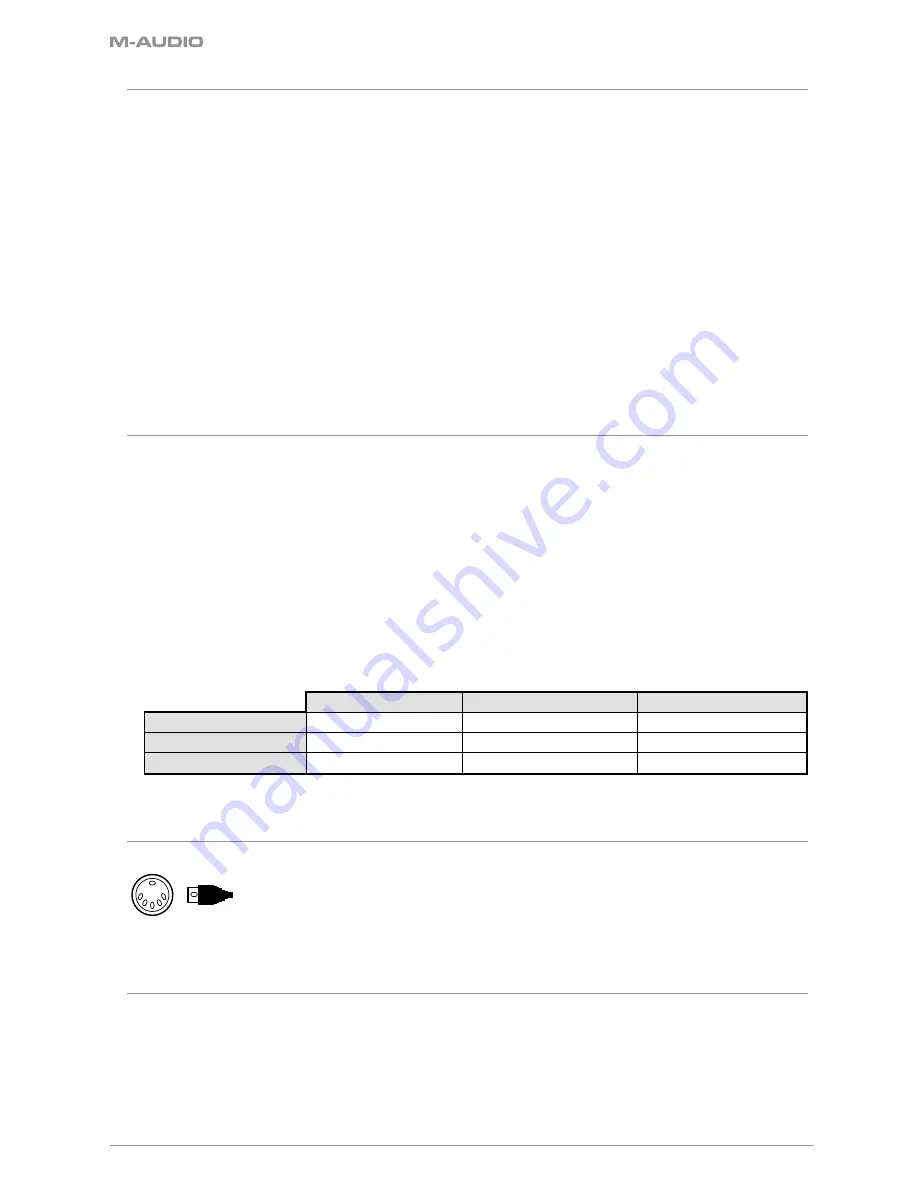
6
1.2 Setup
If you intend to connect your Axiom keyboard to a computer, please be sure you read sections 1.2 and 1.3 first. If you only intend to use your Axiom
keyboard to control a sound module or synthesizer through the external MIDI OUT port, you should skip to section 1.4.
1.2.1 Minimum System Requirements
If you are using your Axiom with a computer, the following minimum system requirements apply:
Windows*
Mac OS*
• Pentium 3 – 800 MHz or higher
• Macintosh G3** 800/G4** 733 MHz or higher
(CPU may be higher for laptops)
(CPU requirement may be higher for laptops)
• 256 MB RAM
• OS X 10.3.9 with 256 MB RAM,
• DirectX 9.0b or higher
• OS X 10.4.2 or greater with 512 MB RAM
• Windows XP (SP2) or higher
(Windows 98, Me, NT, or 2000 not supported)
*M-Audio suggests you also check the minimum system requirements for your software, as they may be greater than the above.
**Native USB port required; G3/G4 accelerator cards are not supported.
1.3 Driver Installation Procedure
Important
: Do not connect the USB cable to a computer until you have read and understood the instructions in the Quick Start Guide. A printed
copy of this is included in the box and you will also find this on the Keyboard Controller Series CD-ROM.
1.3.3 Using The Axiom With Your Software
When installed, the Axiom appears in the computer as a simple MIDI device with two input ports and one output port. You should select the first
listed Axiom input port as the MIDI input device in your software. Once this is set, your software will read data transmitted from the Axiom.
If you have connected external MIDI gear like a drum pad controller or another keyboard to your Axiom’s MIDI IN port, this gear can be
interfaced to the computer by selecting the second listed Axiom input port. In this way, your Axiom is acting as a MIDI to USB interface.
It is also possible to stream data from your computer to external MIDI gear connected to the MIDI OUT port of your Axiom – effectively a USB to
MIDI interface. To do this, you should select the Axiom output device in your software. Note that some other steps are necessary to make this
work that will be fully explained later in this manual.
The port names are defined in the table below. Note that the MIDI ports will appear with different names depending on whether you are using
Mac or PC, and whether you’ve installed the Windows multi-client driver or not:
USB Input Port from Axiom
Input port from external MIDI IN
USB Output port to Axiom
Mac OS X
USB Axiom port 1
USB Axiom port 2
USB Axiom
Windows Class Driver
USB Audio Device*
USB Audio Device*
USB Audio Device*
Windows Multi-Client Driver
USB Axiom In
USB Axiom Out (2)
USB Axiom Out
* These will appear as a single USB Audio Device in the Device Manager.
1.4 MIDI Connections
The MIDI Out jack accepts a standard 5-pin DIN-type MIDI plug (available from most professional audio retailers).
The MIDI Out jack can be used to connect the Axiom to a hardware sequencer or an external synthesizer or sound module.
1.5 Power Supply
If you are using your Axiom with a computer via its USB port, there is no need for an external power supply. Your Axiom will draw its power from
the computer.
However, if you are intending to use your Axiom without connecting to a computer’s USB port, then you will need to use an external power supply.
No power supply is included in the box, so please select one that meets the following requirements:
<
12V DC
<
250mA – 300mA
<
Center positive
Section 1: Getting Started
Содержание AXIOM 25-49-61
Страница 1: ...Axiom 25 49 61 User Guide Advanced Semi Weighted USB MIDI Controller...
Страница 3: ......
Страница 5: ......
Страница 29: ......
Страница 45: ...051020_Axiom_UG 01...






















