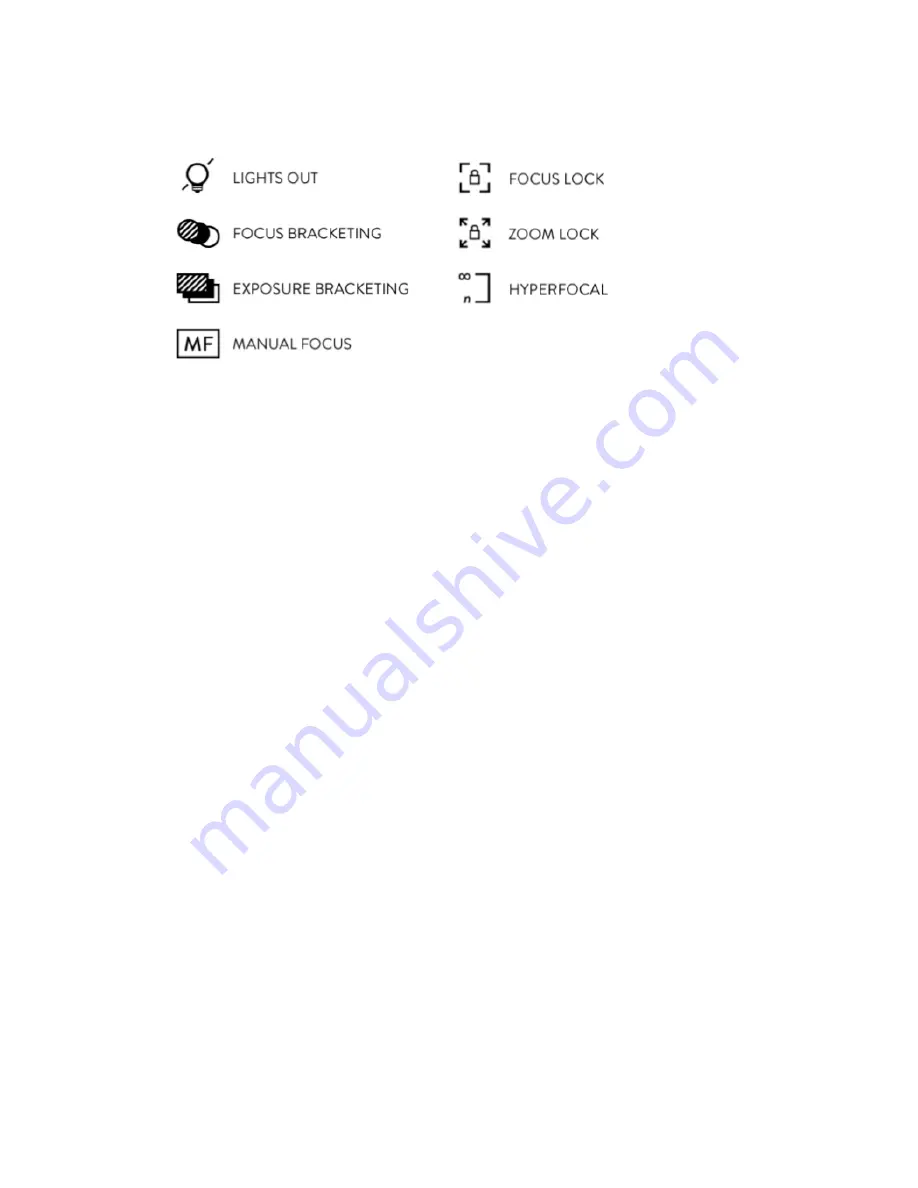
•
Focus Bracketing icon — tap to activate focus bracketing; tap and hold opens on-‐screen
selection bands, which can be swiped to set the number of shots and the increment in
focus steps between each shot
•
Exposure Bracketing icon — tap to activate exposure bracketing; tap and hold opens
on-‐screen selection bands, which can be swiped to set the number of shots and the
increment in EV compensation between each shot
•
Manual Focus icon— when tapped/illuminated, autofocus is disabled
•
Lights-‐out icon – tap to power-‐down the touchscreen. Tap and hold anywhere on the
screen to restore power
•
Focus Lock icon — when tapped/illuminated, the focus ring is disabled
•
Zoom Lock icon — when tapped/illuminated, the zoom ring is disabled
•
Hyperfocal icon — when tapped, the focus is moved to the light field hyperfocal
position for the current focal length
Using the Depth Assist Bar
See
Depth Assist Bar
in
Depth composition features
, page
XX
.
Hiding and displaying the Menu Bar and Information Bar
The Menu Bar can be hidden from view by swiping it to the right. To display it
again, swipe left from the right edge of the screen. The Information Bar can be
hidden from view by swiping it down. To display it again, swipe up from the
bottom edge of the screen.
Содержание Illum
Страница 1: ...USER MANUAL...
Страница 7: ...Touchscreen layout in Capture Mode Information Bar...
Страница 8: ...Menu Bar page 1 Menu Bar page 2...
Страница 9: ...Touchscreen layout in Playback Mode...
Страница 45: ......






























