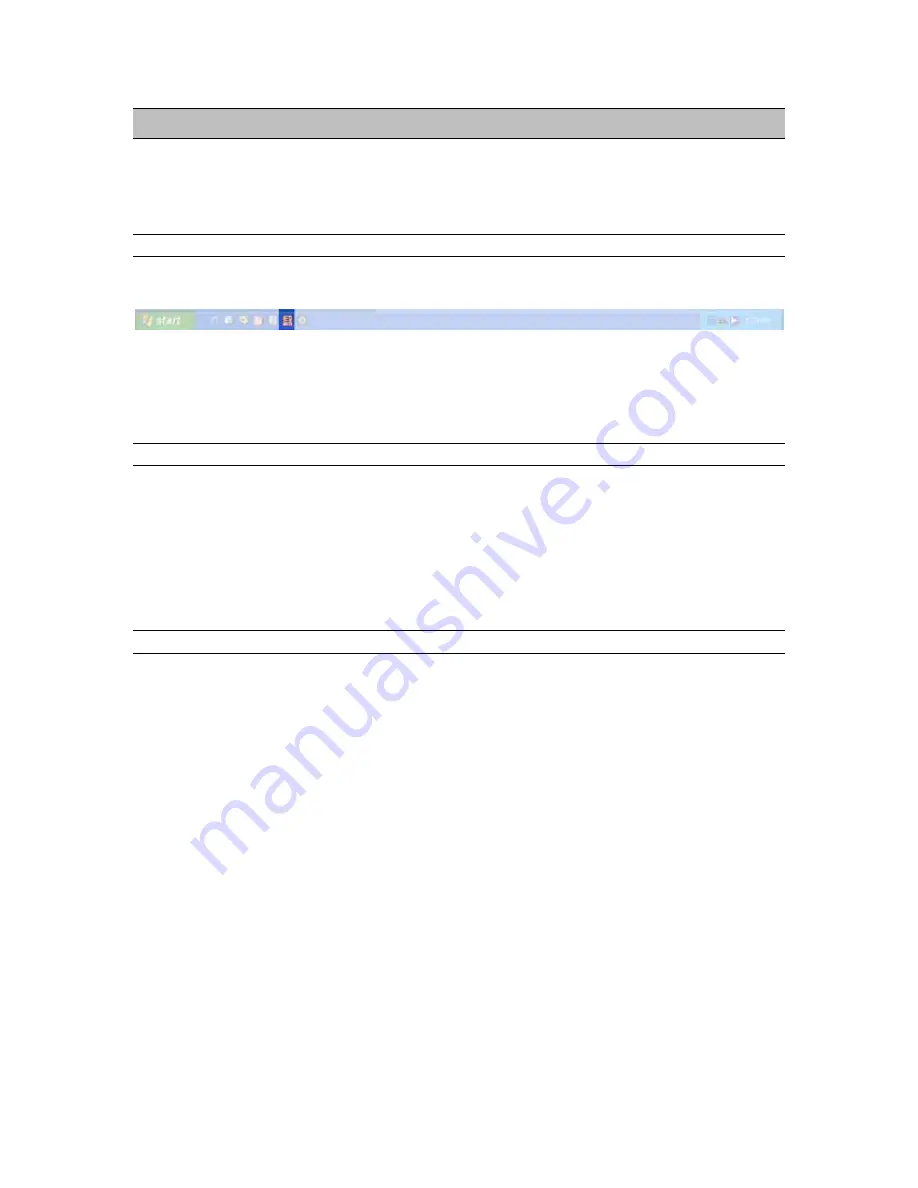
Lynx Mixer Reference
6 Lynx Mixer Reference
The Lynx Mixer, which is installed during setup, provides software control of the features of the AES16
e
and a visual indication of audio signal level during recording and playback. It can be used dynamically to
change operational settings of the AES16
e
, but in most cases once the settings are configured for a
particular studio installation they require no further adjustment.
6.1.1 Starting the Mixer
Windows
: After installation and a reboot, the Lynx Mixer icon, will appear on the Windows Quick Launch
bar in the lower portion of your screen.
By clicking on this icon, the Lynx Mixer will launch. If you do not have the Windows Quick Launch bar
activated, the Lynx Mixer can be started be selecting “Start > All Programs > Lynx Studio Technology >
Lynx Mixer.”
Macintosh
: In OS X, the Lynx Mixer can be launched from Applications > Lynx Mixer.
6.1.2 General Operation
If you are simply recording and playing digital audio without synchronizing to an external clock source,
you can begin using the AES16
e
by simply selecting the AES16
e
audio devices in your application
software.
Typically, it is convenient to keep the Mixer running on your desktop to monitor signal levels or to allow
immediate access to Mixer controls requiring dynamic changes. The Mixer can be forced to appear on top
of other applications by selecting the “Always On Top” option in the Settings pull-down menu (Windows
Only).
6.1.3 Mixer Configuration Recall
The settings in the Lynx Mixer are saved each time you close the Lynx Mixer application. The stored
settings are automatically recalled the next time your computer is restarted. In addition, you can save Mixer
scenes with all parameters intact for instant recall. Mixer scenes can be saved from the MIXER menu
(Windows) or the FILE menu (OSX). This is an effective way to toggle the Mixer state for different
contexts of use (i.e. recording and mixing).
AES16e User Manual
Page 37






























