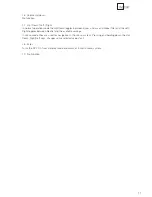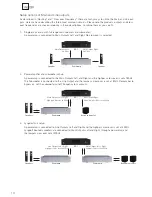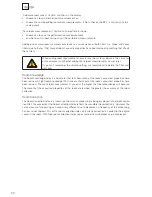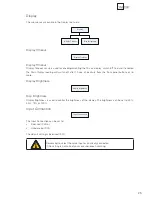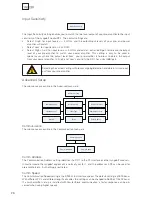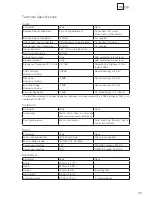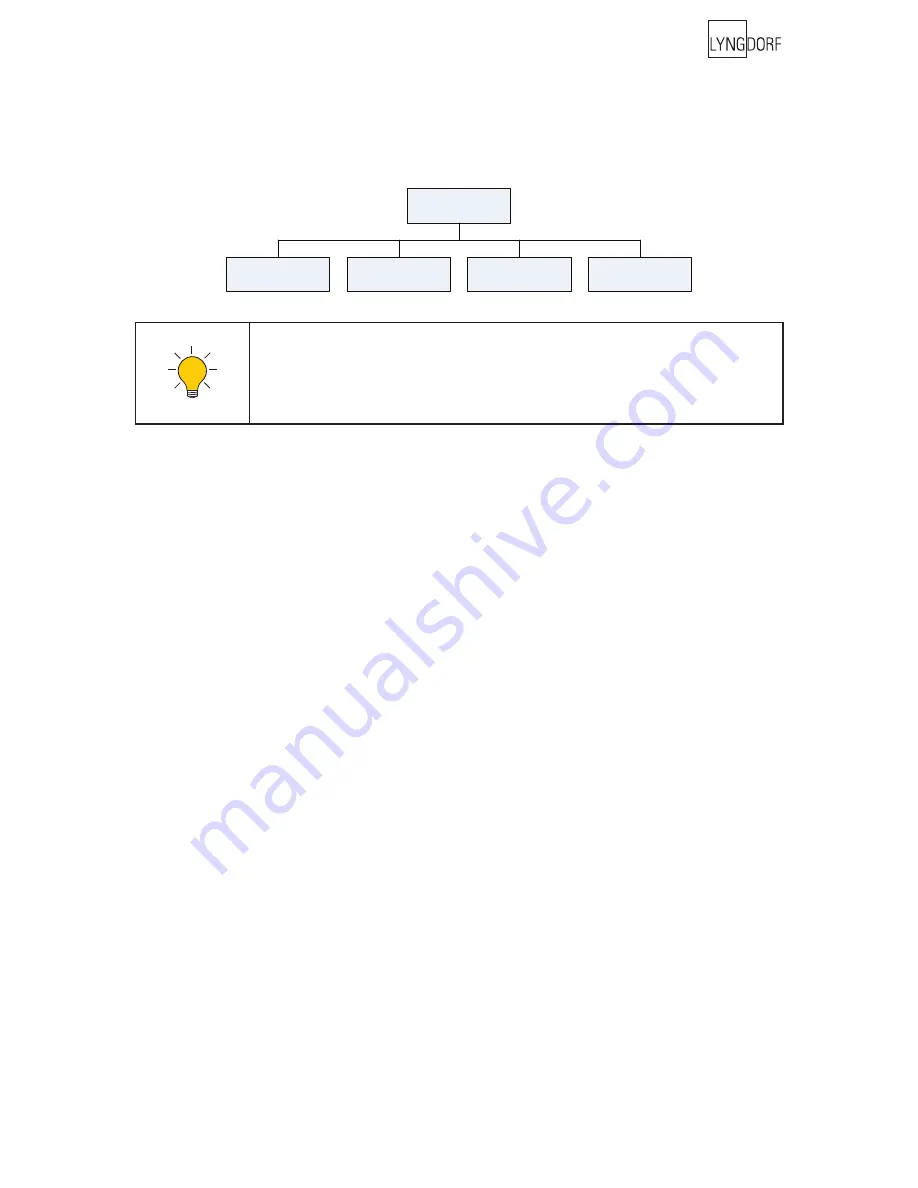
2 3
Advanced Options
This section describes the options in the advanced menu, which is available after Guided Setup has been
completed. Here you can change the listening position and add more room measurements, check the
RoomKnowledge of your current set-up, and check the RoomCorrection for the different fi lters.
If the RP-1 is connected before the volume control of your amplifi er e.g. when using
Option 2 or a ‘tape 2’ loop as described in Option 3 in the “Connecting the RP-1”
chapter, be aware that the volume control of your amplifi er is set at the same level
as when making the initial RoomPerfect calibration.
If you do not remember this setting, you will need to perform a new guided setup.
Change Focus Position.
If you want to replace your current listening position (Focus fi lter), place the microphone correctly in the
new listening position and the measurement process can commence as described in the ‘Guided Setup’
chapter.
After a successful measurement the message ‘RoomKnowledge XX% - Measurement ok’ is displayed.
Press Enter to continue.
The message ‘Replace old focus measurement?’ will appear.
• choose Yes to replace the measurement or,
• choose No to exit without saving the current measurement.
Measure Room Pos.
It is always possible to add more room measurements, which can increase RoomKnowledge and there-
by fi ne tune both room correction fi lters (Focus and Global).
Press Enter to start a new room measurement.
First the volume must be calibrated, as described in the ‘Guided Setup’ chapter. Then place the micro-
phone in a random room position and the measurement can commence.
The volume can be changed at any time between measurements to suit a particular measurement situ-
ation.
After a successful room measurement the RoomKnowledge is re-calculated and displayed as ‘Room-
Knowledge XX% - Measurement X ok’. Press Enter to continue.
Advanced options
Measure Room Pos
Change Focus Pos
RoomKnowledge
RoomCorrection
Содержание RoomPerfect RP-1
Страница 1: ...Owner s manual RP 1 RoomPerfect MENU MENU ENTER ENTER RP 1 Room Processor...
Страница 2: ...2...
Страница 38: ...38...
Страница 39: ...39...
Страница 40: ...40 www lyngdorf com...