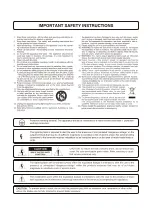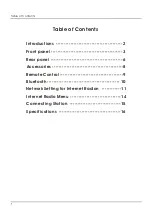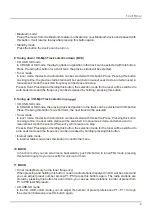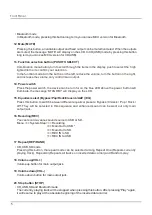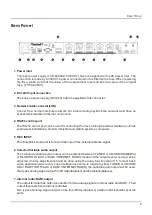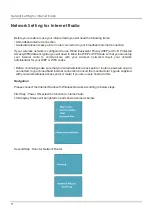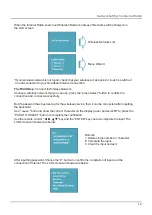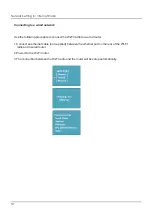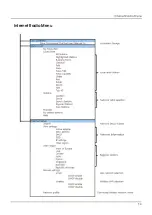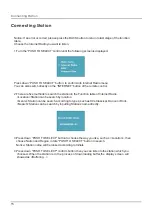5
•
Bluetooth mode
In Bluetooth mode, pressing this button long term,you can see MCU version for Bluetooth.
12
.
Mute (MUTE)
Pressing this button, all variable output and fixed output can be muted/unmuted. When the outputs
are muted, the message ‘MUTE’ will display on the LCD. In CD(USB) mode,by pressing this button
long term,you can see MCU version for CD(USB).
13
.
Function selection button (PUSH TO SELECT)
Combination menu button,turn to scroll through the items in the display, push to select the
high
lighted item or to confirm your selection.
In the function mode,turn the button on the left, reduce the volume, turn the button on the
right,
and increase the volume,only control main output.
14
.
Power switch
Press the power switch, the device can be turn for on,the blue LED above the power
button will
illuminate, the message ‘STANDBY’ will display on the LCD.
15
.
Equalizer select (Bypass/Pop/Rock/Classic/JAZZ ) (EQ)
Press this button to switch between different equalizer presets: Bypass / Classic /
Pop / Rock /
Off. They will be selected in this sequence and enhanced sound can
be went out only main
output jack.
16
.
Recoding(REC)
You can record a various sound source to USB or SD.
Menu ==> System Step ==> Recording
==> Main Out to USB *
==> Main Out to SD
==> REC IN to SD
==> REC IN to USB
17
.
Repeat (REP/RAND)
•
CD, USB,SD mode
Pressing this button, the repeat mode can be selected among Repeat One (Repeats currently
playing track), Repeat All (Repeats all tracks on inserted data carrier) and Random play.
18
.
Volume up(VOL+)
Volume up button for main output jack.
19
.
Volume down(VOL-)
Volume down button for main output jack.
20
.
Stop button (STOP)
•
CD, USB,SD and Bluetooth mode
The currently playing track will be stopped when pressing this button. After pressing“Play” again,
it will resume to play at the absolute beginning of the inserted data carrier.
Front Panel
Содержание ER-1
Страница 2: ......
Страница 17: ...Internet Radio Menu 14 Internet Radio Menu ...