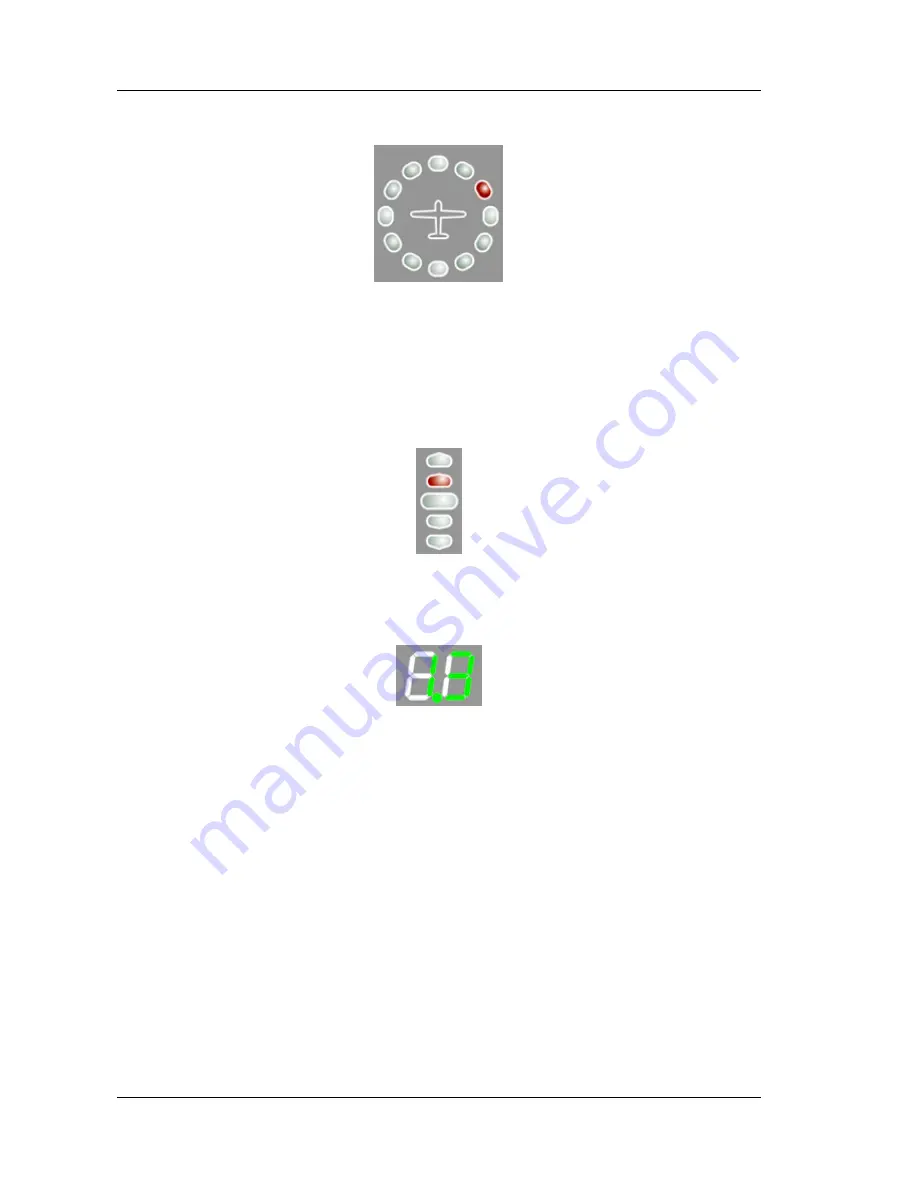
FlarmBat display Version 1.1
October 2018
Page 12 of 30
12 horizontal LEDs are indicating the direction of threat.
Example shows threat from front right side (2’o clock)
4.1.4
Vertical direction LEDs
They are in yellow color.
LEDs are describing vertical angle of threat divided by 14°
Example shows that threat is approximately 14° above us, top led threat will be 28° or
higher above us.
4.1.5
7 segment LED distance to the target indicator
It is in green color. In normal operation, it shows distance to the target in units, selected in
setup menu.
4.1.6
SD card socket
SD card can be used for PowerFlarm configuration and for storing flights. If SD card is
empty, all flights stored will be copied to SD card after power on.
4.1.7
Push Button
With push button we can adjust volume of beep, turning on/off near mode or adjust initial
settings of the display. Initial settings can be configured in setup.
4.1.8
ALS
Is Ambient light sensor. If Brightness is set to automatic, it will be adjusted depending on
ambient light sensor. More sun light will be brighter will be LEDs.
4.2
Powering up FlarmBat
LXNAV FlarmBat Powers ON after pressing the button. First it passes boot up sequence with
test of all LEDs and short beep, shows version of FlarmBat display firmware (yellow
horizontal led indicates major version, distance indicator shows minor version). After few
seconds of startup screens, unit will enter in normal operation mode.













































