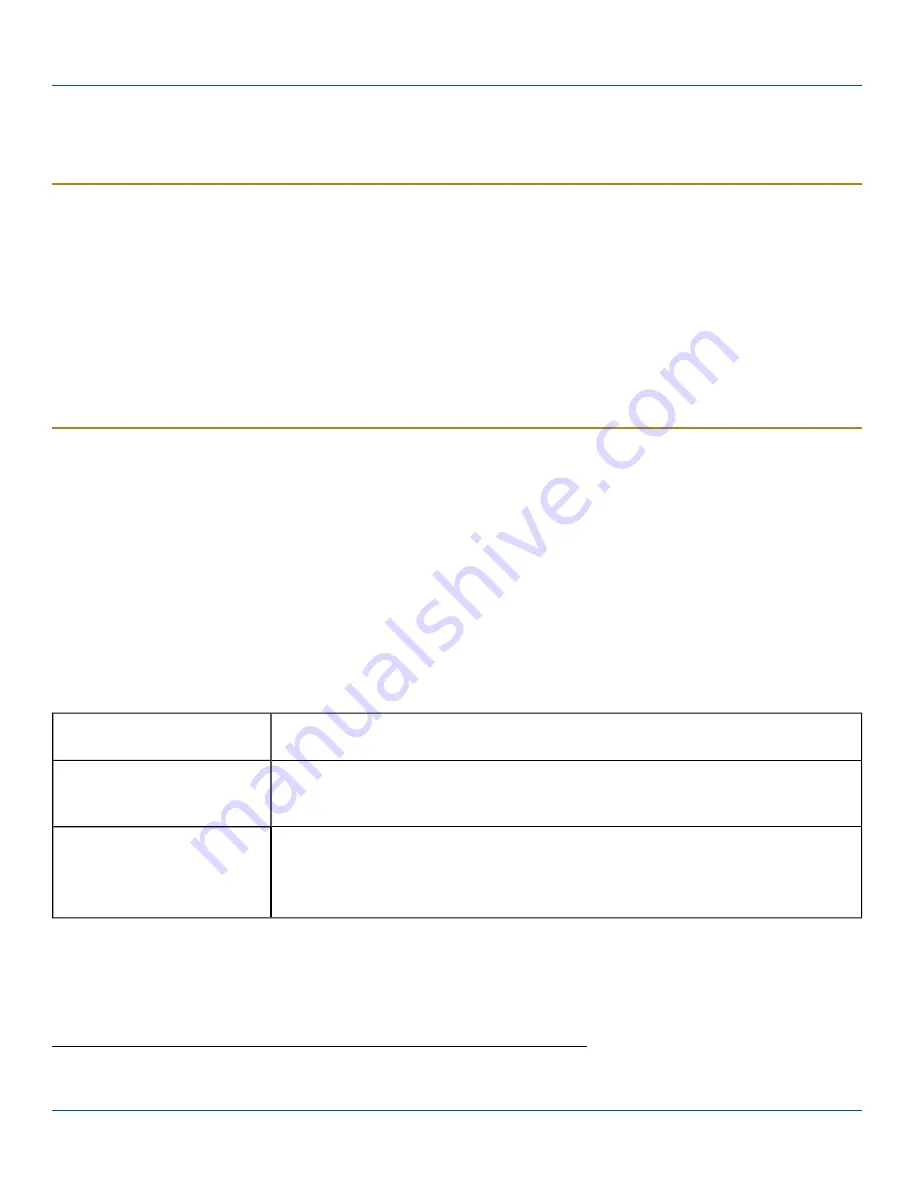
Reboot
Reboot
When the Windows CE desktop is displayed or an application begins, the power up (or reboot) sequence is complete.
Warm Boot
Start | Run
The Warm Boot function refreshes the Windows operating system without clearing RAM or deleting installed programs. User-
set parameters are unchanged.
Tap
Start | Run
and type WARMBOOT.EXE or WARMBOOT. This command
is not case-sensitive.
1
Tap the OK button. This
process takes less than 15 seconds. Temporary data not saved is lost.
Note: There may be slight delays while the wireless client connects to the network, re-authorization for voice-enabled
applications completes, Wavelink Avalanche management of the VX3X startup completes, or Bluetooth relationships
establish or re-establish.
Cold Boot
Start | Run
The Cold Boot function reboots the device, erases all registry data, and user-specified settings. The factory default settings are
restored when the VX3X powers on again.
Passwords are lost upon cold boot. If a password is set, that password must be entered to begin the cold boot power cycle
process.
Tap
Start | Run
and type COLDBOOT.EXE or COLDBOOT. This command
is not case-sensitive
2
. Tap the OK button.
Note: Because of the extreme nature of cold boot, LXE recommends using this command only as an emergency (or when
instructed to do so as part of a specific VX3X procedure).
Troubleshooting
Can’t change the date/time or
adjust the volume.
AppLock is installed and may be running in User Mode on the VX3X. AppLock user mode
restricts access to the control panels.
Touchscreen is not accepting
stylus taps or needs recal-
ibration.
Press <Ctrl>+<Esc> to force the Start Menu to appear. Use the tab, backtab and cursor
keys to move the cursor from element to element.
VX3X seems to lockup as soon
as it is warm booted.
There may be slight delays while the wireless client connects to the network, authorization
for voice-enabled applications complete,Wavelink Avalanche management of the VX3X
startup completes,and Bluetooth relationships establish or re-establish.
When the desktop appears or an application begins, the VX3X is ready for use.
1
The text typed in the text box can be upper or lower case or a combination of upper and lower case letters.
2
The text typed in the text box can be upper or lower case or a combination of upper and lower case letters.
E-EQ-VX3XOGWW-G-ARC [ 23 ] VX3X User Guide





















