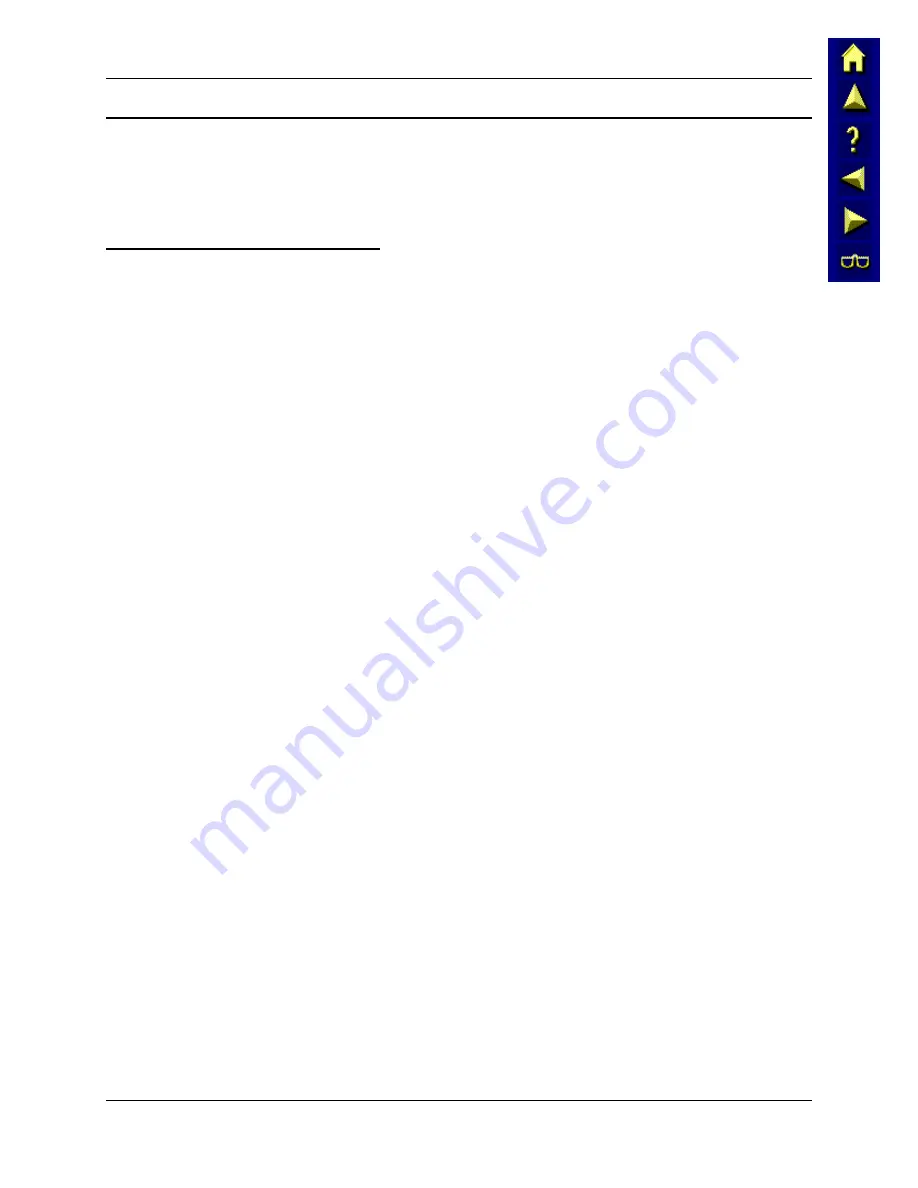
Start Menu Program Options
69
E-EQ-MX3XRG-A
MX3X Reference Guide
Communication
Access:
Start | Programs | Communication
Note: Some communication menu options require an external modem connection to the MX3X.
Modems are not available from LXE nor supported by LXE.
ActiveSync
Once a relationship (partnership) has been established with Connect (on a desktop computer),
ActiveSync will synchronize using the radio link, serial port, USB or the infrared port on the
MX3X. See also: Chapter 1 “Introduction”, section “ActiveSync – Initial Setup”.
Note:
ActiveSync
does not transmit through the IR port in vehicle cradles
. It will through the
IR port of specific desktop cradles. Please refer to section titled “Accessories”, part
identified as Desktop Cradle for the MX3X.
Requirement:
ActiveSync version 3.7 (or higher) must be resident on the host (desktop/laptop)
computer. ActiveSync is available from the Microsoft website. Follow their
instructions to locate, download and install ActiveSync on your desktop
computer.
Using Microsoft ActiveSync version 3.7 or higher, you can synchronize information on your
desktop computer with the MX3X and vice versa. Synchronization compares the data on your
MX3X with your desktop computer and updates both with the most recent data.
For example, you can:
•
Back up and restore your device data.
•
Copy (rather than synchronize) files between your device and desktop computer.
•
Control when synchronization occurs by selecting a synchronization mode. For example,
you can synchronize continually while connected to your desktop computer or only when
you choose the synchronize command.
If the MX3X is already in a docking cradle connected to a PC, remove and reinsert the MX3X
into the cradle.
If the MX3X is connected to a PC by RS-232/USB cable, disconnect the cable from the MX3X
and reconnect.
Check that the correct connection is selected (Serial or USB “Client”).
Note: By default, ActiveSync does not automatically synchronize all types of information. Use
ActiveSync Options to specify the types of information you want to synchronize. The
synchronization process makes the data (in the information types you select) identical on
both your desktop computer and your device.
When installation of ActiveSync is complete on your desktop computer, the ActiveSync Setup
Wizard begins and starts the following processes:
•
connect your device to your desktop computer,
•
set up a partnership so you can synchronize information between your device and your
desktop computer, and
•
customize your synchronization settings.
Because ActiveSync is already installed on your device, your first synchronization process begins
automatically when you finish setting up your desktop computer in the ActiveSync wizard.
Содержание MX3X
Страница 1: ...MX3X Reference Guide Copyright June 2004 by LXE Inc All Rights Reserved E EQ MX3XRG A ...
Страница 38: ...28 Getting Help MX3X Reference Guide E EQ MX3XRG A ...
Страница 62: ...52 Storage Cradles MX3X Reference Guide E EQ MX3XRG A ...
Страница 70: ...60 Important Battery Charger Version Information MX3X Reference Guide E EQ MX3XRG A ...
Страница 114: ...104 Clearing Persistent Storage MX3X Reference Guide E EQ MX3XRG A ...
Страница 144: ...134 Appendix B Technical Specifications MX3X Reference Guide E EQ MX3XRG A ...
Страница 150: ...140 Index MX3X Reference Guide E EQ MX3XRG A ...






























