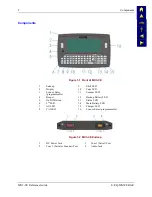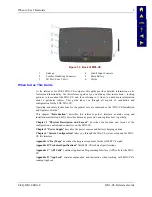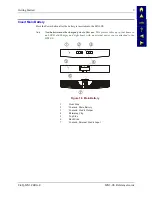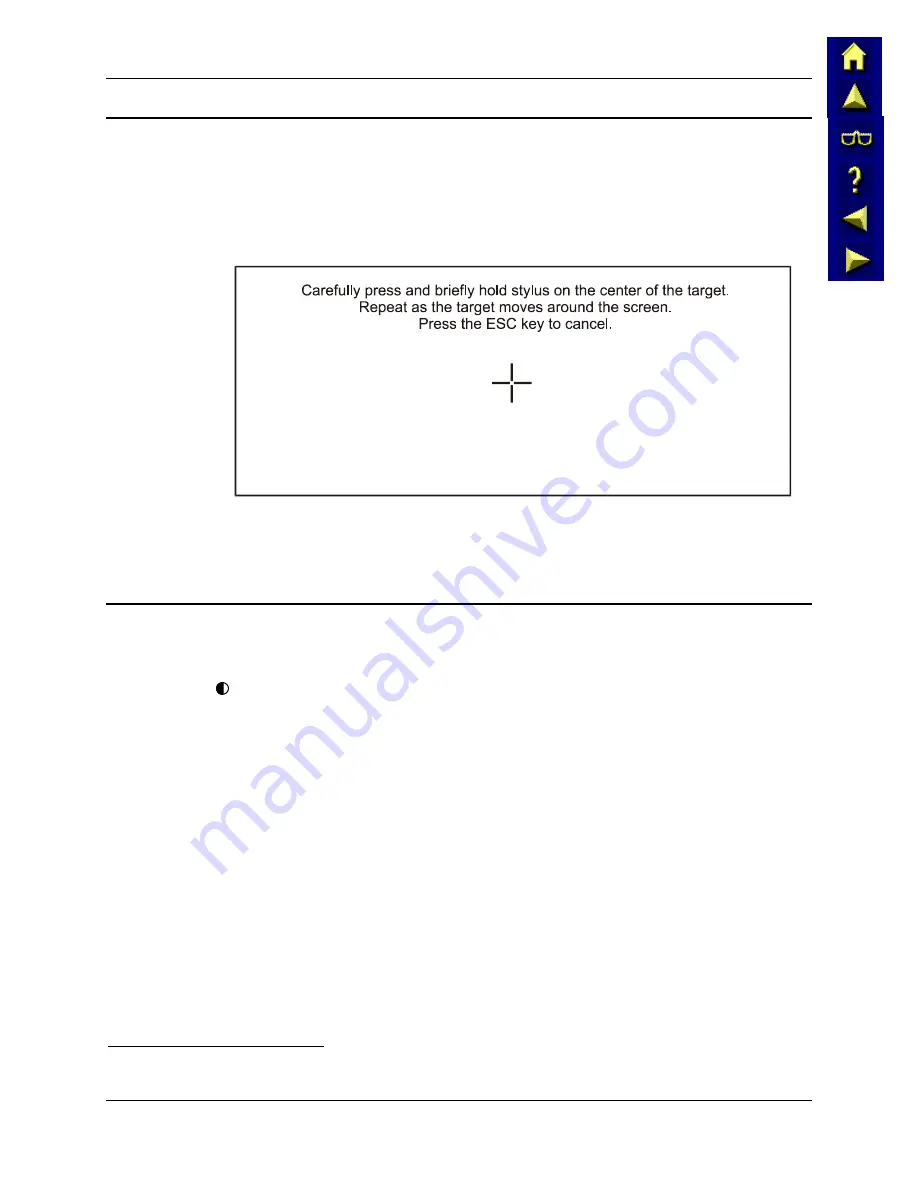
Getting Started
15
E-EQ-MX3CERG-E
MX3-CE Reference Guide
Touch Screen Calibration
If the MX3-CE is not responding properly to pen touch taps, you may need to recalibrate your
screen. Recalibration involves tapping the center of a target. If you miss the center, keep the stylus
on the screen, slide it over the target's center, and then lift the stylus.
To recalibrate the screen, select
Start | Settings | Control Panel | Stylus | Calibration tab
.
To start, tap the Recalibrate button on the screen with the stylus.
Figure 1-14 Touch Screen Recalibration
Follow the instructions on the screen and press the Enter key to save the new calibration settings
or press Esc to cancel or quit.
Set The Display Contrast
Adjusting screen contrast lightens or darkens the characters to make them visible at a comfortable
level. The contrast is incremented or decremented one step each time the contrast key is pressed.
To adjust screen contrast, locate the <F6> key at the top of the keypad. Adjust the display
contrast by pressing the:
•
2
nd
, then the <F6> key
•
Use the Up Arrow and Down Arrow keys to adjust contrast until the display lightens or
darkens to your satisfaction.
Press the Enter key to exit this mode.
1
The LED for this key blinks until the special editing mode (set volume or contrast) is complete.
Содержание MX3-CE
Страница 46: ...34 Getting Help MX3 CE Reference Guide E EQ MX3CERG E ...
Страница 112: ...100 Appendix A Key Maps MX3 CE Reference Guide E EQ MX3CERG E ...
Страница 118: ...106 Appendix B Technical Specifications MX3 CE Reference Guide E EQ MX3CERG E ...
Страница 160: ...148 Appendix D AppLock MX3 CE Reference Guide E EQ MX3CERG E ...
Страница 166: ...154 Index MX3 CE Reference Guide E EQ MX3CERG E ...