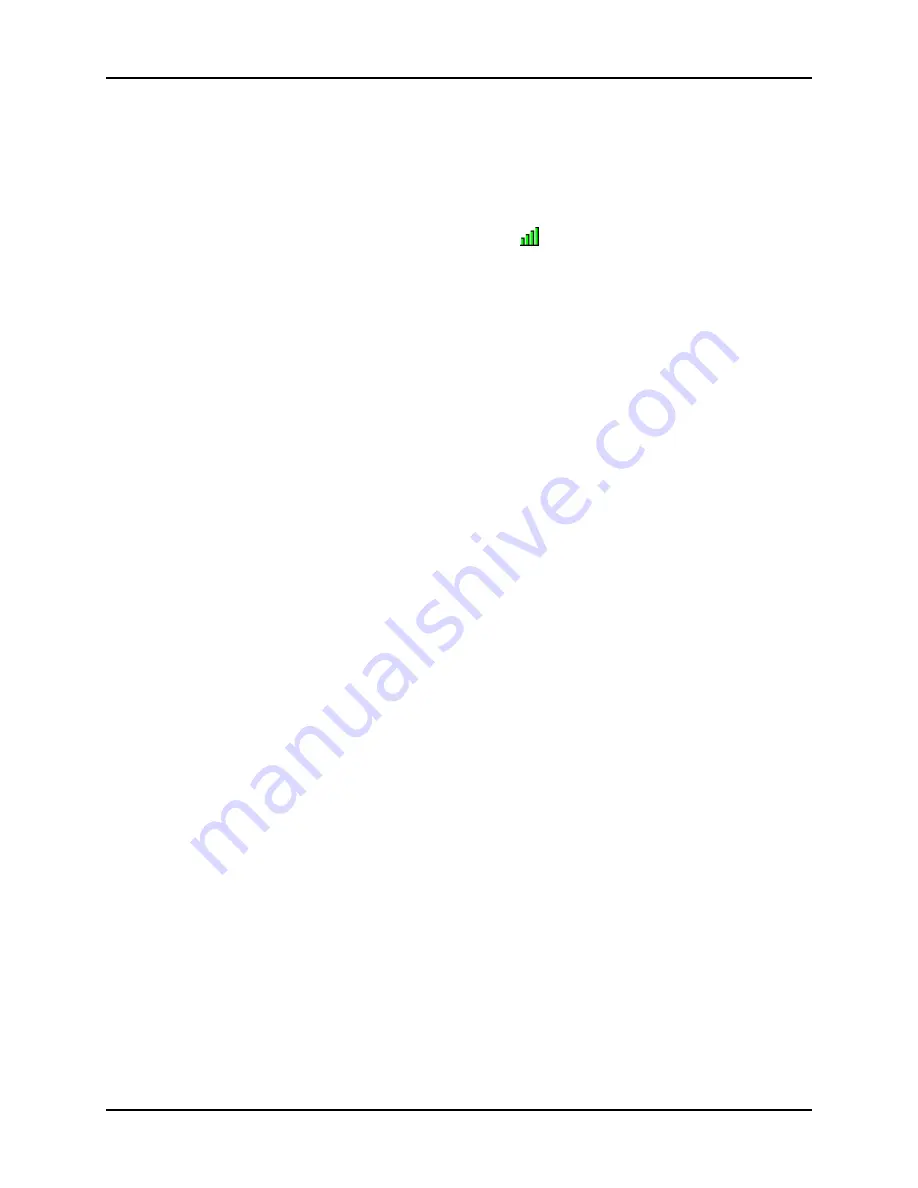
802.11 Radio
Trux Configuration Guide
58 E-EQ-TRUXCONFIG-D-ARC
4.1.2 802.11a/b/g
Radio
The 802.11b/g radio is configured with the Atheros Client Utility (ACU). The ACU can be accessed by:
•
Selecting
Start | All Programs | Atheros | Atheros Client Utility
•
Clicking on the Atheros Client Utility on the desktop
•
Clicking on the ACU icon in the system tray.
Note:
The appearance of the ACU icon in the system tray varies depending on the strength or
lack of an available wireless connection.
4.1.2.1 Wireless Zero Config
This section assumes the ACU is used to configure the radio. However, it is possible to use the Windows
Wireless Zero Config (WZC) utility to configure the radio.
To use WZC to configure the radio:
•
Double click on the network icon in the taskbar.
•
Double click on the wireless connection.
•
Click on View Wireless Networks.
•
Click on Change Advanced Settings.
•
Select the Wireless Networks tab.
•
Check “Let this tool manage your wireless networks”.
•
Click
OK
.
The Windows WZC utility can now be used to configure the radio. Please refer to the Help function in
Microsoft Windows XP for more information on using Windows to configure the wireless network
connection.
To return radio control to the ACU, uncheck the checkbox.
Содержание Akerstroms Tx700
Страница 1: ...Trux Configuration Guide Tx700 Tx800...
Страница 8: ...Table of Contents User Manual Tx800 8 E EQ TRUXCONFIG D ARC...
Страница 46: ...Touchscreen Trux Configuration Guide 46 E EQ TRUXCONFIG D ARC...
Страница 86: ...WAN Trux Configuration Guide 86 E EQ TRUXCONFIG D ARC...
Страница 90: ...Custom OS Installations Trux Configuration Guide 90 E EQ TRUXCONFIG D ARC...
Страница 145: ...Trux Configuration Guide Custom OS Installations E EQ TRUXCONFIG D ARC 145...






























