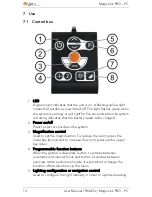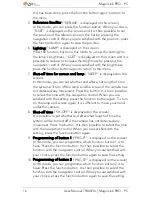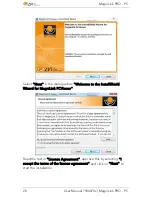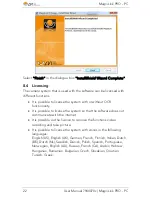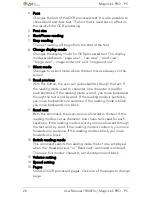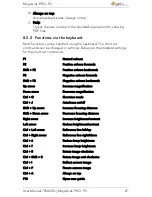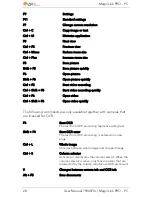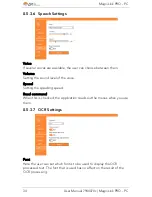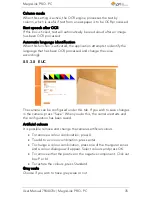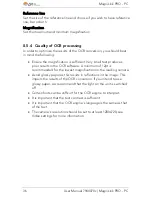MagniLink PRO - PC
User Manual 7944070c | MagniLink PRO - PC
25
19.
Mirror the camera image
Press again to reverse the mirror image.
20.
Freeze the camera image
Press again to release the freeze.
21.
OCR process (Only shown if the system has a licence for OCR)
When OCR processing is complete, the programme changes to
the OCR tab and the text is read. If there is already text under the
OCR tab this is replaced. Hold down Shift when you press the
button to insert the text on a new page.
22.
Whole image (Only shown if the system has a licence for OCR)
When this is active, the whole camera image is shown. Otherwise
edit in the image, depending on how large the camera window is.
23.
Always on top
Activates/deactivates "always on top" If "Always on top" is
activated, the camera image will be placed over other open
applications. This means that another programme can be in focus
and that you can for example use Word while looking at the
camera image.
24.
Help
Opens the user guide in the standard application for showing PDF
files.
The following tabs are only shown if the system has a licence for OCR.
1.
Save documents
A dialogue box opens. A file name (today’s date and time) is
suggested automatically. It is possible to save the text as a Word
file (.docx), PDF file, text file (.txt) or zip file.
2.
Open documents
A dialogue box opens. From the dialogue box, select the file to be
opened. It is possible to open PDF files and image files, .bmp,
.jpg, .png, .gif and.tiff, as well as saved zip files.
3.
Change colours
Changes colours of the OCR processed text.