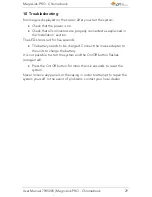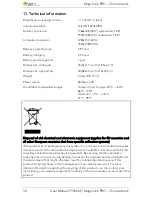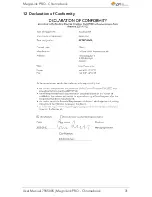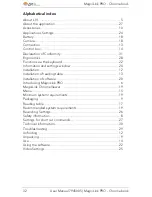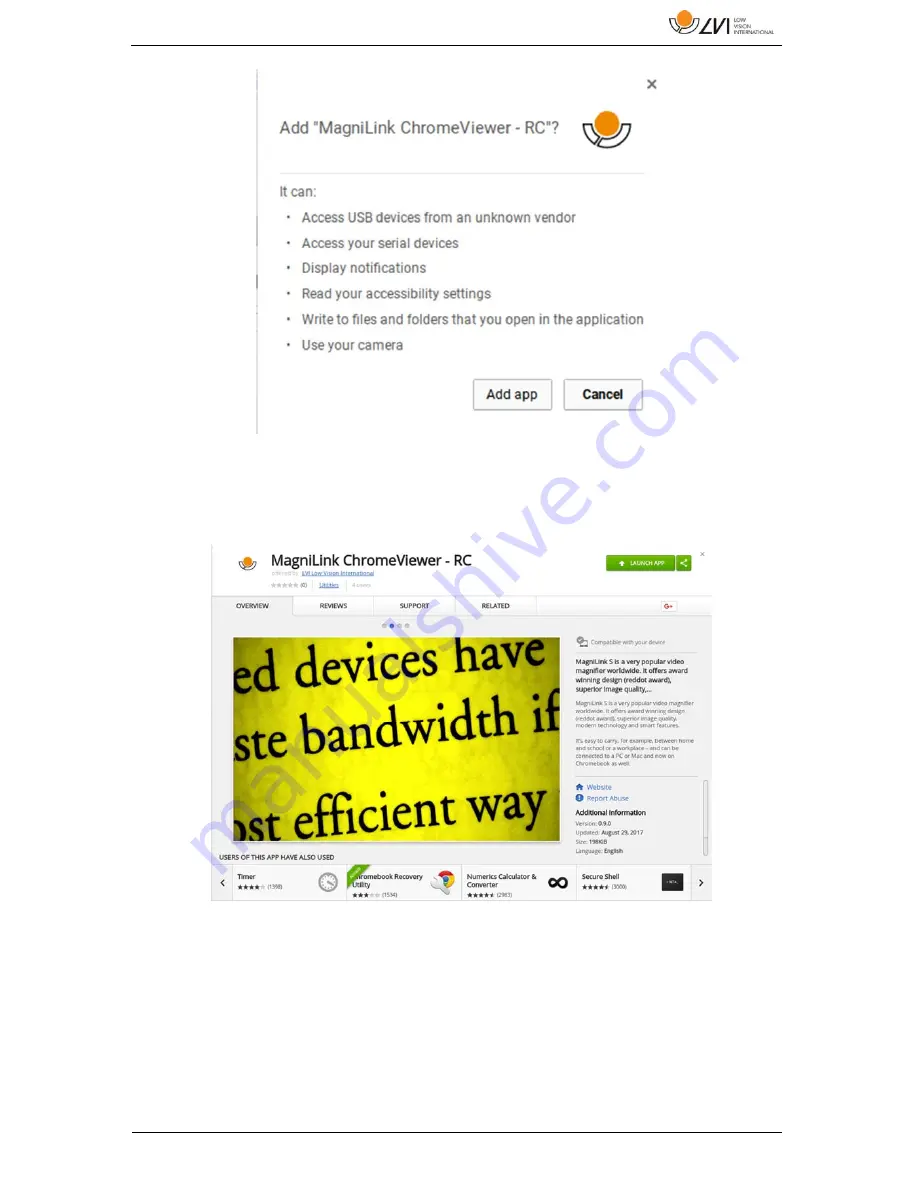
MagniLink PRO - Chromebook
User Manual 7945005 | MagniLink PRO - Chromebook
21
You will then see an information box explaining what the application is
able to do; click Add app to go on.
When the installation is finished, you can start the application by clicking
START APP or search for the application via App Launcher.
Via App Launcher you can also permanently add MagniLink
ChromeViewer to the start area.