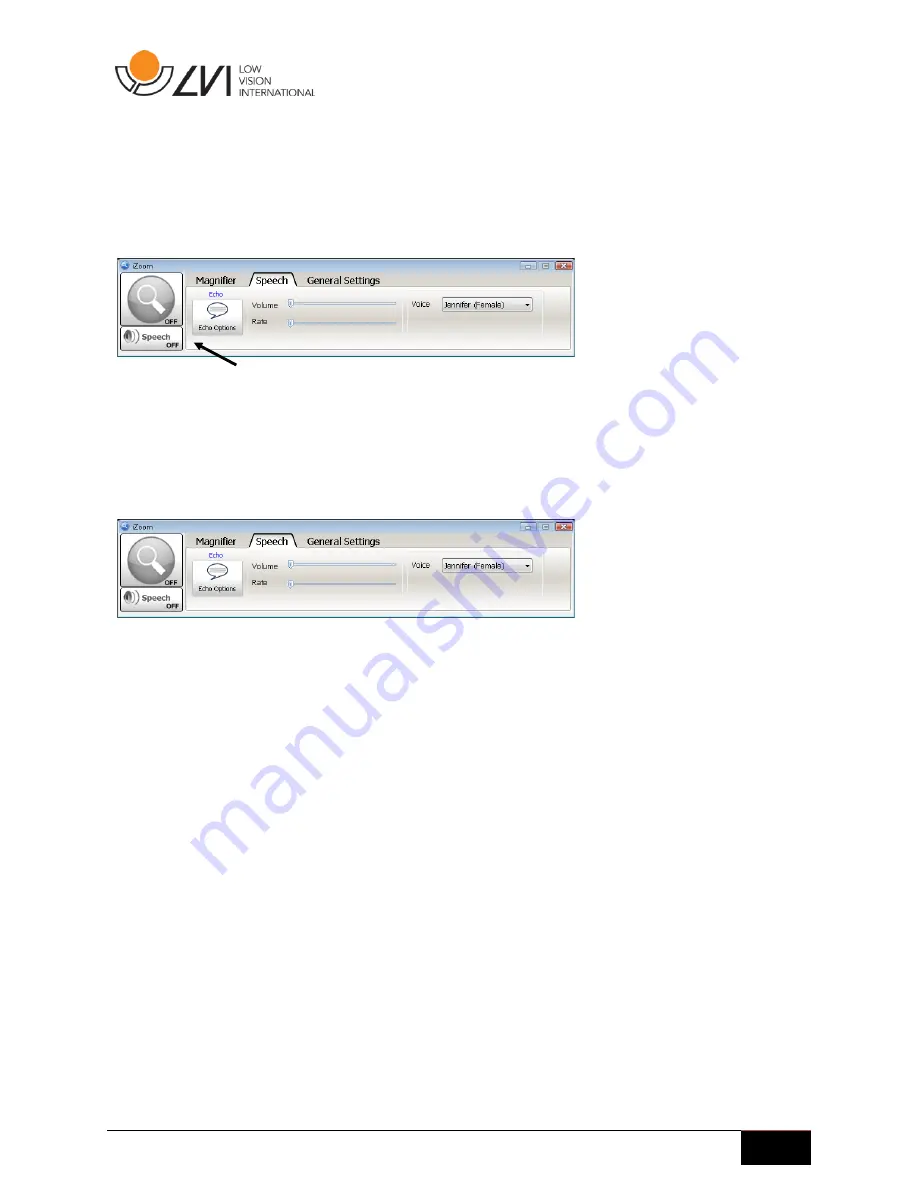
User Manual | iZoom 6
19
3.
Speech
Use the Speech button to enable / disable speech.
Figure 25
3.1
Voice Properties
To adjust the voice properties, click the “Speech” tab on the iZoom window.
Use the sliders to increase/decrease speech rate/volume. Use the Voice
dropdown box to select a different voice (if available).
Figure 26
3.2
Echo Settings
Echo settings control what iZoom speaks when you type and navigate various
applications. These settings allow you to control the amount of information
spoken according to your personal needs. To change Echo settings, press the
“Echo Options” button in control panel under the speech tab as shown in
Figure 27.
Содержание iZOOM 6
Страница 2: ...2 User Manual iZoom 6...
Страница 8: ...8 User Manual iZoom 6 Figure 7...
Страница 22: ...22 User Manual iZoom 6...






















