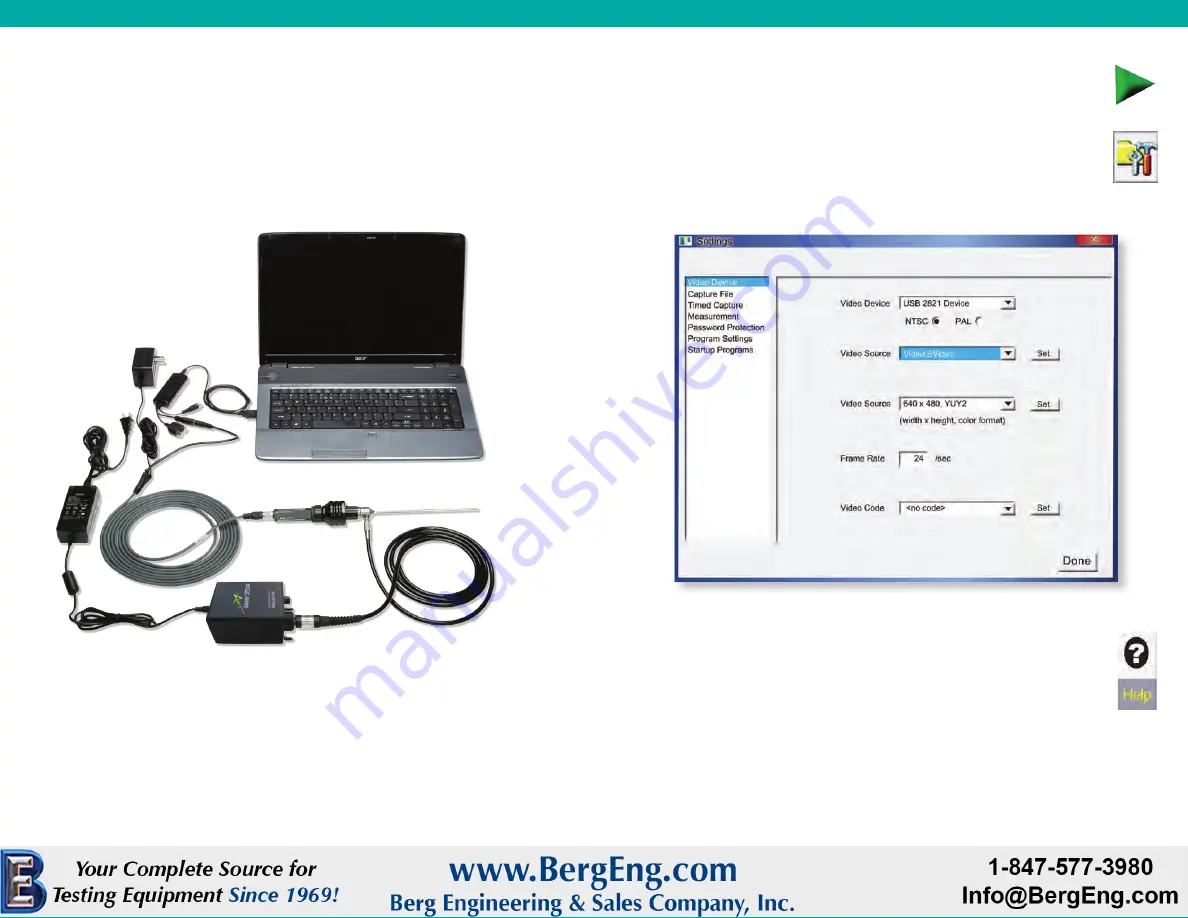
Luxxor
®
Video System User Guide
Luxxor
®
Video System User Guide
14
SOFTware INSTaLLaTION
SOFTware INSTaLLaTION
Now plug the USB connector of the VC-USB2 capture device into the USB port
you plan to use. (NOTE: If you later plug the VC-USB2 into a different USB port on
your computer, the Found New Hardware wizard will run again. In some versions
of Windows you will see a warning screen that the device driver has not passed
Windows Logo testing. If this appears, click Continue Anyway.)
The assembled system will look something like this prior to plugging in the power
cords. (Your computer may look different.)
Also check to make sure the protective cap has been removed from the
scope’s insertion tube.
The Video ToolBox Help file has a complete description of all the features
of the program as well as hints on how to capture the best quality images
and videos.
Installation is now complete. Double-click the Video ToolBox icon on your
desktop to start the program. When the program starts up, you should
have a live image on your screen.
If you have no live image, click the Settings button and choose Video
Device in the left-hand column of the window that appears. Make sure
that the Video Source box is set to S-Video as shown below.
Plug the camera cable power supply into a 100-240 VAC, 50/60Hz outlet. Do the
same with the Luxxor
®
35 LED light source power cord if you haven’t already.
Содержание Video System
Страница 1: ...Luxxor Video System UserGuide REV 0116 ...










