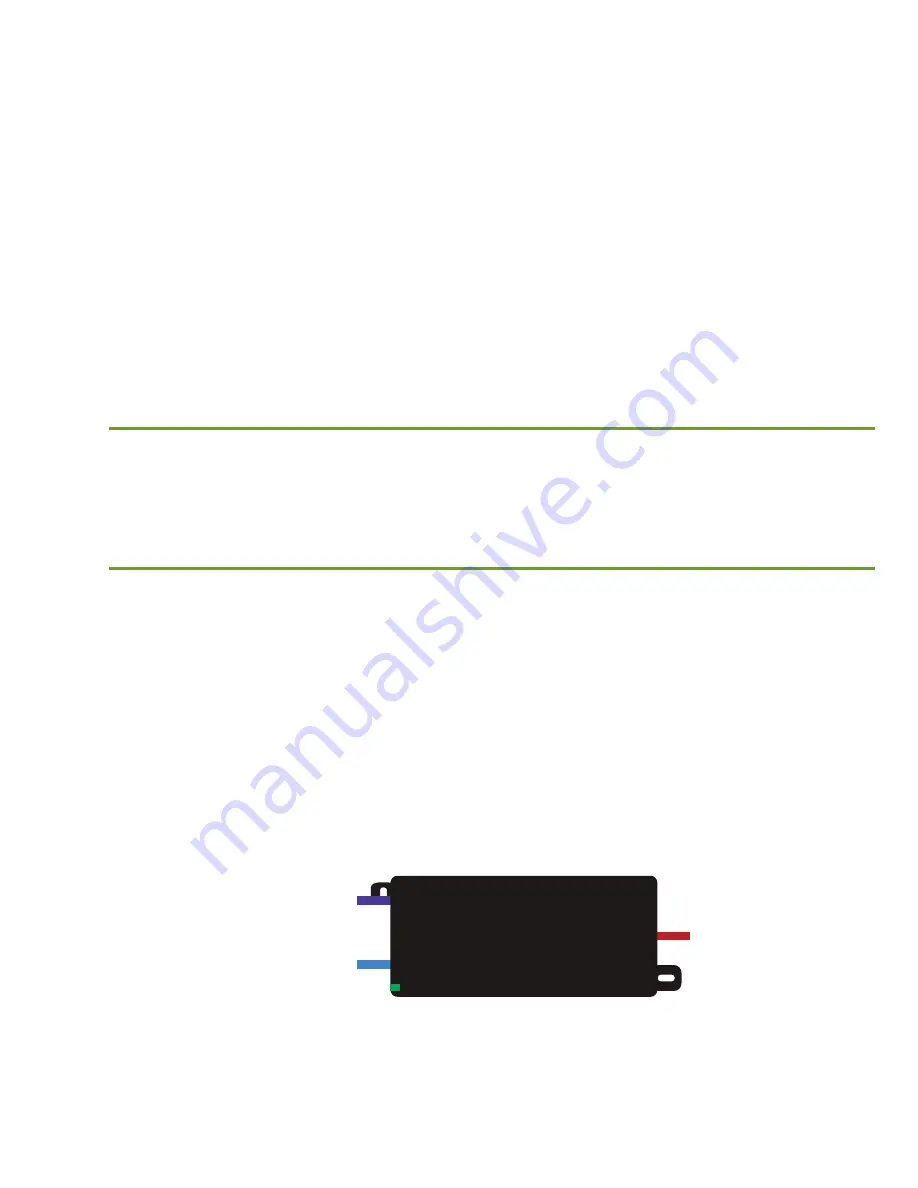
Fold
Fold
Fold
AP SETUP AND CONFIGURATION CONT.
2
Connecting Ethernet and Power
Ethernet and Power
The XWO-BAP1’s in this kit are PoE ready and support 802.3at PoE. A PoE
injector is included with the device. To apply power, simply connect the
end of the Ethernet cable to which the access point is connected to the
provided PoE injector or other PoE switch. An Ethernet cable length of up
to 300 feet can be used.
n
Note:
Category-6 shielded twisted pair is recommended for best
results and stable data transmission at the highest data rates.
However, Category-5, super Category-5 or Category-6 unshielded
twisted pair (CAT5/CAT5e/CAT6 UTP) cable can also be used.
PoE Injector Setup
X
Data In:
Connect an Ethernet cable from your router or switch to the
Data In
port of the included PoE Injector
X
Data & PWR Out:
Connect an Ethernet cable from the
Data & PWR Out
port of the included PoE Injector to the PoE Port of the XWO-BKT1
X
AC Power:
Connect the included AC Cord to the Power Input of the
Included Injector first and then to the AC outlet.
Power
Source
From your
Router or Switch
Luxul AP
IN
OUT
POE
Injector
PoE injector
3
Preparing for Access
IP Addressing
If the XWO-BAP1s are connected to a network with a 192.168.0.X address
scheme, and your computer shares a similar address on the same network, you
can skip to the next step,
Access and Setup
.
n
Note:
If another device on your network shares an address of
192.168.0.10 or 192.168.0.11, you’ll need to temporarily reassign or
remove that device while you configure the APs.
If your network uses an address scheme other than 192.168.0.X, you’ll need
to set a temporary static IP address on the computer you’re using for config-
uration. To do so, set the IP address of your computer to an address in the
192.168.0.X range, then set the Gateway/Router address to 192.168.0.10 (the
default IP address of one of the XWO-BAP1s in the kit).
Once you’re finished configuring the APs, you can return your computer’s IP
configuration to normal, typically “Obtain Automatically/DHCP.”
n
Note:
Visit
http://luxul.com/ip-addressing
to learn more about
changing your computer’s IP address and getting connected.
n
Note:
The XWO-BAP1 is not a router and will need to be connected to
a network with a router in order to deliver Internet access.
4
Access and Setup
Getting Connected
The XWO-BAP1s in this kit are pre-configured to create a wireless bridge. You’ll
need to connect to both APs individually to configure wireless security, create
additional bridges, or to make other changes to the default configuration.
X
Connecting Via an Ethernet Device:
Use Ethernet cable to connect your
computer to the PoE switch or PoE injector to which the XWO-BAP1 is
connected. Ethernet is the preferred method of connection.
X
Connecting Via a Wireless Device:
Connect your client device to the
XWO-AP1 default wireless network named
Luxul_XWO-BAP1
. The wireless
network will run in Open Security mode, so no passphrase is required until
Wireless Security is configured.
n
Note:
Because both XWO-BAP1 SSIDs will be named “Luxul_XWO-BAP1”,
you will need to connect and change one SSID to a different
name in order to distinguish the two APs wirelessly.
Logging In
To access the AP’s web configuration, open your web browser and enter one
of the AP’s default IP addresses in the address field. Log in to the AP using the
default user name and password:
Default IP: 192.168.0.10 or 192.168.0.11
Username: admin
Password: admin
Once logged in, use Quick Setup and follow the online help to configure
security and bridging as desired. For more information on configuring the
XWO-BAP1s for various applications, visit
http://luxul.com/wireless-bridging
.
5
Hardware Operation
LED Indicators
The LED indicators are located on the bottom portion of the enclosure,
near the cable gland.
PWR:
If the green Power LED is On, the XWO-BAP1
is powered. If the Power LED is Off, the XWO-BAP1
is not receiving power. The Power LED blinks when
the XWO-BAP1 is booting.
WLAN:
If the blue LED is On, the wireless radio is
active and wireless access is enabled. Off indicates the wireless radio is not
active and wireless access is disabled.
PoE Injector:
If the Green ON LED is illuminated, power is connected to the
injector. If the ON LED is not lit, the injector is not receiving power.
Reset Button:
The Reset button is located inside the cable
gland opening of the XWO-BAP1 and is used to restore fac-
tory default settings. To Restore Default Settings, with the
XWO-BAP1 powered on, press and hold the Reset button for
approximately 10 seconds, then release.
c
CAUTION:
Holding the Reset button for more than a few seconds
will restore the AP to factory default and remove any
custom configuration.


























