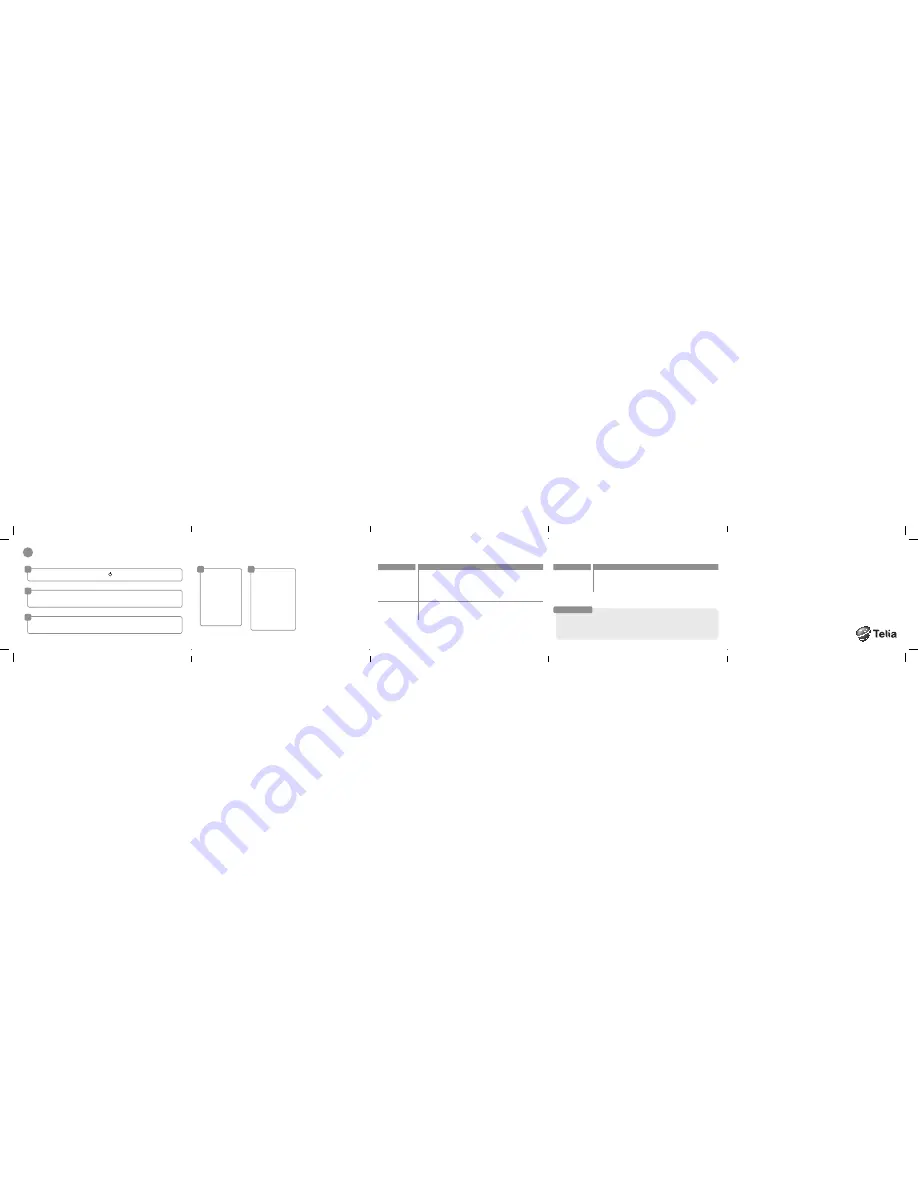
Self-help
A
D
E
B
C
Press and hold down the router’s power button until the symbol window is illuminated.
Enter the SIM card’s
PIN code in the
enter field for the
PIN code and click
the
Apply
button.
You only have to do
this the first time you
connect to the
Huawei E5s.
Now the connection
is complete and you
can start to use your
mobile surf zone in
pocket format.
If you want, you can
connect up to 5
computers, gaming
consoles, printers or
cameras to the Internet
via Huawei E5s.
Search your laptop for your new wireless network (SSID) and connect by entering your
password (WiFi key). The information is on a label under the battery (see step 1).
Start your web browser and enter e5.home (address to the administration page) in
the address field. Login with the password
admin
.
2
Start the router and connect the wireless units
Administration page
Your Huawei E5s has a special
administration page where you can
change settings, read SMS, etc.
To access the administration page,
open your web browser and enter
e5.home in the address window.
The first time you login you use the
password, admin.
On the administration page you
can then select your own password.
Problem
Self-help
You can’t access
the Internet
1.
Check that the Huawei E5s is turned on.
2.
Check that the client (computer, gaming console, camera, etc.)
has a functioning network card and is connected correctly.
3.
Check the signal strength and that the network settings are correct
(look under Mobile Network Settings on the administration page).
You can’t connect
to WLAN
1.
Try changing the placement of the Huawei E5s.
2.
Make sure you have entered the correct SSID and WiFi key
(information is on a label under the battery in your Huawei E5s).
Problem
Self-help
I need to reset
the factory
settings
When the Huawei E5s is on, hold down the buttons,
WiFi/WPS
(5) and
Connection
(6) until the symbol window turns off. When the buttons are
released, the Huawei E5s will start again with the original factory settings.
If nothing helps
If our suggestions for self-help do not solve the problem you can get help from our support:
Call 90 200 (private customer) or 90 400 (business customer) – or go to:
telia.se/mobiltbredbandsupport. Information in Swedish only!
Additional information about the Huawei E5s can also be found at telia.se/modem
Installation handbook
Huawei E5s
Mobile wireless router
Mobilt


