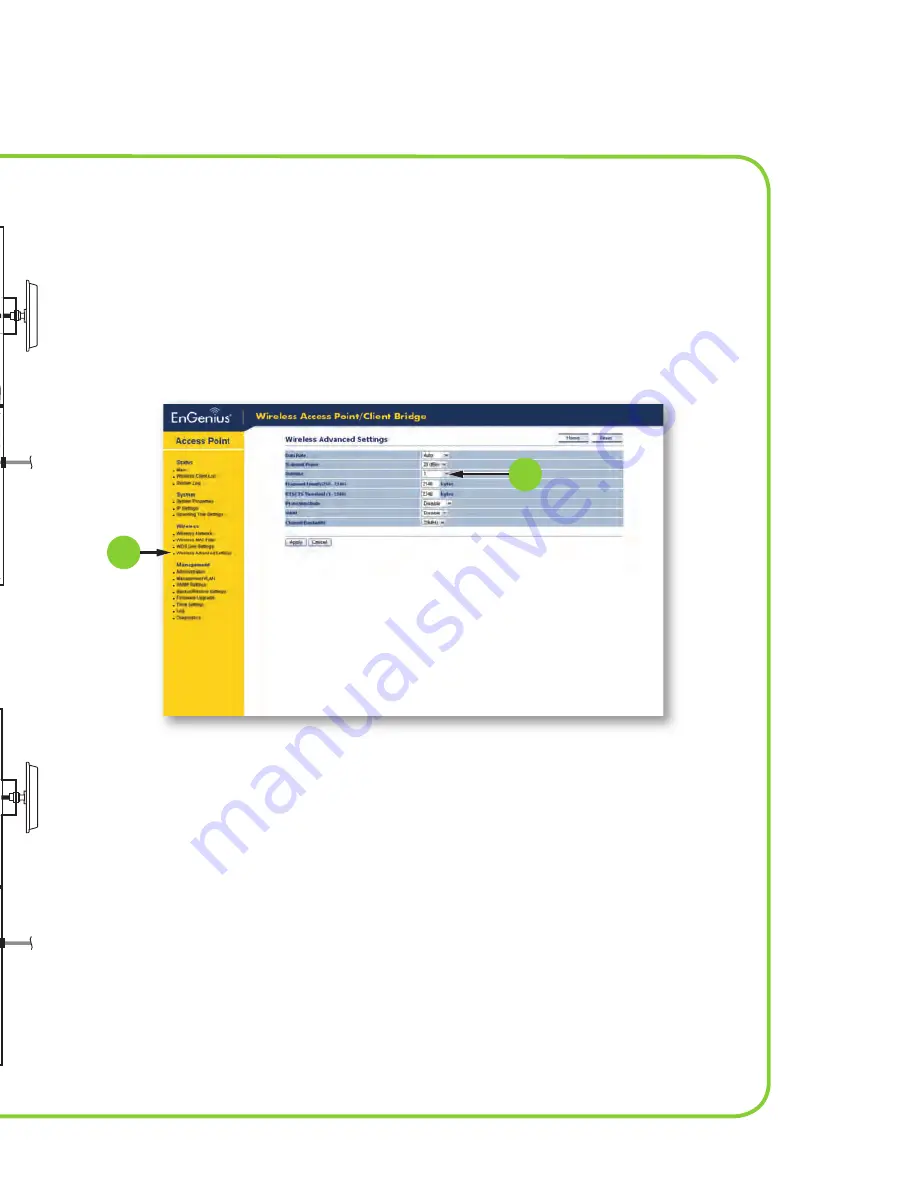
Pro-WAV™ 200 Lite QUiCK instALL GUiDe
POE (Power Over Ethernet) Option:
(diagram 4)
The EnGenius ECB3500 is capable of using POE power
from the included Luxul Wireless POE Injector, an
IEEE 802.3af compliant POE injector or POE enabled
switch, (Check the POE injector or switch manual for
instructions).
5. Connect the Ethernet cable from the “DC/Data Out”
port of the injector to the pass through port on the
outside of the Pro-WAV Lite.
6. Connect the included Ethernet cable from the pass
through to the WAN port of the EnGenius ECB3500,
labeled RJ45/POE.
Position your WAP in the enclosure and use the supplied
adhesive Velcro to affi x the WAP. You may now power
your Pro-WAV Lite Wi-Fi system and position it for use.
Direct Power Option:
(diagram 5)
1. Connect the Ethernet cable from your data
source/network to the pass through port on the
outside of the Pro-WAV Lite.
2. Connect the included Ethernet cable from the
pass through to the WAN port of the EnGenius
ECB3500, labeled RJ45/POE.
3. Decide where your Power Supply cord will enter
the Pro-WAV Lite enclosure.
4. Be sure the power supply is not connect to a
power source. Attach the EnGenius power supply
to the “DC IN” port
of the EnGenius ECB3500.
Position your WAP in the enclosure and use the supplied
adhesive Velcro to affi x the WAP. You may now power
your Pro-WAV Lite Wi-Fi system and position it for use.
Ethernet
Power
Coax
diagram 4
diagram 5
DC IN
RJ45/POE
(WAN)
EXT ANT
(PRIMARY)
EXT ANT
(SECONDARY)
DC IN
RJ45/POE
(WAN)
EXT ANT
(PRIMARY)
EXT ANT
(SECONDARY)
Power
Supply
seTTiNg The eCB3500 To The PrimAry ANTeNNA PorT oNLy
Consult your EnGenius ECB3500 documentation to access the WAP Confi guration Soft-
ware. Confi gure the ECB3500 to use only the Primary Antenna Port. Using the Left side
navigation tree, navigate to the Wireless\Wireless Advanced Settings (diagram 6)
1
. In
the Wireless Advanced Settings dialog box set the Antenna drop down to “1” (diagram 6)
2
. Then apply your change.
2
1
(Consult your ECB3500’s documentation for more details on WAP Confi guration. Contact EnGenius directly
for additional support or warranty information).
diagram 6








