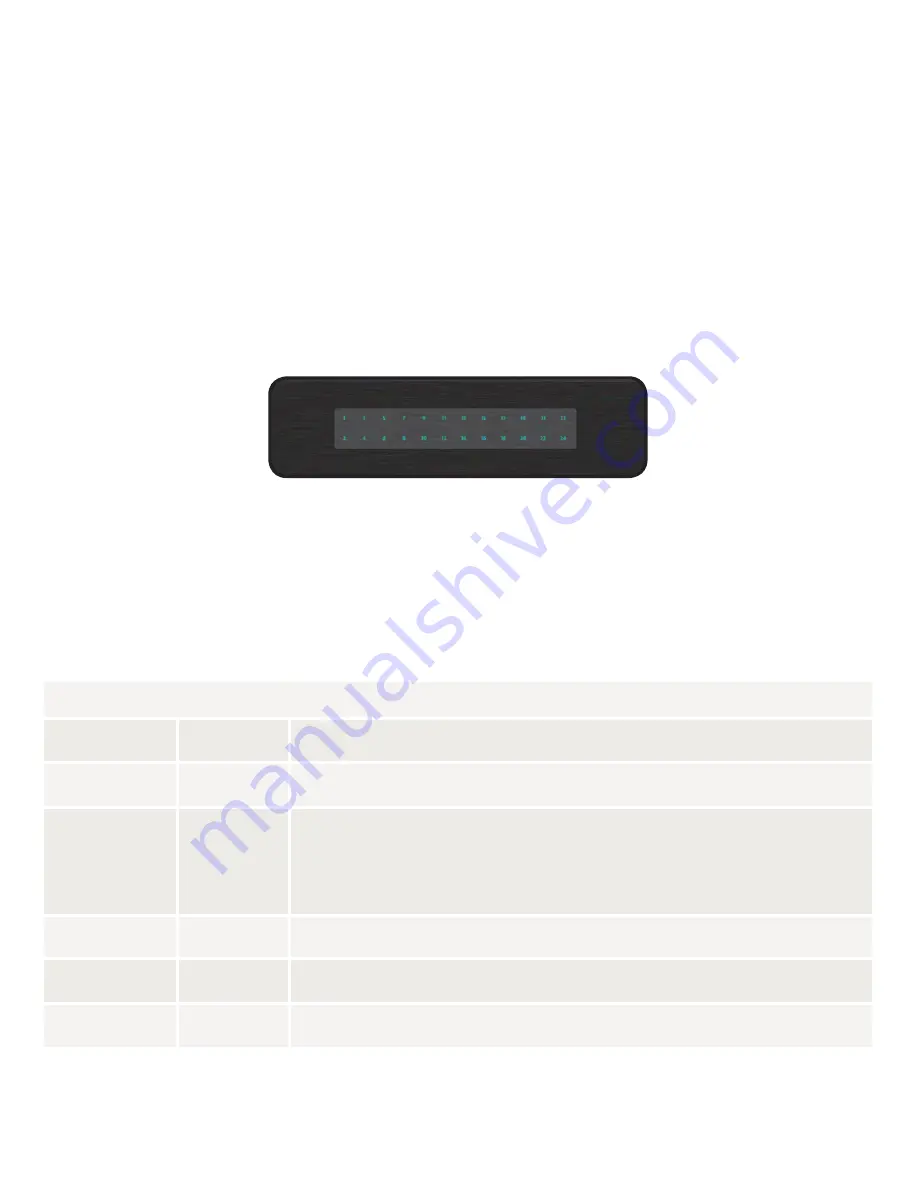
Fold
Fold
Fold
3
Connecting Devices
UseanEthernetcabletoconnecttheAGS-1024toadeviceasshown
below.LuxulrecommendsCategory-5,superCategory-5orCategory-6
unshieldedtwistedpair(CAT5/CAT5e/CAT6UTP).Toensurebestperfor-
manceandstabledatatransmissionat1000Mbps,useCategory-6shielded
twistedpair.
TheAGS-1024automaticallyadjuststothespeedandduplexofthe
connecteddevice.
Connecting the AGS-1024 to a Device
Whenadeviceisproperlyconnectedandpowered,theLink/ActivityLED
forthedeviceportlightsup.RefertotheHardwareOperationsectionfor
indicatordefinitionsandtroubleshooting.
4
Connecting to a Router or Other Switch
UseanEthernetcabletoconnecttheAGS-1024toarouterorotherswitchas
shownbelow.TheAGS-1024automaticallyadjuststothespeedandduplexof
theconnectedswitchorrouter,souplinkcablesarenotnecessary.
Connecting the AGS-1024 to Router or Switch
Whenarouterorswitchisproperlyconnected,theLink/ActivityLEDforeach
portlightsup.RefertotheHardwareOperationsectionforindicatordefini-
tionsandtroubleshooting.
5
Hardware Operation
ThefrontpaneloftheAGS-1024switchfeaturesonePowerLEDaswellasa
Link/ActivityLEDforeachport.Thebackpaneloftheswitchincludes(24)
10/100/1000MbpsRJ-45ports,apowerconnector,andaswitchtoselectblue
orgreenfront-panelLEDs.EachEthernetporthasoneLEDtoindicateLink/
Activityaswellasconnectionspeed.
AGS-1024 Front Panel
Status Indicators
ThefollowingtabledescribestheLEDfunctionalityforbothfrontand
backindicators:
Front
Indicator
State
Description
Power
On
TheAGS-1024isswitchedon.
Off
AGS-1024isswitchedoffornotconnectedtoAC
power.Checkpowerconnectionsandpowerswitch
atontherearoftheunit.
Link/Act
On
Deviceconnectedtotheport.
Flashing Portisreceivingortransmittingdata.
Off
Nodeviceconnectedtotheportorthedeviceisoff.
Back
Indicator
State
Description
Speed/
Link/Act
Green
Gigabitdeviceconnectedtotheport.
Amber
10/100Mbpsdeviceconnectedtotheport.
Flashing Portisreceivingortransmittingdata.
Off
Nodeviceconnectedtotheportordeviceisoff.
SELECTING FRONT-PANEL LED COLOR
UsetheswitchontherearpaneloftheAGS-1024toselecteitherblueor
greenforthePowerandSystemLEDsonthefrontpaneltobestmatchthe
equipmentintherackwheretheSwitchissharingspace.
AGS-1024 Selector Switch


























