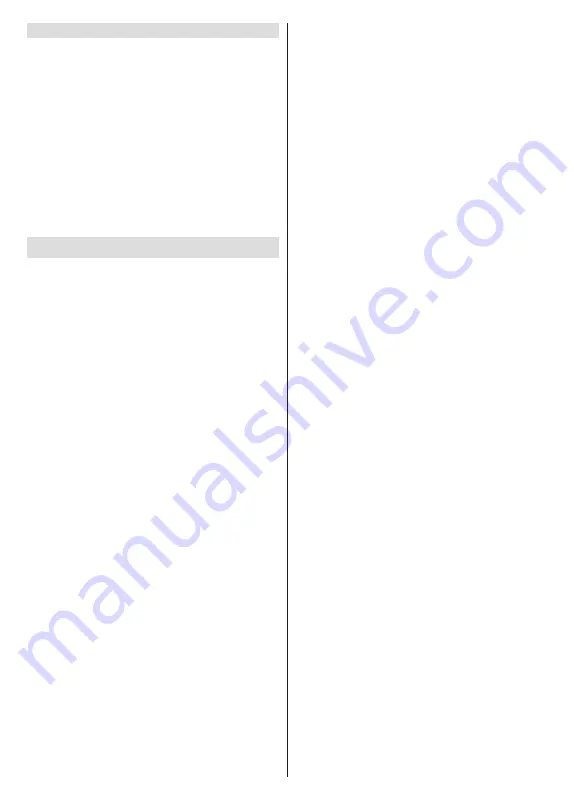
English
- 17 -
Permissions
Manage the permissions and some other features
of the apps.
App permissions:
The apps will be sorted by
permission type categories. You can enable disable
permissions for the apps from within these categories.
Special app access:
Configure some app features
and special permissions.
Security & restrictions:
Using the options of this
menu;
•
You can allow or restrict installation of apps from
sources other than the Google Play Store.
•
Set the TV to disallow or warn before installation of
apps that may cause harm.
Device Preferences
About:
Check for system updates, change the device
name, restart the TV and display system information
such as network addresses, serial numbers, versions
etc. You can also display legal information, manage
advertisings, display your advertising ID, reset it and
turn on/off the personalised advertisings based on
your interests.
Netflix ESN:
Display your ESN number. ESN
number is an unique ID number for Netflix, created
especially to identify your TV.
Date & time:
Set the date and time options of your
TV. You can set your TV to automatically update
the time and date data over the network or over the
broadcasts. Set corresponding to your environment
and preference. Disable by setting as
Off
if you want
to manually change the date or time. Then set date,
time, time zone and hour format options.
Timer
Power On Time Type:
Set your TV to turn on by
itself. Set this option as
On
or
Once
to enable a
power on timer to be set, set as
Off
to disable. If
set as
Once
the TV will turn on only once at the
defined time in
Auto Power On Time
option below.
Auto Power On Time:
Available if the
Power On
Time Type
is enabled. Set the desired time for your
TV to come on from standby using the directional
buttons and press
OK
to save the new set time.
Power Off Time Type:
Set your TV to turn off by
itself. Set this option as
On
or
Once
to enable a
power off timer to be set, set as
Off
to disable. If
set as
Once
the TV will turn off only once at the
defined time in
Auto Power Off Time
option below.
Auto Power Off Time:
Available if the
Power Off
Time Type
is enabled. Set the desired time for your
TV to go to standby using the directional buttons and
press
OK
to save the new set time.
Language:
Set your language preference.
Keyboard:
Select your keyboard type and manage
keyboard settings.
Inputs:
Show or hide an input terminal, change the
label for an input terminal, and configure the options
for HDMI CEC(Consumer Electronic Control) function
and display the CEC device list.
Power
Sleep Timer:
Define an idle time after which you
want your TV to enter sleep mode automatically.
Picture off:
Select this option and press
OK
to
turn the screen off. Press a button on the remote
or on the TV to turn the screen on again. Note that
you can not turn the screen on via the
/-
,
Mute
and
Standby
buttons. These buttons will
function normally.
No Signal Auto Power Off:
Set the behaviour of
the TV, when no signal is detected from the currently
set input source.
Define a time after which you want
your TV to turn itself off or set as
Off
to disable.
Picture
Picture Mode:
Set the picture mode to suit your
preference or requirements. Picture mode can be
set to one of these options:
User
,
Standard, Vivid,
Sport
,
Movie
and
Game
. You can use
User
mode
to create customised settings.
Dolby Vision Modes:
If Dolby Vision content is detected
Dolby Vision Dark
and
Dolby Vision Bright
picture mode
options will be available instead of other picture modes.
Backlight
,
Brightness
,
Contrast
,
Colour
,
Hue
,
Sharpness
settings will be adjusted according to
the selected picture mode. If one of these settings
is changed manually,
Picture Mode
option will be
changed to
User
, if not already set as
User
.
Dolby Vision Notification:
Set your notification ap
-
pearance preference for Dolby Vision content. When
turned
on, Dolby Vision logo will be displayed on
the screen when Dolby Vision content is detected.
Auto Backlight:
Set your auto backlight preference.
Off
,
Low
,
Middle
and
Eco
options will be available.
Set as
Off
to disable.
Backlight:
Adjust the backlight level of the screen
manually. This item will not be available if the
Auto
Backlight
is not set as
Off
.
Brightness:
Adjust the brightness value of the
screen.
Contrast:
Adjust the contrast value of the screen.
Colour:
Adjust the colour saturation value of the
screen.
Hue:
Adjust the hue value of the screen.
Sharpness:
Adjust the sharpness value for the
objects displayed on the screen.
Gamma:
Set your gamma preference.
Dark
,
Middle
and
Bright
options will be available.
















































