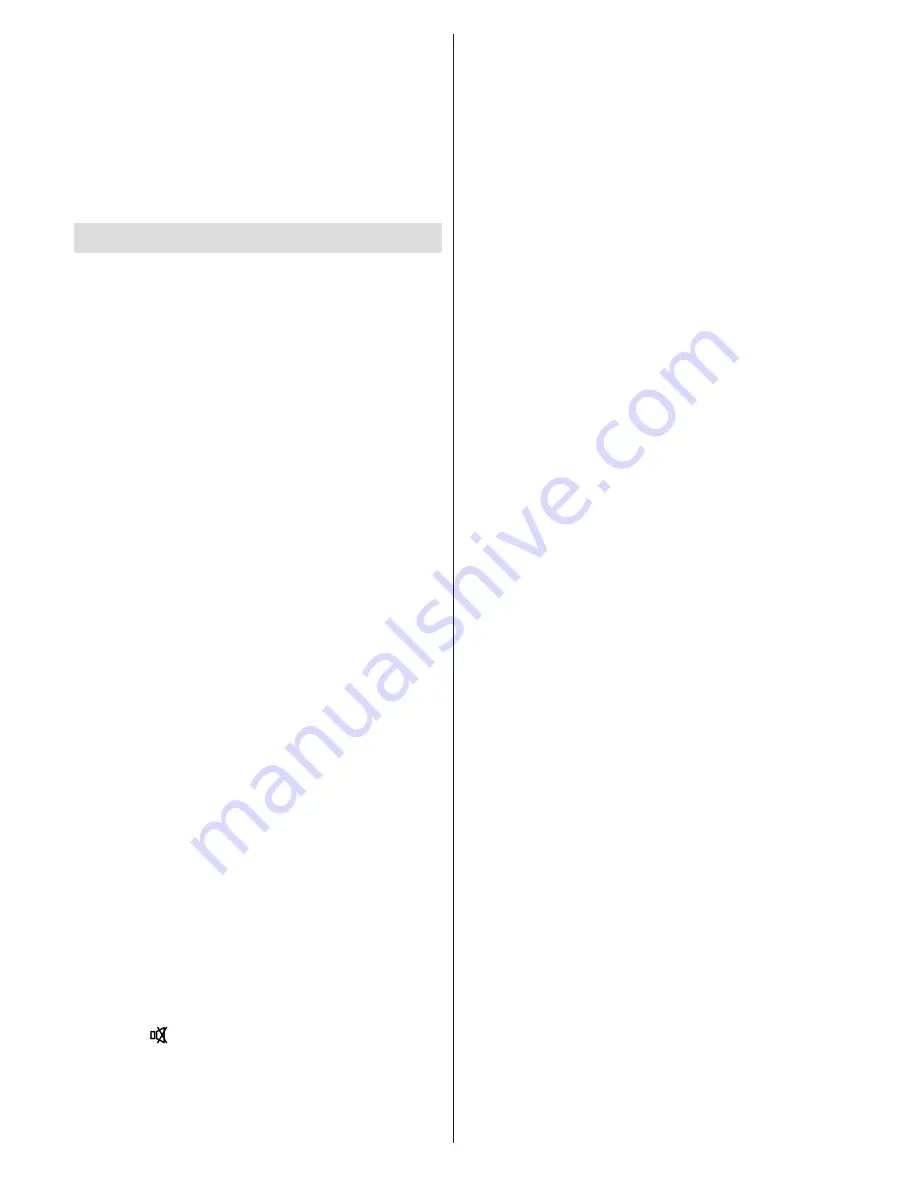
English
- 56 -
Go to Settings tab from the main menu and select
Other Settings. Highlight Software Upgrade and
press OK.
Select Scan for Upgrade and press OK button.
An OSD screen including the progress bar will be
visible under the Software upgrade” title.
A warning screen will be displayed on the screen,
stating that the TV will be rebooted. Press
OK
button
to finalize upgrade process and reboot TV.
Troubleshooting & Tips
Image persistence - ghosting
Please note that ghosting may occur while displaying
a persistent image (still or paused image). TVs’ image
persistence may disappear after a short time. Try
turning off the TV for a while. To avoid this, do not leave
the screen in still picture mode for extended periods.
No power
If your TV has no power, please check the power cord
plug is connect to the mains power socket.
Poor picture
1.
Have you selected the correct TV system?
2.
Is your TV or house aerial located too close to a
non-earthed audio equipment or neon lights, etc.?
3.
Mountains or high buildings can cause double
pictures or ghost images. Sometimes you can improve
the picture quality by changing the direction of the
aerial. Is the picture or teletext unrecognisable?
4.
Check if you have entered the correct frequency.
5.
Please retune the channels.
6.
The picture quality may degrade when two devices
are connected to the TV at the same time. In such a
case, disconnect one of the devices.
No picture
1.
No Picture means that your TV is not receiving a
transmission. Have you selected the correct button on
the remote control? Try once more. Also make sure
the correct input source has been selected.
2.
Is the aerial connected properly?
3.
Are the plugs connected tightly to the aerial socket?
4.
Is the aerial cable damaged?
5.
Are suitable plugs used to connect the aerial?
6.
If you are in doubt, consult your dealer.
No sound
1.
Has the TV been set to mute? To cancel mute,
press the “ ” button, or increase the volume level.
2.
Sound is coming from only one speaker. Is the
balance set to one extreme? See Sound Menu
section.
Remote control - does not operate
Your TV no longer responds to the remote control. The
batteries may be exhausted, if so you can still use the
control buttons on the TV. (* Is only possible if they
are not blocked by parental control.)
Input sources - can not be selected
1.
If you cannot select an input source, it is possible
that no device is connected.
2.
Check the AV cables and connections if you have
tried to connect a device.
Recording Unavailable
To record a programme, you should first connect
a USB disk to your TV while the TV is switched
off. You should then switch on the TV to enable
recording feature. Otherwise, recording feature will
not be available. If you cannot perform recording, try
switching off the TV and then re-inserting the USB
device while the TV is switched off.
USB Is too Slow
If “USB is too slow” message is displayed on the
screen while starting a recording, try restarting
the recording. If you still get the same error, it is
possible that your USB disk does not meet the speed
requirements. Try connecting another USB disk.
The DVD picture quality is poor
1.
Make sure the DVD disc surface is not damaged
(no scratches, fingerprints etc.).
2.
Clean the DVD disc and try again.
See instructions
in “Cleaning Discs” to clean your disc properly.
3.
Ensure that the DVD disc is in the loader with the
label facing you when looking at the TV screen.
4.
A damp DVD disc or condensation may effect the
equipment. Wait for 1 to 2 hours in Stand-by mode to
dry the equipment.
The Disc does not play
1.
No disc in the machine -
Place a disc into the loader.
2.
Disc is incorrectly loaded -
Ensure that the DVD
disc is in the loader with the label facing you when
looking at the TV screen.
3.
Wrong type of disc. The DVD player cannot play
CD-ROMS etc.
4.
The region code of the DVD disc must match the
player.
Ensure that the DVD disc is in the loader with the label
facing to the front.
Wrong type of disc. The machine cannot play CD-
ROMS with PC-Data.






























