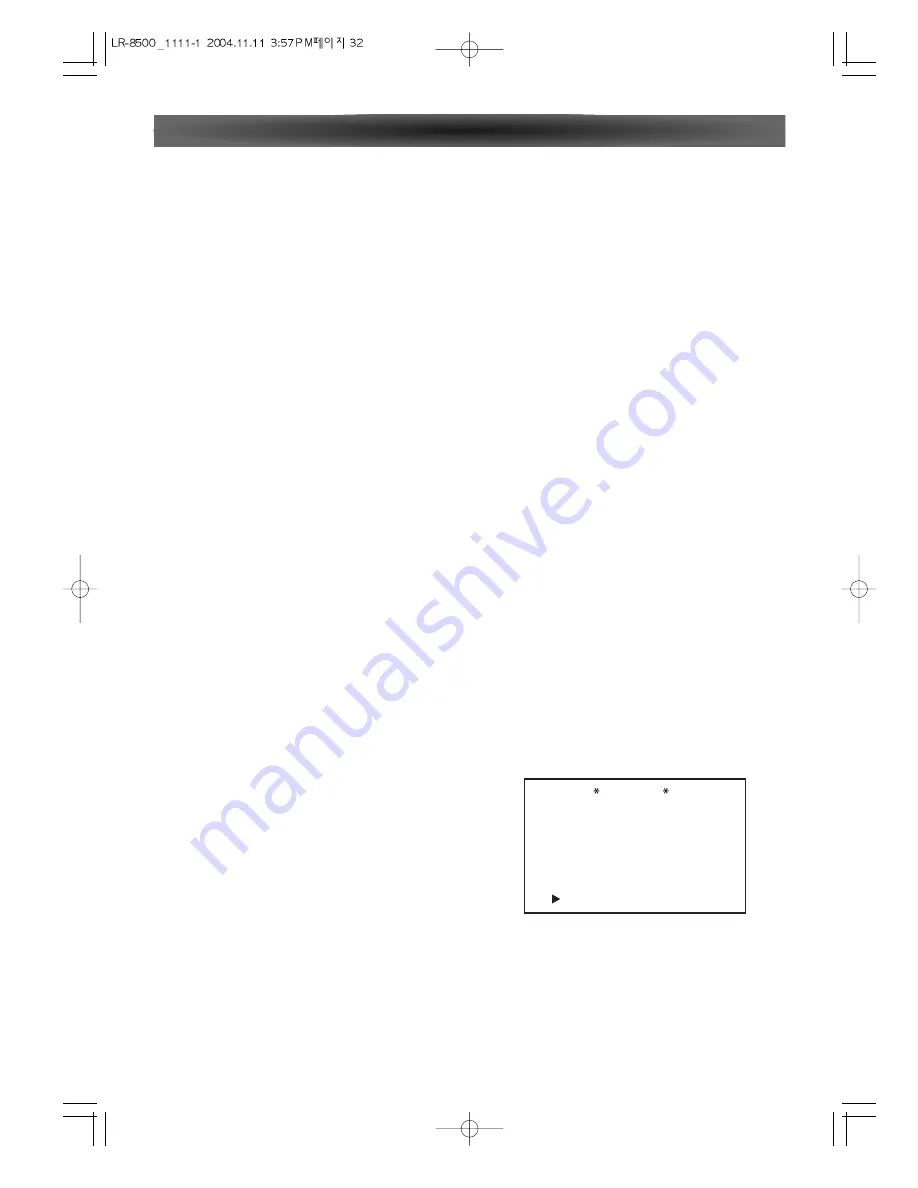
- 32 -
mated testing as a baseline and then make manual
adjustments to the crossover settings on a source-inde-
pendent basis. When this test is complete, a crossover
frequency will be shown to the right of the SPEAKER X-
OVER line on the menu screen.
Step 9
: When all measurements are successfully com-
pleted, the test signals will stop and a TEST DONE -
UNPLUG MIC message will appear in the second line of
the on-screen menu listings.
Unplug the microphone and store it in a safe place so that
it is available to recalibrate your system if needed due to
a change in speakers, preferred listening position, or a
major change in the room's furnishings (such as the addi-
tion of thick carpeting or plush furniture) that might
require different settings. To enter the settings to the
receiver's memory and return to the Master Menu, press
the
5
/
b
Buttons so that the on-screen cursor is pointing
to RETURN TO MAIN MENU.
NOTE: If you wish to check the test results before exiting
the ROOM AUTO SETUP menu, press the
5
/
b
Buttons
that the on-screen cursor is at the second line of the
menu listings, and then press the
g
/
t
Buttons to scroll
through the list of speaker positions. The data on each
line will also be entered into the listings on the individual
SPEAKER SETUP, DELAY ADJUST and CHANNEL
ADJUST menus once you exit ROOM AUTO SETUP.
Step 10
: If the measurements are not successful due to a
missing or malfunctioning speaker, an ERROR message
and menu will appear.
The ROOM AUTO SETUP system is programmed to look
for speaker pairs at the front left/front right, surround
left/surround right and surround back left/surround back
right positions. If the tests to any of those three channel
pairs indicates that one, but not both of the speakers in
the pair is present, the menu will show NONE next to the
speaker position where the tests did not report back that
a speaker is present. Should this message appear, make
note of the suspect speaker location, exit all menus and
turn the receiver off.
Check all speaker wire connections and then rerun
ROOM AUTO SETUP.
When you have successfully completed the ROOM AUTO
SETUP process and made any needed adjustments to the
input and surround mode configurations, your receiver is
ready for use. If you do not wish to make any manual
adjustments to the settings, you may skip the rest of this
section and proceed to the Basic Operation section of
this manual to learn how to operate LR-8500. For those
situations where you may wish to make a change to the
settings entered by ROOM AUTO SETUP.
Please check speaker
or connections.
: YES
: YES
: YES
: NONE
SBR
SBL
SL
SUB
FL
CEN
FR
SR
: YES
: YES
: YES
: YES
ERROR
BACK TO MAIN MENU
During this test, you will see a message in the last line of
the menu screen change as the volume level is adjusted.
• Speaker Check: The system will circulate a test signal to
determine which channels have a speaker connected.
During this test, you will see the name of each channel
position displayed while a signal is sent to that speaker.
NOTE: While this test detects whether a speaker is con-
nected to a particular output, it cannot determine
whether the speaker is in the correct position. (For exam-
ple, it can tell whether a speaker is connected to the
Surround Right output, but it cannot tell whether the
speaker is on the right or left side of your listening room.)
For that reason, we strongly recommend that you try to
listen as the tone circulates, matching the name shown
for each channel to the location of the speaker. If a tone
is heard from a speaker position that does not match the
on-screen message, stop ROOM AUTO SETUP, exit the
menus, turn your receiver off and check for proper
speaker connections on the rear panel before resuming
the setup.
When this test is complete, YES will be shown to the right
of SPEAKER CHECK on the menu screen.
• Speaker Delay:
This test will circulate the tones again as
the name of each channel is shown to measure the dis-
tance from the microphone to each speaker. The results
of these tests will be used to set the delay time settings
for each active speaker position. When this test is com-
plete, a speaker-tomicrophone (listening position) dis-
tance will be shown to the right of SPEAKER DELAY line
on the menu screen.
• Speaker Level:
This test circulates a test signal and mea-
sures the output from each active speaker position. The
results of the measurements are used to adjust the indi-
vidual channel outputs as needed, so that they are identi-
cal. This is an essential element of ensuring that surround
sound fields are properly reproduced. If desired, you may
use the results of the automated testing as a baseline and
then make manual adjustments to trim the output levels to
your personal taste. When this test is complete, an output
level adjustment number will be shown to the right of
SPEAKER LEVEL line on the menu screen.
• Speaker Size:
The measurements and calculations for
this test take place at the same time as the test signals
are circulated to calculate the output levels, and they are
used to determine whether the speakers in your system
are "large" or "small" for the purposes of bass manage-
ment. (If desired, you may use the results of the automat-
ed testing as a baseline and then make manual adjust-
ments to the speaker size settings on a source-indepen-
dent basis.When this test is complete, an output level
adjustment number will be shown to the right of the
SPEAKER SIZE line on the menu screen.
• Speaker Crossover:
The measurements and calculations
for this test take place at the same time as the test signal
is circulated to calculate the levels, and they are used to
determine the crossover setting for each speaker in your
system to create a seamless transition between the fre-
quencies sent to your main speakers and subwoofer (if
available). If desired, you may use the results of the auto-
System Configuration
Содержание 7.1 Channel Reciever LR-8500
Страница 1: ...LR 8500 7 1 CHANNEL AV RECEIVER OWNER S MANUAL...
Страница 41: ...LUXMAN CORPORATION JAPAN...
























