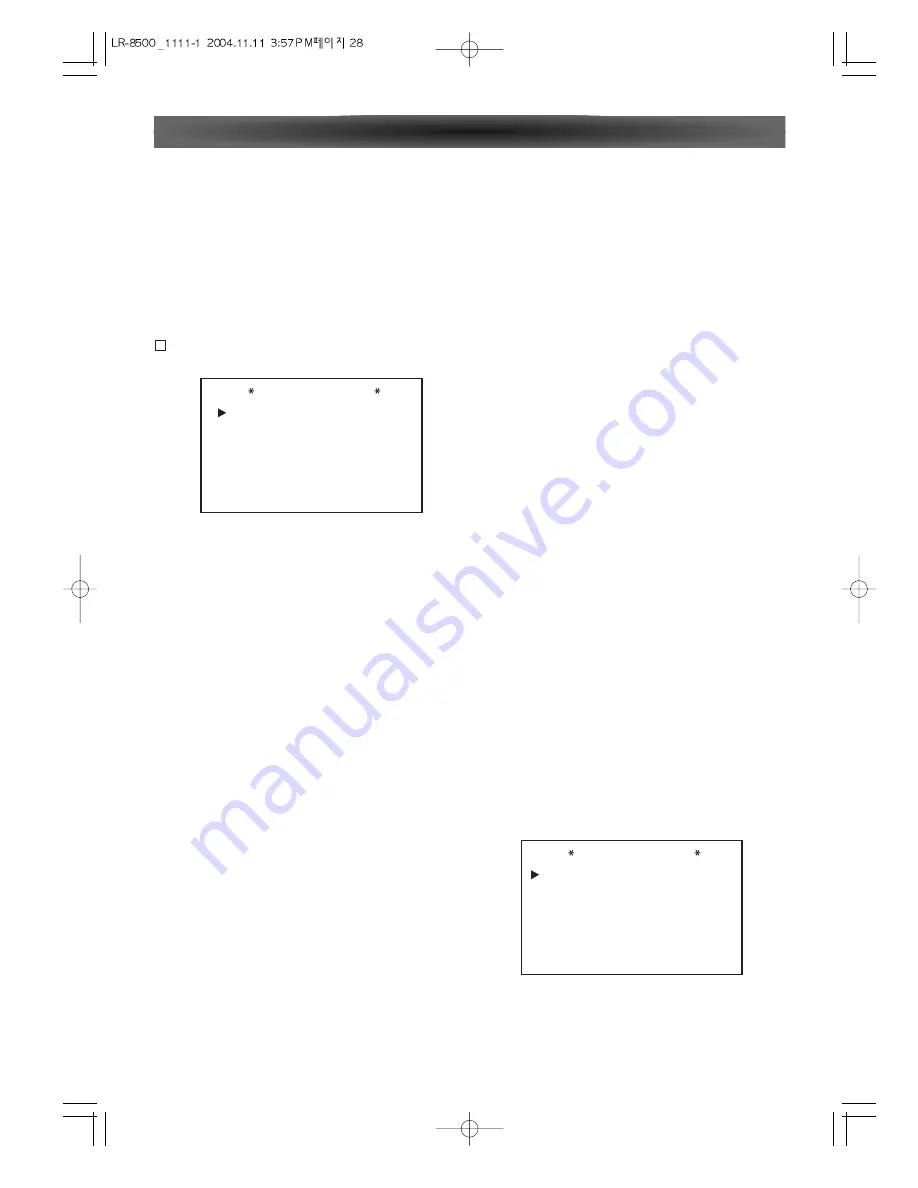
- 28 -
SURROUND
LARGE: Select this when an external power amplifier and
large surround speakers are connected. Surround chan-
nels are output to the surround speakers at full range.
SMALL: Select this when the surround speakers are
rather small. Bass frequencies are output from your pow-
ered subwoofer.
NONE: Select this when no surround speakers are con-
nected.
SURR BACK
LARGE: Select if the surround back speakers are large
sized.
SMALL: Select if the surround back speakers are small
sized.
NONE: Select if the surround back speakers are not con-
nected.
SUBWOOFER
LFE: Select if a subwoofer is connected to the LR-8500,
you have the option to have the front left/right
"main"speakers reproduce bass frequencies at all times,
and have the subwoofer operate only when the LR-8500 is
being used with a digital source that contains a dedicated
Low-Frequency Effects, or LFE, soundtrack. This allows
you to take advantage of the special bass created for cer-
tain movies.
LFE+FRONT: Select if a subwoofer is connected and you
wish to use it for bass reproduction is conjunction with
the main front left/right speakers, regardless of the type of
program source of Surround mode you are listening.
NONE: Select if no subwoofer is connected to this unit. All
bass information will be routed to the front left/right
speakers.
• SPEAKER CROSS OVER MODE
The factory default setting for all speaker positions is
100Hz. If that setting is acceptable for all channels, then
SPEAKER SETUP
MODE
LEFT/RIGHT
CENTER
SURROUND
SURR BACK
LFE
: SPK CROSS OVER
: 100Hz
: 100Hz
: 100Hz
: 100Hz
: LEFT/RIGHT
BACK TO MAIN MENU
In normal use, this feature is turned off, which means that
digital sources are processed at their native sample rate.
For example, a 48kHz digital source will be processed at
48kHz. However, the LR-8500 allows you to upsample the
incoming 48kHz signals to 96kHz for added resolution.
NOTE:
This feature is only available for the Dolby Pro Logic
ll-Music, Dolby Pro Logic ll-Movie, Dolby Pro Logic and
Dolby 3 Stereo modes.
SPEAKER SETUP
This menu allows you to switch the menu to change either
the speaker size setting or the exact crossover point used
for that speaker group. For the first pass through the menu,
leave the setting at its default option of SPEAKER SIZE, and
then proceed as outlined below. Once the speaker choices
have been set, you may wish to return to this line to change
the option so that the crossover settings may be adjusted.
•
SPEAKER SIZE MODE
LEFT/RIGHT
LARGE: Select this when large front speakers are con-
nected. Front channel materials are sent to the front
speakers at full range. When this setting is selected, less
bass signal is sent to the sub-woofer. Only use this setting
if you have adequate sized bass drivers in your front
speakers.
SMALL: Select this when the front speakers are rather
small. When "SMALL" is selected, SUBWOOFER is set to
"SUB" automatically, and bass frequencies of the front
channels are output from a subwoofer. So a powered sub-
woofer is indispensable for this setting.
CENTER
LARGE: Select this when a large center speaker is con-
nected. Center channel is output at full range.
SMALL: Select this when the center speaker is rather
small. Bass frequencies are output from a subwoofer.
NONE: Select this when no center speaker is connected.
The center channel will be output from front speakers.
D
System Configuration
SPEAKER SETUP
MODE
LEFT/RIGHT
CENTER
SURROUND
SURR BACK
SUBWOOFER
: SPEAKER SIZE
: SMALL
: SMALL
: SMALL
: SMALL
: SUB
BACK TO MAIN MENU
Содержание 7.1 Channel Reciever LR-8500
Страница 1: ...LR 8500 7 1 CHANNEL AV RECEIVER OWNER S MANUAL...
Страница 41: ...LUXMAN CORPORATION JAPAN...




























