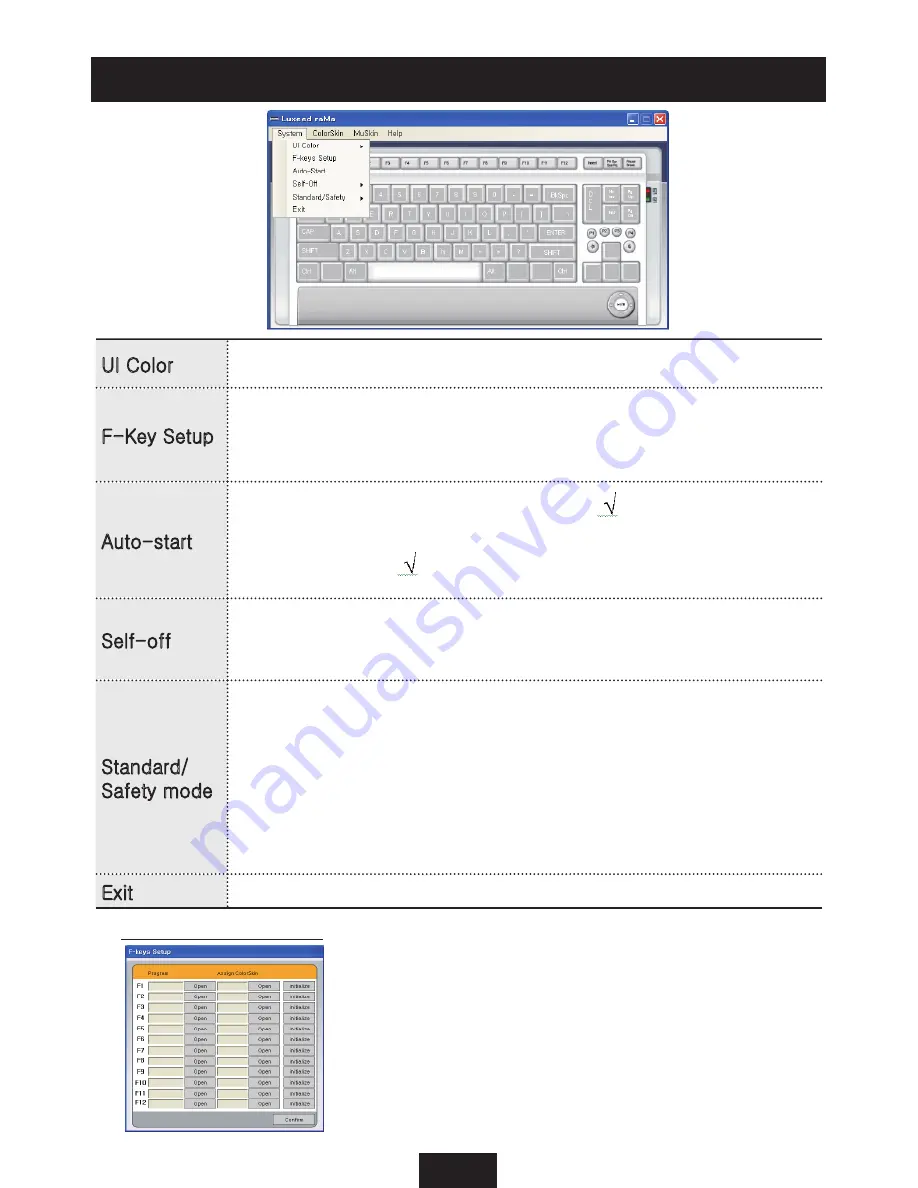
8
System - Luxeed Program Menu (1)
UI Color
‘White’ or ‘Black’ is selected depending on user
preference.
F-Key Setup
F1~F12 function keys can be optionally designated by the
user for software programs, in which suitable ColorSkin
TM
can be saved for each program for later usage. For detailed
instructions, please refer below to ‘Function key setup’.
Auto-start
Clicking ‘Auto-start’ will bring up a (
) display.
Afterwards, when the PC is turned on, the default ColorSkin
TM
appears on the keyboard. Clicking the ‘Auto-start’ button
again makes the ( ) display disappear and the function is
cancelled.
Self-off
ColorSkin
TM
on the keyboard disappears when it is not being
used for time setup. It reappears once the keyboard is started
in usage.
Standard/
Safety mode
The normal setting for the program is standard mode. In
standard mode, for the colors of the keyboard are controlled
by the program, a failure may occur in other programs such as
game software, due to continuous communication and data
traffic between the computer and the keyboard. In this case,
you can choose ‘Safety mode’ in order to reduce the data
traffic between the computer-keyboard and retain the applied
ColorSkin
TM
on the keyboard. When switched from safety mode
to standard mode, the computer will be rebooted.
Exit
Luxeed program closed.
How to program F-Key
Clicking ‘Function key setup’ in system
menu a pop-up appears as shown on the left.
Clicking the ‘open’ button brings the search
field, in which saved programs and ColorSkins
TM
in PC are brought up, in turn they can be
designated to F1~F12.
Содержание raMa
Страница 1: ...LUXEED raMa Programmable Color Keyboard User s Guide ENG...
Страница 12: ...Memo...












