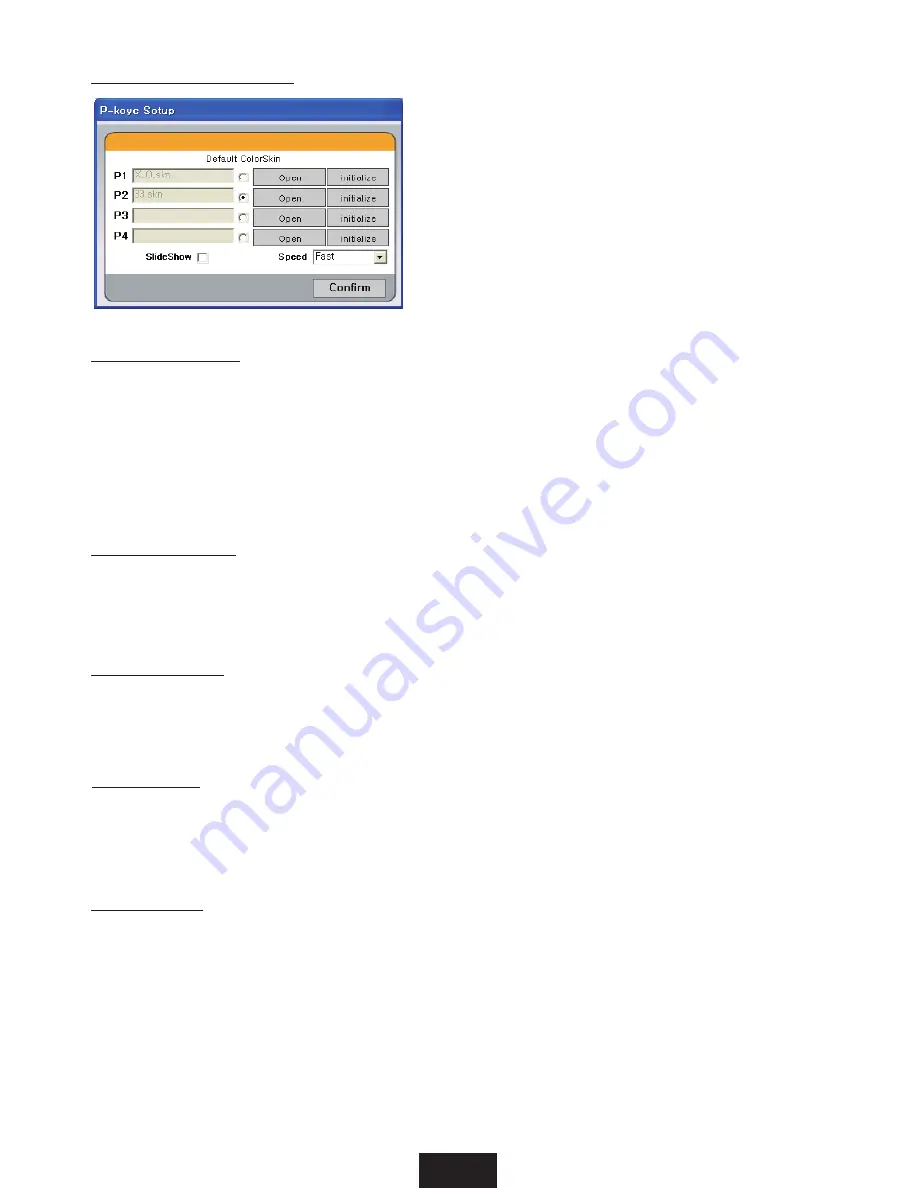
10
How to program P-Key
Clicking the ‘P-Key setup’ in system
menu brings the following screen as
shown on the left. By clicking the
‘open’ button, search field appears and
user can bring up the saved ColorSkin
TM
to
be designated P1~P4 as desired.
To bring up the designated saved
ColorSkin
TM
, just press one of the P keys
for 2 sec. Selected default ColorSkin
TM
is
displayed automatically when the PC is
turned on.
Selecting the SlideShow in the above screen will display the ColorSkin
TM
saved
in P1~ P4 in sequence, and the rate of speed can be setup as well. Clicking
the ‘SlideShow’ button in color palette screen has the same effect, and this
action is repeated until ‘stop’ button is clicked on. If there is no designated
ColorSkin
TM
in P1~P4, activating the SlideShow function will have no effect in
keyboard display.
SlideShow Effect
Animation Effect
First, bring up any ColorSkin
TM
then clicking the ‘animation’ button will have
the ColorSkin
TM
temporarily disappear and randomly light up one at a time. This
action is repeated until ‘stop’ button is clicked on.
Rainbow Effect
Clicking ‘Rainbow’ button in the color palette screen will display gorgeous
rainbow colors moving left to right. This action is repeated until ‘stop’ button
is clicked on.
Spark Effect
First, bring up any ColorSkin
TM
then selecting the ColorSkin
TM
> Spark Effect on
the menu will have the ColorSkin
TM
temporarily disappear. Only when the key is
pressed, it will light up then disappear.
Deactivation
Click the ‘Deactivate’ button in color palette screen, then click on the desired
key to be deactivated. Deactivated key will have no text character input ability,
but the color is retained on the keyboard. Eraser function needs to be used in
order to erase a color. Deactivate function in PC games is a valuable usage.
Содержание raMa
Страница 1: ...LUXEED raMa Programmable Color Keyboard User s Guide ENG...
Страница 12: ...Memo...












