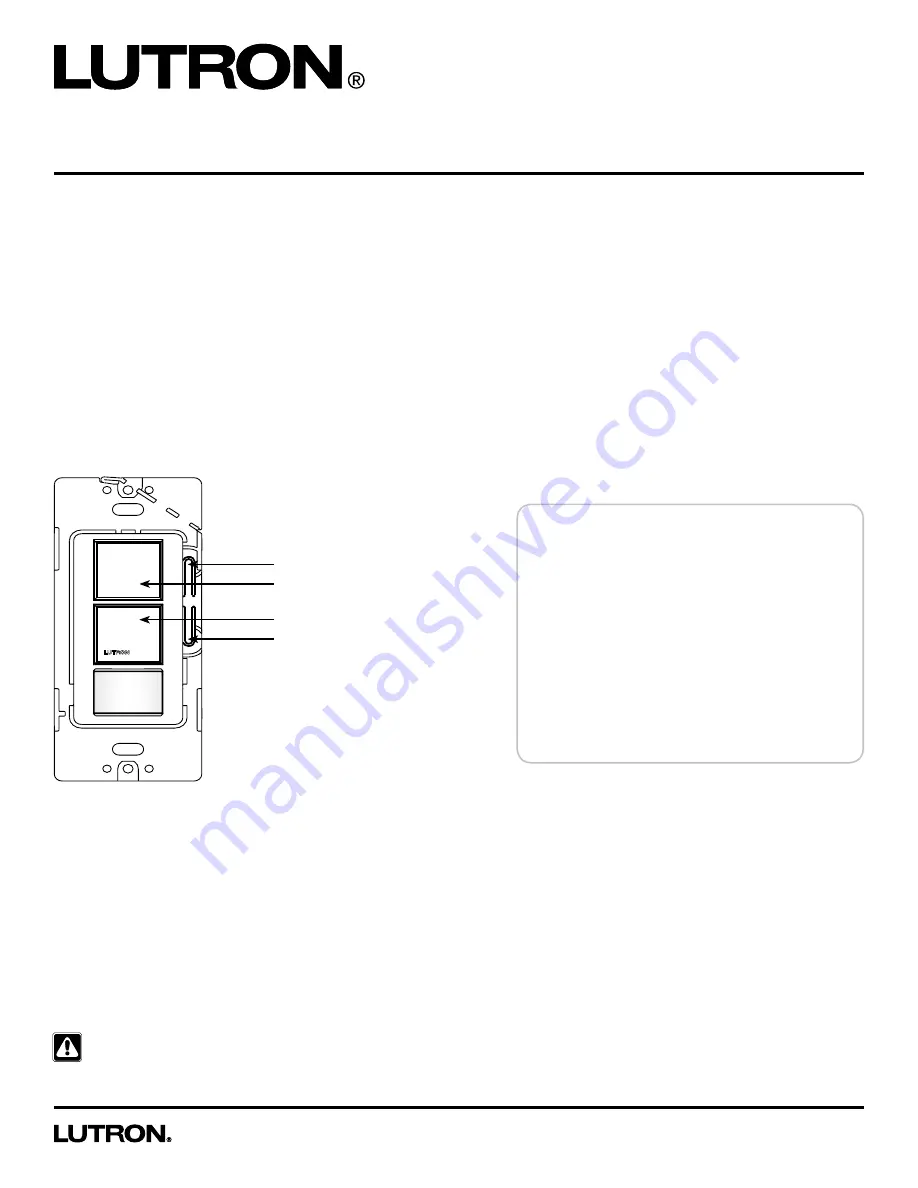
Maestro
®
Dual-Circuit Occupancy Sensing Switch
Additional Programming, Installation, and Troubleshooting Help
Application Note #489
Revision A
July 2013
1
Technical Support — 800.523.9466
Maestro
R
Dual-Circuit Occupancy Sensing Switch Models
MS-OPS6-DDV; MS-PPS6-DDV
Overview
This document serves as a supplement to the Maestro
®
Dual-Circuit Occupancy Sensing Switch instruction sheet.
Note:
For performance specifications, see the Dual-Circuit Occupancy Sensing Switch spec submittal (P/N 369748) at
www.lutron.com/occvacsensor
Dual-Circuit Occupancy Sensing Switch
(shown without faceplate)
Circuit 1 Tap Button
Circuit 2 Tap Button
Top Programming Button
Bottom Programming Button
Glossary ................................................................Page 2
Explanation of Sensing Switch Features ............Page 3
Sensing Switch Coverage Area ..........................Page 6
Sensing Switch Programming ............................Page 7
Additional Programming Options .......................Page 9
Restoring Default Settings ..................................Page 9
Wiring Diagrams ................................................. Page 10
Ambient Light Detect (ALD) -
How it Works .......................................................Page 11
Troubleshooting .................................................. Page 13
WARNING! Shock Hazard.
May result in serious injury or death. For bulb replacement or rewiring, power MUST be
disconnected at the main electrical panel
































