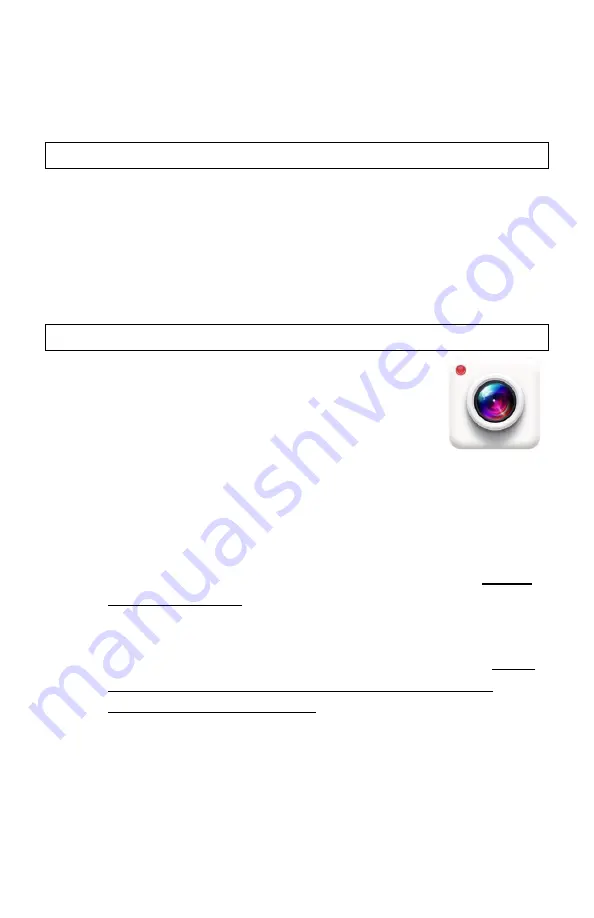
13
computer has a direct micro-SD slot, you can insert the card directly to
the slot bypassing the above options. It is also possible to utilize the
full-size SD card adapter (not included with monocular). To replace the
micro-SD card gently push it into the slot (11-a) until it clicks and stays in
it.
CONNECTING TO EXTERNAL VIDEO SOURCE:
You can connect your device to the HD source, such as HDTV or monitor
via the micro-HDMI cable (included with your device). Carefully open
the Connection Area (11) rubber cover by gently pulling it from the left
side outward and then swing it counterclockwise to the right and locate
the Micro-HDMI output (11-c) Connect the small end of the cable to the
micro-HDMI Output and then connect the large end of the cable to the
HDMI input on your TV or monitor.
WI-FI LINK AND OPERATION INSTRUCTIONS:
1.
Download “Wi-Fi Action Camera” App on your
Android phone/tablet or on iPhone/iPad by
either searching in the store, or by scanning the
appropriate QR code provided below for your
convenience and choose to link to the store.
2.
Enter Main Menu via Super Controller (9) and scroll to Wi-Fi
selection. Turn the Wi-Fi ON. Now look through the eyepiece
and observe the Wi-Fi signal name and Password. The Wi-Fi
signal is the first line of the screen and the password is on the
second line.
3.
Open the App and click on “Connect Camera” – camera will not
connect at this time.
4.
Click on “Go Settings” – Find the device Wi-Fi signal on your
phone (same as shown on the unit’s display) and select it.
5.
Enter password (second line of the unit’s OLED display) – NOTE:
only numbers after “:” are needed to be entered – typical
default password is 12345678. Once connected make sure your
phone is set on “staying connected” to this Wi-Fi source even
though there is no internet available. This will prevent
automatic disconnection by your phone.
6.
Close the app and open the app again and click on “Connect
Camera” – Green check (√) sign means camera is now
connected.
















