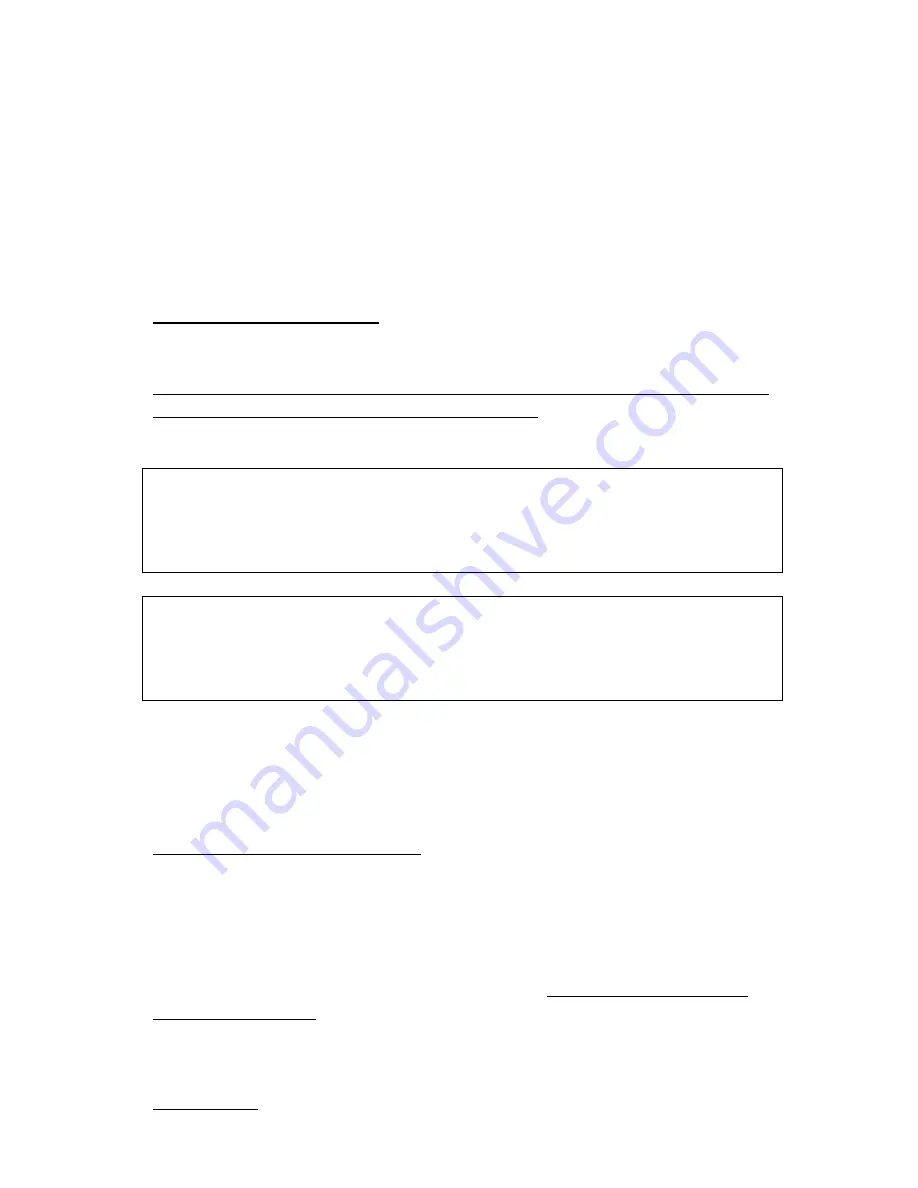
Glossary:
1 – Objective Lens Focusing Wheel
9 – Video Recorder Button
2 – Ocular Focusing Wheel
10 – Still Image Button
3 – Battery Compartments
11 – Image / Zoom Button
4 – Accessory / Tripod Mount
12 – Power ON/OFF Button
5 – Video Output
13 – Infrared / Menu Button
6 – Infrared Illuminator
14 – Brightness Toggle Wheel
7 – SD-Card / USB Compartment
15 – SD-Card Slot
8 – DC Output
16 – USB Output
INSTALLING THE BATTERIES:
Your night vision unit operates on two 3V Lithium type batteries, known as
CR123 type commonly available in Electronics/Camera/Convenience stores.
NOTE: it is possible to use rechargeable batteries, but please make sure each
battery peak voltage is equal or less than 4.2V. You can charge the
rechargeable batteries via included CR123 battery charger.
WARNING: batteries supplied with the unit are not
rechargeable – do not charge or recharge these
batteries!
WARNING: it is prohibited to charge any batteries
inside the unit or have batteries inside the monocular
while operating it from wall outlet!
To install the batteries, unscrew the battery compartment covers (3), located
on the back of the unit (one on each side below the ocular (2) and install one
battery into each compartment inserting the positive (+) end first. Once the
batteries are inside, replace the covers.
TURNING THE UNIT ON AND OFF:
Your night vision unit has one-touch push-buttons. To turn the unit ON, first
remove the objective lens cover and press the power button (12) once and
immediately release it. The green light indicator located on the back of the
unit should light up. Look through the ocular – you should see the Welcome
screen for a few seconds, followed by image. Even if the image is not yet
sharp, the unit is operating. To turn the unit OFF, press and hold the power
button for 2 seconds. The image will disappear if you turn the unit off
correctly. Always replace the objective lens cover after the unit is turned off
and no longer is in use to protect the lens.
IMPORTANT: When turning the unit ON it is normal to see some image
flickering, as the components warm up to display the image. This is normal

























