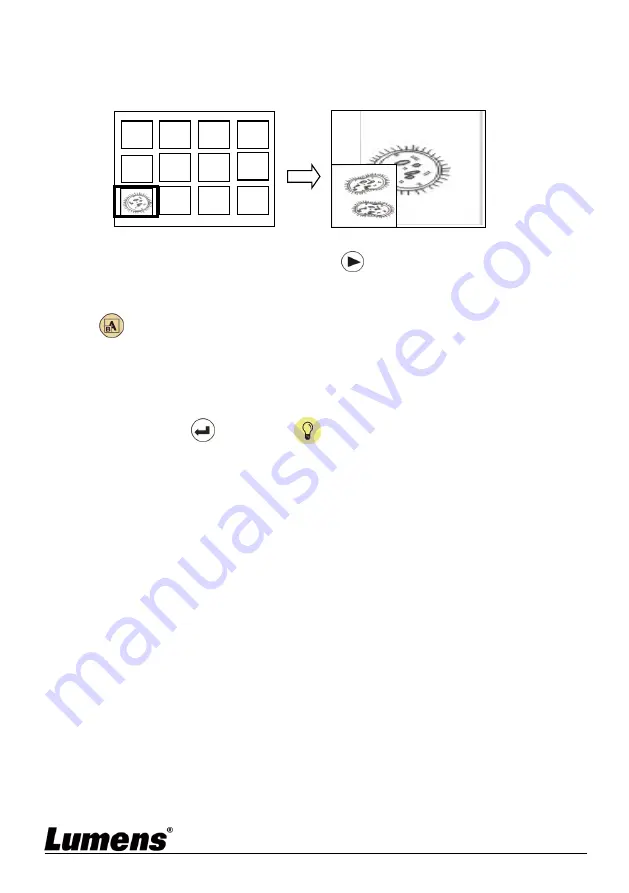
English
-
17
6.15 Image comparison (to compare live images with stored
image files (PIP))
This function will compare and contrast a live image with a stored image.
1. Open the thumbnail screen.
Remote control: Press [Playback]
to access the thumbnail screen,
and select the image files to be compared.
Control panel: Press [MENU] to go to the setting menu, select [PIP]
, and choose the image files to be compared.
2. Press [
],[
],[
], or [
] to move the live image.
3. Repeat Step 1 to change other image files.
4. Press [MENU] to exit.
6.16 Lock/Unlock keys
Press
[ENTER]
+
[LAMP]
buttons on the panel for 2 seconds to
enable the Lock function.
Repeat the action again to unlock.
This function is only valid for the panel buttons, the remote control can
still operate normally. When turning off with the remote control, the lock
function will be released automatically after rebooting.
6.17 Change the power on image
1. Go to the setting menu, select [Settings] > [Advanced] > [Splash Screen
Settings].
2. Select [Default/Custom].
2.1 If you select [Custom], you can set the [Power On Logo Show
Time] and [Select Splash Screen].
The power on image file must be less than 5 MB and in JPEG
format.
To save the file, please follow the instruction below:
File path: \DCIM\100MEDIA, for example: J:\DCIM\100MEDIA
File name: four English four numbers, for example:
LUMN0001.JPG
3. Press [
] to [Exit] and press [ENTER] to exit.
Stored image
Live image
C1
C5
C2
C6
C10
C11
C12
C3
C7
C4
C8






























