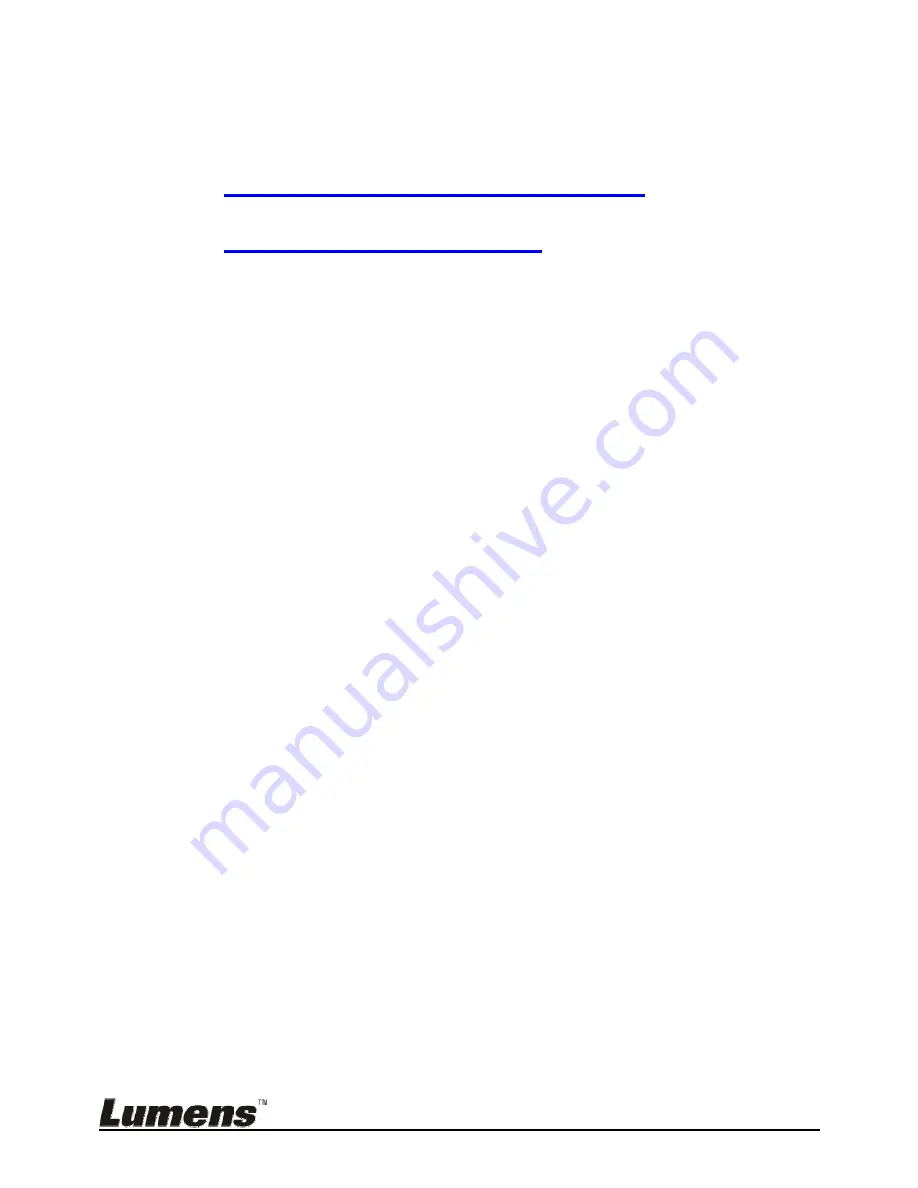
English
-
23
[Disable]. If it is set to [Continuous], you can capture images
continuously. Press [Capture] to start capturing continuously,
or press [Capture] again to exit.
To change the quality of captured images, please refer to
7.11.2 Setting the quality of captured images
.
To change the settings of captured images, please refer to
7.11.3 Setting continuous capture
.
7.11.2 Setting the quality of captured images
1. Press [MENU] to activate the setting menu.
2. Press
[
], [
], [
], or [
] to select [Setting].
3. Press [ENTER] to activate.
4. Press
[
] or [
] to the [Capture Settings] menu.
5. Press
[
] to find [Image Quality].
6. Press
[
] or [
] to select among [High/Medium/Low].
7. Press [MENU] to exit.
7.11.3 Setting continuous capture
1. Press [MENU] to activate the setting menu.
2. Press
[
], [
], [
], or [
] to select [Setting].
3. Press [ENTER] to activate.
4. Press
[
] or [
] to the [Capture Settings] menu.
5. Press
[
] to the [Capture Mode].
6. Press
[
] or [
] to select [Time Lapse].
7. Press
[
] to find [Capture Time]; Press [
] or [
] to set capture
time.
8. Press
[
] to find [Capture Interval]; Press [
] or [
] to set interval
time.
9. Press [MENU] to exit.
7.12
I would like to record images
<Note> Connect SD Card to start recording images.
7.12.1 Recording motion images
<Remark> You may not be able to capture or record images when
[Capture Mode] mode is set to [Disable].
1. Press and hold [CAPTURE] button for about 2 seconds to start
recording images


























