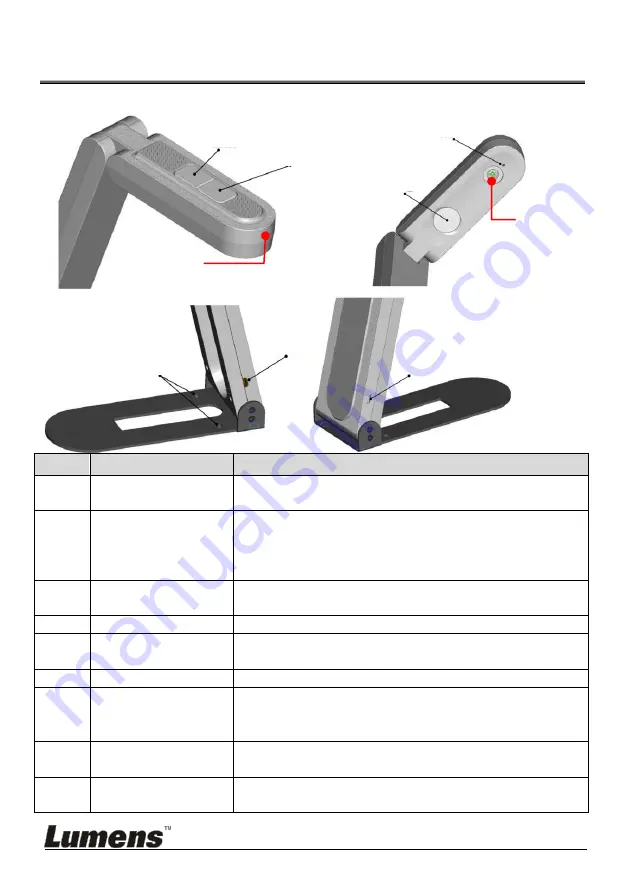
English -
8
Chapter 3 Product Function Descriptions
Items
Function
Description
1
LED indicator
button
Adjust the brightness of LED indicator
(High/Intermediate/Low/Off)
2
Auto Tune/Rotate
button
Short press: Automatically adjust the image to have
the best brightness and focusing performance
Press and hold for 2 seconds: Rotate the image
(0°/180°)
3
LED Indicator
LED off: Disable the image
LED blue indicator: Image Display
4
Microphone
Built-in microphone
5
LED indicator
Trigger the brightness switch by pressing the upper
button
6
Camera lens
HD camera lens
7
USB Type C port
The USB port is for connecting to the USB port of
the computer and providing USB signal images
※
Support up to 2592 x 1944/30 fps
8
Fixed lock hole
Tighten the screws and place the device in the
platform
9
Kensington lock
hole
Safety lock slot
Turn on/off LED indicator
Auto Tune (Press and hold for 2 seconds to switch to Rotate)
Microphone
LED indicator
Fixed lock hole
USB Type C port
Anti-theft Slot
































