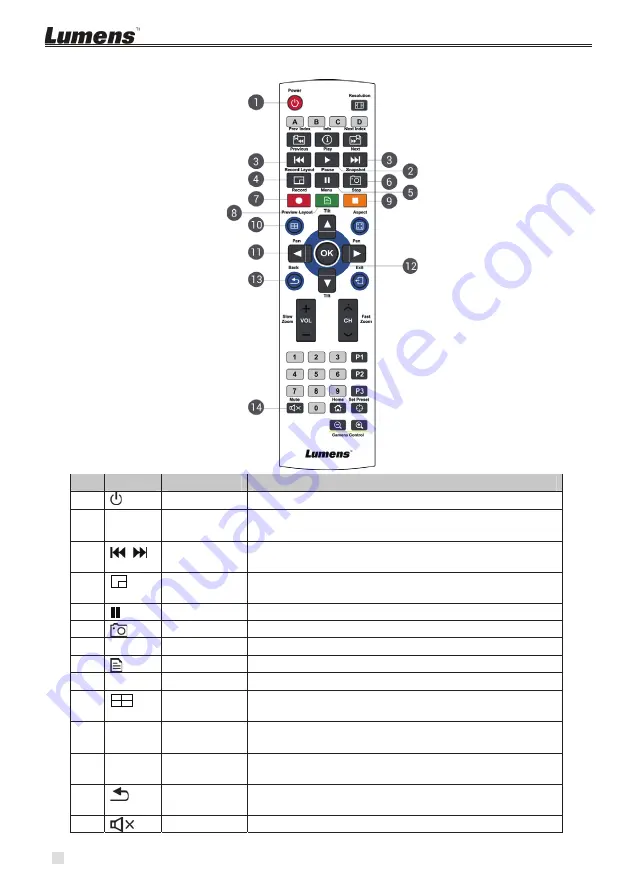
10
5 Remote control brief description
NO. Icon
Name
Function Descriptions
1.
Power
Turn on / off.
2.
X
Play
Play the video. Press again while playing, the video
will pause.
3.
Previous /
Next
Previous / Next video while playing.
4.
Video
version type
During recording, switch between recording image
configurations.
5.
Pause
Pause playing. Pause recording.
6.
Snapshot
Capture the screen image and save to a file.
7.
Ʌ
Record Start
recording.
8.
Menu
Enter Main menu: Play / Record / Set.
9.
Ɏ
Stop
Stop playing. Exit recording.
10.
Split Display
In the lower part of the screen, switch between the
screen layout models.
11.
cdef
Up, down,
left, and right
Move Up / Down / Left / Right to select the item.
12.
OK
OK
The executed items in the menu. Display and zoom in
window in the lower part of the screen.
13.
Return
Return to the previous level menu or cancel the
selection.
14.
Mute
Turn off the audio.











