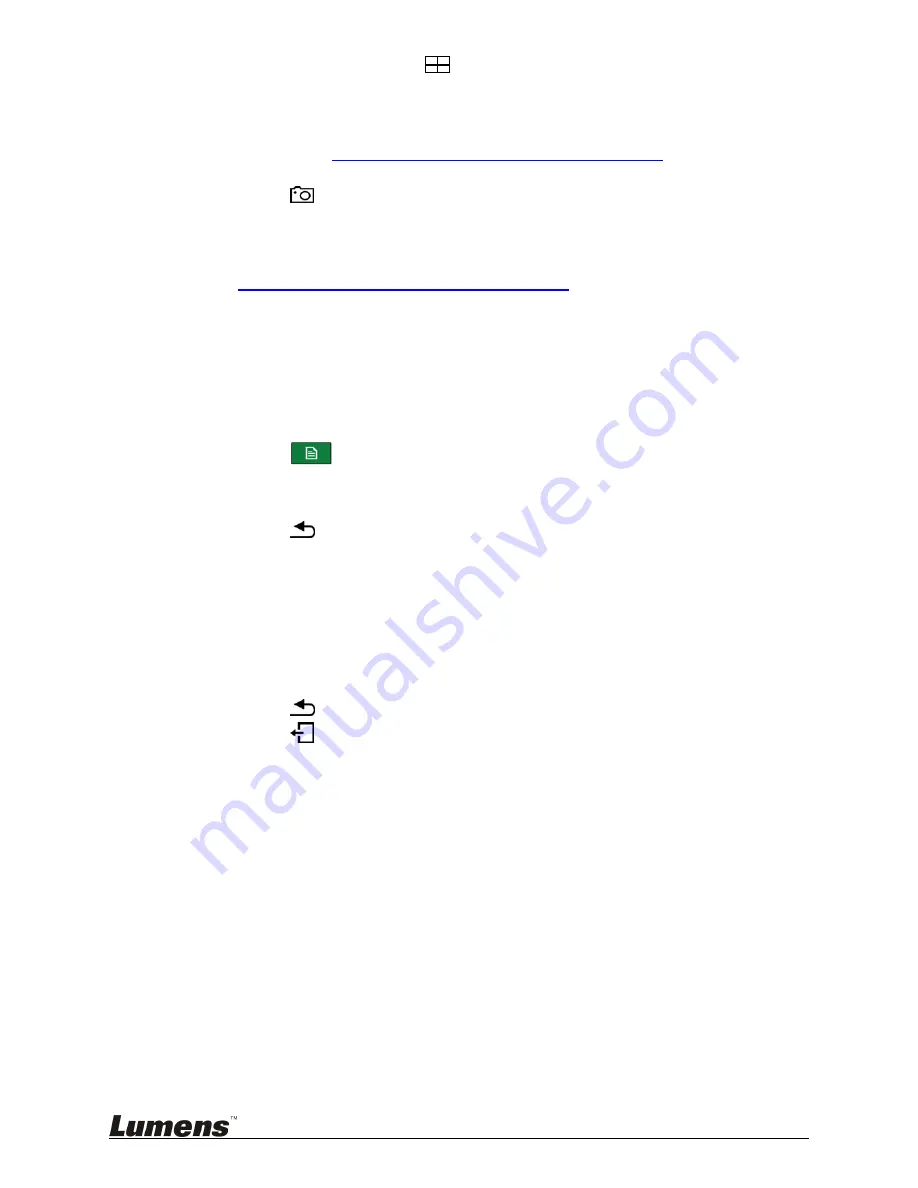
21
currently applied. Press
again to exit.
2 Confirm Capture Screenshot Function
Use the remote control to test the Capture Screenshot function. If it fails,
please refer to
5.2.4 Settings (Confirm hard drive status)
to check
whether the hard drive is properly installed.
Press
on the remote control to take a screenshot.
3 Confirm Recording Function
Use the remote control to test the recording function. If recording fails, refer
to
5.2.4 Settings (Confirm hard drive status)
to check whether the hard
drive is properly installed.
Press
●
on the remote control to access the recording screen. Press
●
again to begin recording. Recording begins following the countdown.
Press
■
to stop recording.
4 Confirm Playback Function
Use the playback function to confirm screenshot and recording results.
Press
on the remote control to access the OSD menu.
Select [
Playback
] ->[
Local Storage
]
[
Photo
] ->Select folder by date ->Select picture
Press
to exit picture browser.
[
Video
] ->Select folder by date ->Select and playback video.
Check whether the record screen layout and audio are normal and
whether video and audio are synchronized. If the video and audio are not
synchronized, go to the
Recording Setting in System Configuration
,
adjust audio lag, and repeat the recording and playback actions until the
playback is synchronized.
Press
to exit video playback.
Press
to exit screen.
Installation is completed once the above functions operate normally.






























