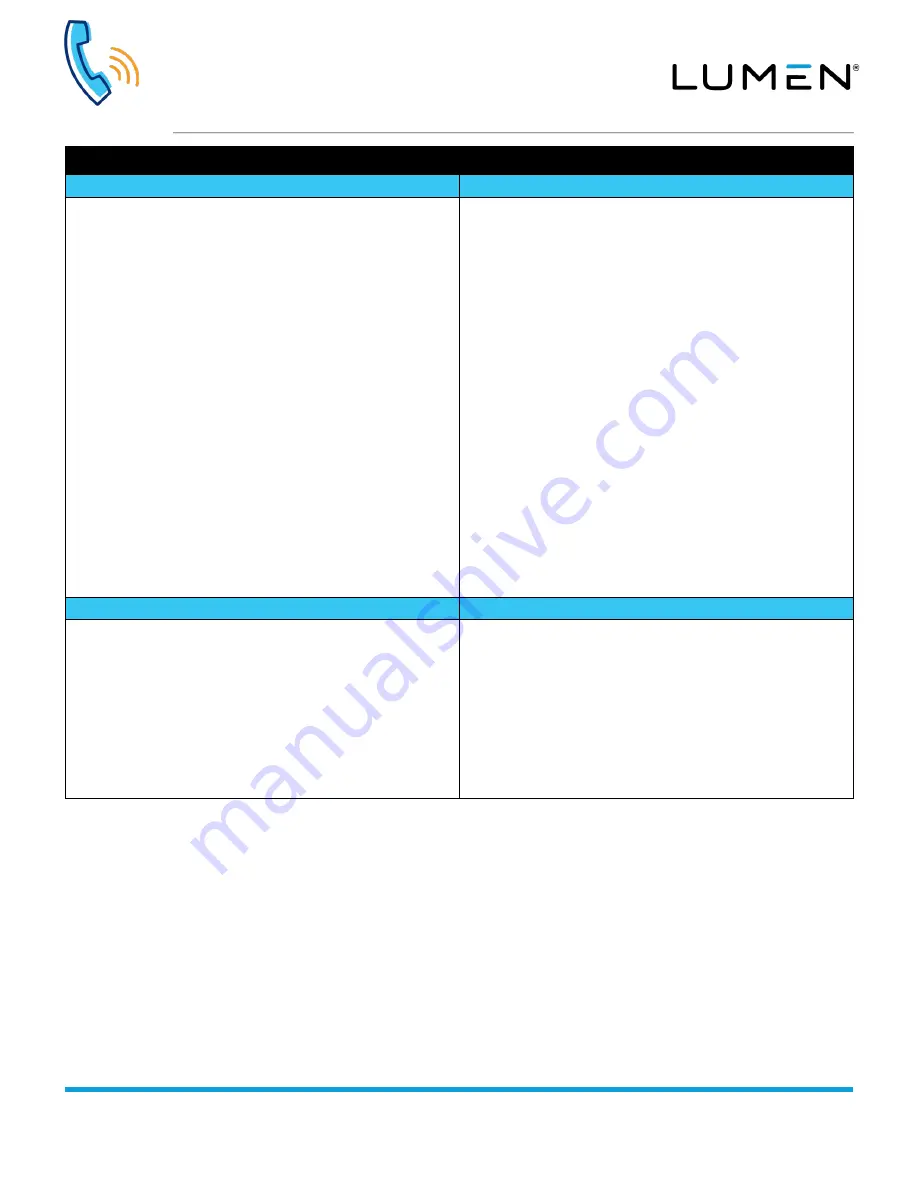
Poly VVX D230 WiFi Handset
Quick Reference Guide
page 3 of 3
Services not available everywhere. Business customers only. Lumen may change, cancel or substitute products and services,
or vary them by service area at its sole discretion without notice. ©2020 Lumen Technologies. All Rights Reserved.
Feature overview
—continued
Call forwarding
Do not disturb (DND)
Call forwarding allows you to send incoming calls to another device,
including a mobile device such as a cell phone:
Enable Call Forwarding
(Always):
1.
Press the
Menu
soft key
2.
Navigate to
Call Forwarding
and press the
OK
button or
Select
soft key
3.
With your extension highlighted, press the
OK
button or
Select
soft key
4.
With
Always
highlighted, press the
OK
button to select that option
5.
Press the
OK
soft key
6.
In the
Forward to
field, enter an extension or 10-digit number you
want to forward to
7.
Press the
Save
soft key
Disable Call Forwarding
(Always):
1.
Press the
Menu
soft key
2.
Navigate to
Call Forwarding
and press the
OK
button or
Select
soft key
3.
With your extension highlighted, press the
OK
button or
Select
soft key
4.
With
Always
highlighted, press the
OK
button
5.
Press the
OK
soft key to disable forwarding
Note:
You can also enable/disable
Call Forwarding No Answer
and
Busy
, however, by default those options roll to voicemail; in
most cases those forwarding options should remain at their
default setting to avoid missed messages
With do not disturb (DND) enabled, all calls roll directly to voicemail:
Enable DND
:
1. Press the
Menu
soft key
2. Navigate to
DND
then press the
OK
button or the
Select
soft key
3. All lines programmed on the handset are displayed
4. Press the
OK
soft key with
Select All
highlighted to place all lines
in DND, or navigate to a specific line
5. With
Select All
or the
correct line
highlighted, press the
OK
soft
key to select the line(s)
6. Press the
OK
soft key again
Disable
DND
:
1.
Press the
Menu
soft key
2.
Navigate to
DND
then press the
OK
button or
Select
soft key
3.
All lines programmed on the handset are displayed
4.
Highlight
Select All
or the
line
that’s currently enabled for DND,
press the
OK
button
Note:
A
DND
icon appears next to the handset for each line having
this feature enabled
Voicemail
Voicemail for your business media phone can be accessed from your
VVX D230 handset. Listen to new and saved messages, and manage
voicemail features:
1.
Press the
Menu
soft key
2.
Highlight
Messages
and press the
OK
button or the
Select
soft
key
3.
With
Message Center
highlighted, press the
OK
button or the
Select
soft key
4.
Highlight the line for the voicemail you wish to access, then press
the
OK
button or the
Select
soft key
5.
When prompted, enter the
PIN
to access that mailbox



