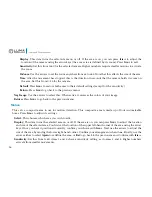17
Luma 600 Camera Manual
Motion View:
When this setting is on, the camera view uses translucent red boxes to highlight areas where it
detects motion.
Default:
Press
Iris+
to restore the default settings for the size and location of the motion detection areas. This
does not reset the sensitivity settings.
Return:
Press
Iris+
to go back to the previous menu.
Privacy
When you turn this on, you can define up to eight areas for privacy masking. Press
Iris+
to adjust the settings.
Select:
This determines which area you are editing settings for.
Display:
Choose from the following settings:
Inverse:
This reverses the color palette for the area.
Mosaic:
This blurs the area by heavily pixelating the data.
Color:
This overlays the area with a color fill.
Off:
This area is not used for the privacy screen.
With any of these options (except off), you can press
Iris+
to set the location, size, and shape of the area.
You first set the general location of the area using the arrow keys. Once you have it positioned, confirm
your choice with
Iris+
. Next you use the arrows to move each corner of the shape into position. Confirm
your arrangement when done. Finally, use the arrows either to select
Again
to redefine the area, or
Ret
to
go back to the previous menu. Confirm with
Iris+
.
Color:
If you chose to fill the area with color (above), this lets you choose the color to use for that area.
Transparency:
This sets how translucent the fill color is. It ranges from 0 (perfectly translucent) to 3 (completely
opaque). Again, it only affects the area when filled by a color.